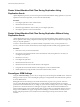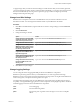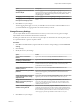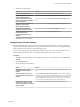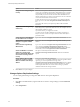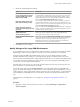5.5
Table Of Contents
- Site Recovery Manager Administration
- Contents
- About VMware vCenter Site Recovery Manager Administration
- SRM Privileges, Roles, and Permissions
- Replicating Virtual Machines
- How the Recovery Point Objective Affects Replication Scheduling
- Replicating a Virtual Machine and Enabling Multiple Point in Time Instances
- Configure Replication for a Single Virtual Machine
- Configure Replication for Multiple Virtual Machines
- Replicate Virtual Machines By Using Replication Seeds
- Reconfigure Replications
- Stop Replicating a Virtual Machine
- Creating Protection Groups
- Creating, Testing, and Running Recovery Plans
- Testing a Recovery Plan
- Performing a Planned Migration or Disaster Recovery By Running a Recovery Plan
- Differences Between Testing and Running a Recovery Plan
- How SRM Interacts with DPM and DRS During Recovery
- How SRM Interacts with Storage DRS or Storage vMotion
- How SRM Interacts with vSphere High Availability
- Protecting Microsoft Cluster Server and Fault Tolerant Virtual Machines
- Create, Test, and Run a Recovery Plan
- Export Recovery Plan Steps
- View and Export Recovery Plan History
- Cancel a Test or Recovery
- Delete a Recovery Plan
- Reprotecting Virtual Machines After a Recovery
- Restoring the Pre-Recovery Site Configuration By Performing Failback
- Customizing a Recovery Plan
- Recovery Plan Steps
- Specify the Recovery Priority of a Virtual Machine
- Creating Custom Recovery Steps
- Types of Custom Recovery Steps
- How SRM Handles Custom Recovery Steps
- Create Top-Level Command Steps
- Create Top-Level Message Prompt Steps
- Create Command Steps for Individual Virtual Machines
- Create Message Prompt Steps for Individual Virtual Machines
- Guidelines for Writing Command Steps
- Environment Variables for Command Steps
- Customize the Recovery of an Individual Virtual Machine
- Customizing IP Properties for Virtual Machines
- Advanced SRM Configuration
- Configure Protection for a Virtual Machine or Template
- Configure Resource Mappings for a Virtual Machine
- Specify a Nonreplicated Datastore for Swap Files
- Recovering Virtual Machines Across Multiple Hosts on the Recovery Site
- Resize Virtual Machine Disk Files During Replication Using Replication Seeds
- Resize Virtual Machine Disk Files During Replication Without Using Replication Seeds
- Reconfigure SRM Settings
- Change Local Site Settings
- Change Logging Settings
- Change Recovery Settings
- Change Remote Site Settings
- Change the Timeout for the Creation of Placeholder Virtual Machines
- Change Storage Settings
- Change Storage Provider Settings
- Change vSphere Replication Settings
- Modify Settings to Run Large SRM Environments
- Troubleshooting SRM Administration
- Limitations to Protection and Recovery of Virtual Machines
- SRM Events and Alarms
- vSphere Replication Events and Alarms
- Collecting SRM Log Files
- Access the vSphere Replication Logs
- Resolve SRM Operational Issues
- SRM Doubles the Number of Backslashes in the Command Line When Running Callouts
- Powering on Many Virtual Machines Simultaneously on the Recovery Site Can Lead to Errors
- LVM.enableResignature=1 Remains Set After a SRM Test Failover
- Adding Virtual Machines to a Protection Group Fails with an Unresolved Devices Error
- Configuring Protection fails with Placeholder Creation Error
- Planned Migration Fails Because Host is in an Incorrect State
- Recovery Fails with a Timeout Error During Network Customization for Some Virtual Machines
- Recovery Fails with Unavailable Host and Datastore Error
- Reprotect Fails with a vSphere Replication Timeout Error
- Recovery Plan Times Out While Waiting for VMware Tools
- Reprotect Fails After Restarting vCenter Server
- Rescanning Datastores Fails Because Storage Devices are Not Ready
- Scalability Problems when Replicating Many Virtual Machines with a Short RPO to a Shared VMFS Datastore on ESXi Server 5.0
- Application Quiescing Changes to File System Quiescing During vMotion to an Older Host
- Reconfigure Replication on Virtual Machines with No Datastore Mapping
- Configuring Replication Fails for Virtual Machines with Two Disks on Different Datastores
- vSphere Replication RPO Violations
- vSphere Replication Does Not Start After Moving the Host
- Unexpected vSphere Replication Failure Results in a Generic Error
- Generating Support Bundles Disrupts vSphere Replication Recovery
- Recovery Plan Times Out While Waiting for VMware Tools
- Index
error
Records panic and error log entries. Error messages occur in cases of
problems that might or might not result in a failure.
warning
Records panic, error, and warning log entries. Warning messages occur for
behavior that is undesirable but that might be part of the expected course of
operation.
info
Records panic, error, warning, and information log entries. Information
messages provide information about normal operation.
verbose
Records panic, error, warning, information, and verbose log entries. Verbose
messages provide more detailed information than information messages.
trivia
Records panic, error, warning, information, verbose, and trivia log entries.
Trivia messages provide all available information. This level of logging is
useful for debugging but it can produce so much data that it might affect
performance.
Procedure
1 Click Sites in the SRM interface, right-click the site on which to change settings, and select Advanced
Settings.
2 Click logManager.
3 Modify the logging settings.
By default, all components record verbose level logs, unless stated otherwise in the description of the
logging level.
Option Description
Set logging level for all components
that do not have an entry in
logManager
Select a logging level from the logManager.Default drop-down menu.
Set logging level for the external
API module
Select a logging level from the logManager.ExternalAPI drop-down menu.
Set logging level for
vSphere Replication
Select a logging level from the logManager.HbrProvider drop-down
menu.
Set logging level for the IP
Customizer tool
Select a logging level from the logManager.IPCustomizer drop-down
menu.
Set logging level for inventory
mapping
Select a logging level from the logManager.InventoryMapper drop-down
menu.
Set logging level for licensing
issues
Select a logging level from the logManager.Licensing drop-down menu.
Set logging level for persistence
issues
Select a logging level from the logManager.Persistence drop-down menu.
Set logging level for recovery
operations
Select a logging level from the logManager.Recovery drop-down menu.
By default, recovery logging is set to trivia.
Set logging level for recovery
configuration operations
Select a logging level from the logManager.RecoveryConfig drop-down
menu.
Set logging level for array-based
replication operations
Select a logging level from the logManager.Replication drop-down menu.
Set logging level for authorization
issues between SRM Server and
vCenter Server
Select a logging level from the logManager.ServerAuthorization drop-
down menu.
Set logging level for session
management
Select a logging level from the logManager.SessionManager drop-down
menu.
Site Recovery Manager Administration
84 VMware, Inc.