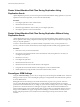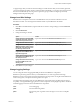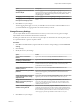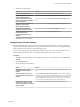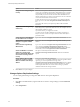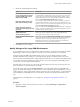5.5
Table Of Contents
- Site Recovery Manager Administration
- Contents
- About VMware vCenter Site Recovery Manager Administration
- SRM Privileges, Roles, and Permissions
- Replicating Virtual Machines
- How the Recovery Point Objective Affects Replication Scheduling
- Replicating a Virtual Machine and Enabling Multiple Point in Time Instances
- Configure Replication for a Single Virtual Machine
- Configure Replication for Multiple Virtual Machines
- Replicate Virtual Machines By Using Replication Seeds
- Reconfigure Replications
- Stop Replicating a Virtual Machine
- Creating Protection Groups
- Creating, Testing, and Running Recovery Plans
- Testing a Recovery Plan
- Performing a Planned Migration or Disaster Recovery By Running a Recovery Plan
- Differences Between Testing and Running a Recovery Plan
- How SRM Interacts with DPM and DRS During Recovery
- How SRM Interacts with Storage DRS or Storage vMotion
- How SRM Interacts with vSphere High Availability
- Protecting Microsoft Cluster Server and Fault Tolerant Virtual Machines
- Create, Test, and Run a Recovery Plan
- Export Recovery Plan Steps
- View and Export Recovery Plan History
- Cancel a Test or Recovery
- Delete a Recovery Plan
- Reprotecting Virtual Machines After a Recovery
- Restoring the Pre-Recovery Site Configuration By Performing Failback
- Customizing a Recovery Plan
- Recovery Plan Steps
- Specify the Recovery Priority of a Virtual Machine
- Creating Custom Recovery Steps
- Types of Custom Recovery Steps
- How SRM Handles Custom Recovery Steps
- Create Top-Level Command Steps
- Create Top-Level Message Prompt Steps
- Create Command Steps for Individual Virtual Machines
- Create Message Prompt Steps for Individual Virtual Machines
- Guidelines for Writing Command Steps
- Environment Variables for Command Steps
- Customize the Recovery of an Individual Virtual Machine
- Customizing IP Properties for Virtual Machines
- Advanced SRM Configuration
- Configure Protection for a Virtual Machine or Template
- Configure Resource Mappings for a Virtual Machine
- Specify a Nonreplicated Datastore for Swap Files
- Recovering Virtual Machines Across Multiple Hosts on the Recovery Site
- Resize Virtual Machine Disk Files During Replication Using Replication Seeds
- Resize Virtual Machine Disk Files During Replication Without Using Replication Seeds
- Reconfigure SRM Settings
- Change Local Site Settings
- Change Logging Settings
- Change Recovery Settings
- Change Remote Site Settings
- Change the Timeout for the Creation of Placeholder Virtual Machines
- Change Storage Settings
- Change Storage Provider Settings
- Change vSphere Replication Settings
- Modify Settings to Run Large SRM Environments
- Troubleshooting SRM Administration
- Limitations to Protection and Recovery of Virtual Machines
- SRM Events and Alarms
- vSphere Replication Events and Alarms
- Collecting SRM Log Files
- Access the vSphere Replication Logs
- Resolve SRM Operational Issues
- SRM Doubles the Number of Backslashes in the Command Line When Running Callouts
- Powering on Many Virtual Machines Simultaneously on the Recovery Site Can Lead to Errors
- LVM.enableResignature=1 Remains Set After a SRM Test Failover
- Adding Virtual Machines to a Protection Group Fails with an Unresolved Devices Error
- Configuring Protection fails with Placeholder Creation Error
- Planned Migration Fails Because Host is in an Incorrect State
- Recovery Fails with a Timeout Error During Network Customization for Some Virtual Machines
- Recovery Fails with Unavailable Host and Datastore Error
- Reprotect Fails with a vSphere Replication Timeout Error
- Recovery Plan Times Out While Waiting for VMware Tools
- Reprotect Fails After Restarting vCenter Server
- Rescanning Datastores Fails Because Storage Devices are Not Ready
- Scalability Problems when Replicating Many Virtual Machines with a Short RPO to a Shared VMFS Datastore on ESXi Server 5.0
- Application Quiescing Changes to File System Quiescing During vMotion to an Older Host
- Reconfigure Replication on Virtual Machines with No Datastore Mapping
- Configuring Replication Fails for Virtual Machines with Two Disks on Different Datastores
- vSphere Replication RPO Violations
- vSphere Replication Does Not Start After Moving the Host
- Unexpected vSphere Replication Failure Results in a Generic Error
- Generating Support Bundles Disrupts vSphere Replication Recovery
- Recovery Plan Times Out While Waiting for VMware Tools
- Index
Resize Virtual Machine Disk Files During Replication Using
Replication Seeds
vSphere Replication prevents you from resizing the virtual machine disk file during replication. If you used
replication seeds for the target disk, you can resize the disk manually.
Procedure
1 Unconfigure replication on the virtual machine.
2 Resize the disk on the source site.
3 Resize the target disk that is left over after you unconfigure replication.
4 Reconfigure replication on the virtual machine.
Resize Virtual Machine Disk Files During Replication Without Using
Replication Seeds
vSphere Replication prevents you from resizing the virtual machine disk file during replication. If you did
not use replication seeds during configuration of the target disk, vSphere Replication deletes the target disk
when you stop the replication.
To resize a virtual machine disk if you did not initially use replication seeds, you must perform a test
recovery, clone the recovered virtual machine, and reconfigure the disk manually using replication seeds.
Procedure
1 Run a test recovery for the virtual machine.
2 Clone the recovered virtual machine on the same datastore where the replication occurs after you
reconfigure the replication.
3 Revert the test recovery.
4 Unconfigure the replication.
5 Resize the disk on the source site.
6 Resize the disk on the cloned virtual machine on the target site.
7 Unregister the cloned virtual machine on the target site, but do not delete the disks.
8 Enable replication by using the disks of the cloned virtual machine as seeds.
Reconfigure SRM Settings
Using the Advanced Settings, you can view or change many custom settings for the SRM service. Advanced
Settings provide a way for a user with adequate privileges to change default values that affect the operation
of various SRM features.
SRM applies the advanced settings to the virtual machines that you protect on a given site, and not to
recovery plans. SRM applies advanced settings to a virtual machine at the moment that you configure
protection on that virtual machine. If you change any of the advanced settings after you have configured the
protection of a virtual machine, the new settings do not apply to that virtual machine. Modifications to
advanced settings apply only to virtual machines that you protect after you changed the settings. This is by
design, because if SRM were to apply changed advanced settings to virtual machines on which you have
already configured protection, this could lead to unwanted changes in the protection of those virtual
machines.
Site Recovery Manager Administration
82 VMware, Inc.