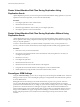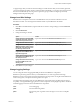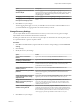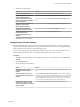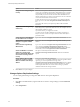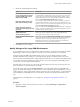5.5
Table Of Contents
- Site Recovery Manager Administration
- Contents
- About VMware vCenter Site Recovery Manager Administration
- SRM Privileges, Roles, and Permissions
- Replicating Virtual Machines
- How the Recovery Point Objective Affects Replication Scheduling
- Replicating a Virtual Machine and Enabling Multiple Point in Time Instances
- Configure Replication for a Single Virtual Machine
- Configure Replication for Multiple Virtual Machines
- Replicate Virtual Machines By Using Replication Seeds
- Reconfigure Replications
- Stop Replicating a Virtual Machine
- Creating Protection Groups
- Creating, Testing, and Running Recovery Plans
- Testing a Recovery Plan
- Performing a Planned Migration or Disaster Recovery By Running a Recovery Plan
- Differences Between Testing and Running a Recovery Plan
- How SRM Interacts with DPM and DRS During Recovery
- How SRM Interacts with Storage DRS or Storage vMotion
- How SRM Interacts with vSphere High Availability
- Protecting Microsoft Cluster Server and Fault Tolerant Virtual Machines
- Create, Test, and Run a Recovery Plan
- Export Recovery Plan Steps
- View and Export Recovery Plan History
- Cancel a Test or Recovery
- Delete a Recovery Plan
- Reprotecting Virtual Machines After a Recovery
- Restoring the Pre-Recovery Site Configuration By Performing Failback
- Customizing a Recovery Plan
- Recovery Plan Steps
- Specify the Recovery Priority of a Virtual Machine
- Creating Custom Recovery Steps
- Types of Custom Recovery Steps
- How SRM Handles Custom Recovery Steps
- Create Top-Level Command Steps
- Create Top-Level Message Prompt Steps
- Create Command Steps for Individual Virtual Machines
- Create Message Prompt Steps for Individual Virtual Machines
- Guidelines for Writing Command Steps
- Environment Variables for Command Steps
- Customize the Recovery of an Individual Virtual Machine
- Customizing IP Properties for Virtual Machines
- Advanced SRM Configuration
- Configure Protection for a Virtual Machine or Template
- Configure Resource Mappings for a Virtual Machine
- Specify a Nonreplicated Datastore for Swap Files
- Recovering Virtual Machines Across Multiple Hosts on the Recovery Site
- Resize Virtual Machine Disk Files During Replication Using Replication Seeds
- Resize Virtual Machine Disk Files During Replication Without Using Replication Seeds
- Reconfigure SRM Settings
- Change Local Site Settings
- Change Logging Settings
- Change Recovery Settings
- Change Remote Site Settings
- Change the Timeout for the Creation of Placeholder Virtual Machines
- Change Storage Settings
- Change Storage Provider Settings
- Change vSphere Replication Settings
- Modify Settings to Run Large SRM Environments
- Troubleshooting SRM Administration
- Limitations to Protection and Recovery of Virtual Machines
- SRM Events and Alarms
- vSphere Replication Events and Alarms
- Collecting SRM Log Files
- Access the vSphere Replication Logs
- Resolve SRM Operational Issues
- SRM Doubles the Number of Backslashes in the Command Line When Running Callouts
- Powering on Many Virtual Machines Simultaneously on the Recovery Site Can Lead to Errors
- LVM.enableResignature=1 Remains Set After a SRM Test Failover
- Adding Virtual Machines to a Protection Group Fails with an Unresolved Devices Error
- Configuring Protection fails with Placeholder Creation Error
- Planned Migration Fails Because Host is in an Incorrect State
- Recovery Fails with a Timeout Error During Network Customization for Some Virtual Machines
- Recovery Fails with Unavailable Host and Datastore Error
- Reprotect Fails with a vSphere Replication Timeout Error
- Recovery Plan Times Out While Waiting for VMware Tools
- Reprotect Fails After Restarting vCenter Server
- Rescanning Datastores Fails Because Storage Devices are Not Ready
- Scalability Problems when Replicating Many Virtual Machines with a Short RPO to a Shared VMFS Datastore on ESXi Server 5.0
- Application Quiescing Changes to File System Quiescing During vMotion to an Older Host
- Reconfigure Replication on Virtual Machines with No Datastore Mapping
- Configuring Replication Fails for Virtual Machines with Two Disks on Different Datastores
- vSphere Replication RPO Violations
- vSphere Replication Does Not Start After Moving the Host
- Unexpected vSphere Replication Failure Results in a Generic Error
- Generating Support Bundles Disrupts vSphere Replication Recovery
- Recovery Plan Times Out While Waiting for VMware Tools
- Index
Procedure
1 In the vSphere Client, right-click an ESXi cluster and click Edit Settings.
2 In the Settings page for the cluster, click Swapfile Location, select Store the swapfile in the datastore
specified by the host, and click OK.
3 For each host in the cluster, select a nonreplicated datastore.
a Select a host and click the Configuration tab.
b In the Software panel, click Virtual Machine Swapfile Location, and click Edit at the top right of
the main panel.
c On the Virtual Machine Swapfile Location page, select a nonreplicated datastore and click OK.
4 For standalone hosts that are not part of a cluster, select the host and click the Configuration tab.
5 In the Software panel, click Virtual Machine Swapfile Location, and click Edit at the top right of the
main panel.
6 Select Store the swapfile in a swapfile datastore selected below, select the datastore, and click OK.
7 Power off and power on all of the virtual machines in the cluster.
Resetting the guest operating system is not sufficient. The change of swapfile location takes effect after
you power off then power on the virtual machines.
8 Browse the datastore that you selected for swapfiles and verify that VSWP files are present for the
virtual machines in the cluster.
Recovering Virtual Machines Across Multiple Hosts on the Recovery
Site
You can create recovery plans that recover virtual machines across multiple recovery site hosts in a
quarantined test network.
With SRM, the vSwitches can be DVS based and span hosts. If you accept the default test network
configured as Auto, then virtual machines that are recovered across hosts are placed in their own test
network. Each test switch is isolated between hosts. As a result, virtual machines in the same plan are
isolated when the recovery finishes. To allow the virtual machines to communicate, establish and select DVS
switches or VLANs. With an isolated VLAN that connects all hosts to each other but not to a production
network, you can more realistically test a recovery. To achieve connectivity among recovery hosts, but
maintain isolation from the production network, follow these recommendations:
n
Create DVS switches that are connected to an isolated VLAN that is private. Such a VLAN allows hosts
and virtual machines to be connected, but to be isolated from production virtual machines. Use a
naming convention that clearly designates that the DVS is for testing use, and select this DVS in the
recovery plan test network column in the recovery plan editor.
n
Create test VLANs on a physical network, providing no route back to the protected site. Trunk test
VLANs to recovery site vSphere clusters and create virtual switches for test VLAN IDs. Use a clear
naming convention to identify that these switches are for testing. Select these switches from the test
recovery network column in the recovery plan editor.
Chapter 9 Advanced SRM Configuration
VMware, Inc. 81