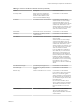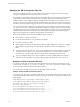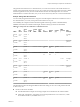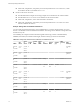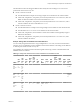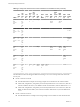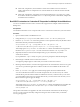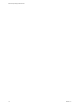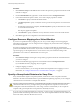5.5
Table Of Contents
- Site Recovery Manager Administration
- Contents
- About VMware vCenter Site Recovery Manager Administration
- SRM Privileges, Roles, and Permissions
- Replicating Virtual Machines
- How the Recovery Point Objective Affects Replication Scheduling
- Replicating a Virtual Machine and Enabling Multiple Point in Time Instances
- Configure Replication for a Single Virtual Machine
- Configure Replication for Multiple Virtual Machines
- Replicate Virtual Machines By Using Replication Seeds
- Reconfigure Replications
- Stop Replicating a Virtual Machine
- Creating Protection Groups
- Creating, Testing, and Running Recovery Plans
- Testing a Recovery Plan
- Performing a Planned Migration or Disaster Recovery By Running a Recovery Plan
- Differences Between Testing and Running a Recovery Plan
- How SRM Interacts with DPM and DRS During Recovery
- How SRM Interacts with Storage DRS or Storage vMotion
- How SRM Interacts with vSphere High Availability
- Protecting Microsoft Cluster Server and Fault Tolerant Virtual Machines
- Create, Test, and Run a Recovery Plan
- Export Recovery Plan Steps
- View and Export Recovery Plan History
- Cancel a Test or Recovery
- Delete a Recovery Plan
- Reprotecting Virtual Machines After a Recovery
- Restoring the Pre-Recovery Site Configuration By Performing Failback
- Customizing a Recovery Plan
- Recovery Plan Steps
- Specify the Recovery Priority of a Virtual Machine
- Creating Custom Recovery Steps
- Types of Custom Recovery Steps
- How SRM Handles Custom Recovery Steps
- Create Top-Level Command Steps
- Create Top-Level Message Prompt Steps
- Create Command Steps for Individual Virtual Machines
- Create Message Prompt Steps for Individual Virtual Machines
- Guidelines for Writing Command Steps
- Environment Variables for Command Steps
- Customize the Recovery of an Individual Virtual Machine
- Customizing IP Properties for Virtual Machines
- Advanced SRM Configuration
- Configure Protection for a Virtual Machine or Template
- Configure Resource Mappings for a Virtual Machine
- Specify a Nonreplicated Datastore for Swap Files
- Recovering Virtual Machines Across Multiple Hosts on the Recovery Site
- Resize Virtual Machine Disk Files During Replication Using Replication Seeds
- Resize Virtual Machine Disk Files During Replication Without Using Replication Seeds
- Reconfigure SRM Settings
- Change Local Site Settings
- Change Logging Settings
- Change Recovery Settings
- Change Remote Site Settings
- Change the Timeout for the Creation of Placeholder Virtual Machines
- Change Storage Settings
- Change Storage Provider Settings
- Change vSphere Replication Settings
- Modify Settings to Run Large SRM Environments
- Troubleshooting SRM Administration
- Limitations to Protection and Recovery of Virtual Machines
- SRM Events and Alarms
- vSphere Replication Events and Alarms
- Collecting SRM Log Files
- Access the vSphere Replication Logs
- Resolve SRM Operational Issues
- SRM Doubles the Number of Backslashes in the Command Line When Running Callouts
- Powering on Many Virtual Machines Simultaneously on the Recovery Site Can Lead to Errors
- LVM.enableResignature=1 Remains Set After a SRM Test Failover
- Adding Virtual Machines to a Protection Group Fails with an Unresolved Devices Error
- Configuring Protection fails with Placeholder Creation Error
- Planned Migration Fails Because Host is in an Incorrect State
- Recovery Fails with a Timeout Error During Network Customization for Some Virtual Machines
- Recovery Fails with Unavailable Host and Datastore Error
- Reprotect Fails with a vSphere Replication Timeout Error
- Recovery Plan Times Out While Waiting for VMware Tools
- Reprotect Fails After Restarting vCenter Server
- Rescanning Datastores Fails Because Storage Devices are Not Ready
- Scalability Problems when Replicating Many Virtual Machines with a Short RPO to a Shared VMFS Datastore on ESXi Server 5.0
- Application Quiescing Changes to File System Quiescing During vMotion to an Older Host
- Reconfigure Replication on Virtual Machines with No Datastore Mapping
- Configuring Replication Fails for Virtual Machines with Two Disks on Different Datastores
- vSphere Replication RPO Violations
- vSphere Replication Does Not Start After Moving the Host
- Unexpected vSphere Replication Failure Results in a Generic Error
- Generating Support Bundles Disrupts vSphere Replication Recovery
- Recovery Plan Times Out While Waiting for VMware Tools
- Index
Procedure
1 Click Protection Groups in the SRM interface and select the protection group that includes the virtual
machine to configure.
2 On the Virtual Machines tab, right-click a virtual machine and select Configure Protection.
3 In the Virtual Machine Properties window, review and configure properties as needed.
a Click Folder to specify an alternate destination folder.
b Click Recovery Pool to specify an alternate resource pool in which to place the recovered virtual
machine.
c If configuring protection for a template, click Recovery Host to specify an alternate host to which
to recover the virtual machine.
This step only applies to templates.
d Click Network to specify an alternate recovery network to which to restore the virtual machine.
4 Click OK to apply the new configuration to the selected virtual machine.
Configure Resource Mappings for a Virtual Machine
If you have not specified inventory mappings for your site, you must configure resource mappings for
individual virtual machines. You can configure resource mappings only if site-wide inventory mappings
have not been established.
If inventory mappings have been established for a site, you cannot override them by configuring the
protection of individual virtual machines. If you need to override inventory mappings for a few members of
a protection group, use the vSphere Client to connect to the recovery site and edit the settings of the
placeholders or move them to a different folder or resource pool.
Procedure
1 Click Protection Groups, and navigate to the protection group that includes the virtual machine that
you want to configure.
2 On the Virtual Machines page, right-click a virtual machine and click Configure Protection.
If you established inventory mappings, they are applied.
3 Configure mappings as needed.
For most virtual machines, you can change the Folder and Compute Resource mappings. For more
information, see “Configure Protection for a Virtual Machine or Template,” on page 79.
Specify a Nonreplicated Datastore for Swap Files
Every virtual machine requires a swap file. By default, vCenter Server creates swap files in the same
datastore as the other virtual machine files. To prevent SRM from replicating swap files you can configure
virtual machines to create them in a nonreplicated datastore.
CAUTION Under normal circumstances, you should keep the swap files in the same datastore as the other
virtual machine files. However, you might need to prevent replication of swap files to avoid excessive
consumption of network bandwidth. Also, some storage vendors recommend that you do not replicate
swap files. Only prevent replication of swap files if it is absolutely necessary.
If you are using a nonreplicated datastore for swap files, you must create a nonreplicated datastore for all
protected clusters at both the protected and recovery sites. The nonreplicated datastore must be visible to all
hosts in the cluster, otherwise vMotion will not work.
Site Recovery Manager Administration
80 VMware, Inc.