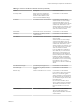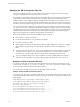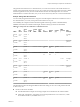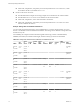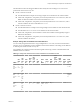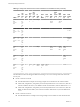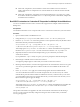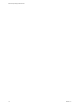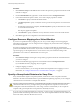5.5
Table Of Contents
- Site Recovery Manager Administration
- Contents
- About VMware vCenter Site Recovery Manager Administration
- SRM Privileges, Roles, and Permissions
- Replicating Virtual Machines
- How the Recovery Point Objective Affects Replication Scheduling
- Replicating a Virtual Machine and Enabling Multiple Point in Time Instances
- Configure Replication for a Single Virtual Machine
- Configure Replication for Multiple Virtual Machines
- Replicate Virtual Machines By Using Replication Seeds
- Reconfigure Replications
- Stop Replicating a Virtual Machine
- Creating Protection Groups
- Creating, Testing, and Running Recovery Plans
- Testing a Recovery Plan
- Performing a Planned Migration or Disaster Recovery By Running a Recovery Plan
- Differences Between Testing and Running a Recovery Plan
- How SRM Interacts with DPM and DRS During Recovery
- How SRM Interacts with Storage DRS or Storage vMotion
- How SRM Interacts with vSphere High Availability
- Protecting Microsoft Cluster Server and Fault Tolerant Virtual Machines
- Create, Test, and Run a Recovery Plan
- Export Recovery Plan Steps
- View and Export Recovery Plan History
- Cancel a Test or Recovery
- Delete a Recovery Plan
- Reprotecting Virtual Machines After a Recovery
- Restoring the Pre-Recovery Site Configuration By Performing Failback
- Customizing a Recovery Plan
- Recovery Plan Steps
- Specify the Recovery Priority of a Virtual Machine
- Creating Custom Recovery Steps
- Types of Custom Recovery Steps
- How SRM Handles Custom Recovery Steps
- Create Top-Level Command Steps
- Create Top-Level Message Prompt Steps
- Create Command Steps for Individual Virtual Machines
- Create Message Prompt Steps for Individual Virtual Machines
- Guidelines for Writing Command Steps
- Environment Variables for Command Steps
- Customize the Recovery of an Individual Virtual Machine
- Customizing IP Properties for Virtual Machines
- Advanced SRM Configuration
- Configure Protection for a Virtual Machine or Template
- Configure Resource Mappings for a Virtual Machine
- Specify a Nonreplicated Datastore for Swap Files
- Recovering Virtual Machines Across Multiple Hosts on the Recovery Site
- Resize Virtual Machine Disk Files During Replication Using Replication Seeds
- Resize Virtual Machine Disk Files During Replication Without Using Replication Seeds
- Reconfigure SRM Settings
- Change Local Site Settings
- Change Logging Settings
- Change Recovery Settings
- Change Remote Site Settings
- Change the Timeout for the Creation of Placeholder Virtual Machines
- Change Storage Settings
- Change Storage Provider Settings
- Change vSphere Replication Settings
- Modify Settings to Run Large SRM Environments
- Troubleshooting SRM Administration
- Limitations to Protection and Recovery of Virtual Machines
- SRM Events and Alarms
- vSphere Replication Events and Alarms
- Collecting SRM Log Files
- Access the vSphere Replication Logs
- Resolve SRM Operational Issues
- SRM Doubles the Number of Backslashes in the Command Line When Running Callouts
- Powering on Many Virtual Machines Simultaneously on the Recovery Site Can Lead to Errors
- LVM.enableResignature=1 Remains Set After a SRM Test Failover
- Adding Virtual Machines to a Protection Group Fails with an Unresolved Devices Error
- Configuring Protection fails with Placeholder Creation Error
- Planned Migration Fails Because Host is in an Incorrect State
- Recovery Fails with a Timeout Error During Network Customization for Some Virtual Machines
- Recovery Fails with Unavailable Host and Datastore Error
- Reprotect Fails with a vSphere Replication Timeout Error
- Recovery Plan Times Out While Waiting for VMware Tools
- Reprotect Fails After Restarting vCenter Server
- Rescanning Datastores Fails Because Storage Devices are Not Ready
- Scalability Problems when Replicating Many Virtual Machines with a Short RPO to a Shared VMFS Datastore on ESXi Server 5.0
- Application Quiescing Changes to File System Quiescing During vMotion to an Older Host
- Reconfigure Replication on Virtual Machines with No Datastore Mapping
- Configuring Replication Fails for Virtual Machines with Two Disks on Different Datastores
- vSphere Replication RPO Violations
- vSphere Replication Does Not Start After Moving the Host
- Unexpected vSphere Replication Failure Results in a Generic Error
- Generating Support Bundles Disrupts vSphere Replication Recovery
- Recovery Plan Times Out While Waiting for VMware Tools
- Index
n
Adds a NIC, Adapter ID 1, that uses DHCP to obtain an IPv4 address and sets a static IPv6
address ::ffff:192.168.1.22. Adapter ID 1 uses static IPv6 DNS servers ::ffff:192.168.0.250 and ::ffff:
192.168.0.251.
n
Adds a NIC, Adapter ID 2, with primary and secondary WINS servers 1.2.3.4 and 1.2.3.5, a static
IPv4 address 192.168.0.22, and DNS server 1.1.1.1. By leaving the IPv6 column blank, Adapter ID 2
uses DHCP for IPv6 addresses.
Run DR IP Customizer to Customize IP Properties for Multiple Virtual Machines
You can use the DR IP Customizer tool to customize the IP properties for multiple virtual machines that
SRM protects.
Prerequisites
Use the DR IP Customizer tool on a computer with access to vCenter Server instances in your environment.
Procedure
1 Open a command shell on the SRM Server host.
2 Change directory to C:\Program Files\VMware\VMware vCenter Site Recovery Manager\bin.
3 Run the dr-ip-customizer.exe command to generate a comma-separated value (CSV) file that contains
information about the protected virtual machines.
dr-ip-customizer.exe --cfg ..\config\vmware-dr.xml --cmd generate --out
"C:\MassIPCustCSVs\MassIPCust-generate-output.csv" --vc vc04.eng.example.com
This example points dr-ip-customizer.exe to the vmware-dr.xml file of the SRM Server and generates
the file MassIPCust-generate-output.csv for the vCenter Server instance vc04.eng.example.com.
4 (Optional) Check the vCenter Server thumbprint and type y to confirm that you trust this
vCenter Server instance.
If you specified the --ignore-thumbprint option, you are not prompted to check the thumbprint.
5 Enter the login credentials for the vCenter Server instance.
You might be prompted again to confirm that you trust this vCenter Server instance.
6 Edit the generated CSV file to customize the IP properties for the virtual machines in the recovery plan.
You can use a spread sheet application to edit the CSV file. Save the modified CSV file under a new
name.
7 Run dr-ip-customizer.exe to apply the customized IP properties from the modified CSV file.
You can run the DR IP Customizer tool on either the protected site or on the recovery site. Virtual
machine IDs for protected virtual machines are different at each site, so whichever site you use when
you run the DR IP Customizer tool to generate the CSV file, you must use the same site when you run
DR IP Customizer again to apply the settings.
dr-ip-customizer.exe --cfg ..\config\vmware-dr.xml --cmd apply --csv
"C:\MassIPCustCSVs\MassIPCust-ipv6.csv" --vc vc04.eng.example.com
This example points dr-ip-customizer.exe to the vmware-dr.xml file of the SRM Server and applies the
customizations in the file MassIPCustCSVs\MassIPCust-ipv6.csv to the vCenter Server instance
vc04.eng.example.com.
The specified customizations are applied to all of the virtual machines named in the CSV file during a
recovery. You do not need to manually configure IP settings for these machines when you edit their
recovery plan properties.
Chapter 8 Customizing IP Properties for Virtual Machines
VMware, Inc. 77