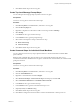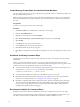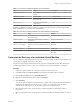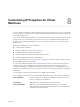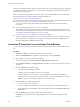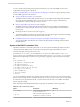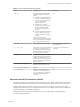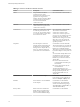5.5
Table Of Contents
- Site Recovery Manager Administration
- Contents
- About VMware vCenter Site Recovery Manager Administration
- SRM Privileges, Roles, and Permissions
- Replicating Virtual Machines
- How the Recovery Point Objective Affects Replication Scheduling
- Replicating a Virtual Machine and Enabling Multiple Point in Time Instances
- Configure Replication for a Single Virtual Machine
- Configure Replication for Multiple Virtual Machines
- Replicate Virtual Machines By Using Replication Seeds
- Reconfigure Replications
- Stop Replicating a Virtual Machine
- Creating Protection Groups
- Creating, Testing, and Running Recovery Plans
- Testing a Recovery Plan
- Performing a Planned Migration or Disaster Recovery By Running a Recovery Plan
- Differences Between Testing and Running a Recovery Plan
- How SRM Interacts with DPM and DRS During Recovery
- How SRM Interacts with Storage DRS or Storage vMotion
- How SRM Interacts with vSphere High Availability
- Protecting Microsoft Cluster Server and Fault Tolerant Virtual Machines
- Create, Test, and Run a Recovery Plan
- Export Recovery Plan Steps
- View and Export Recovery Plan History
- Cancel a Test or Recovery
- Delete a Recovery Plan
- Reprotecting Virtual Machines After a Recovery
- Restoring the Pre-Recovery Site Configuration By Performing Failback
- Customizing a Recovery Plan
- Recovery Plan Steps
- Specify the Recovery Priority of a Virtual Machine
- Creating Custom Recovery Steps
- Types of Custom Recovery Steps
- How SRM Handles Custom Recovery Steps
- Create Top-Level Command Steps
- Create Top-Level Message Prompt Steps
- Create Command Steps for Individual Virtual Machines
- Create Message Prompt Steps for Individual Virtual Machines
- Guidelines for Writing Command Steps
- Environment Variables for Command Steps
- Customize the Recovery of an Individual Virtual Machine
- Customizing IP Properties for Virtual Machines
- Advanced SRM Configuration
- Configure Protection for a Virtual Machine or Template
- Configure Resource Mappings for a Virtual Machine
- Specify a Nonreplicated Datastore for Swap Files
- Recovering Virtual Machines Across Multiple Hosts on the Recovery Site
- Resize Virtual Machine Disk Files During Replication Using Replication Seeds
- Resize Virtual Machine Disk Files During Replication Without Using Replication Seeds
- Reconfigure SRM Settings
- Change Local Site Settings
- Change Logging Settings
- Change Recovery Settings
- Change Remote Site Settings
- Change the Timeout for the Creation of Placeholder Virtual Machines
- Change Storage Settings
- Change Storage Provider Settings
- Change vSphere Replication Settings
- Modify Settings to Run Large SRM Environments
- Troubleshooting SRM Administration
- Limitations to Protection and Recovery of Virtual Machines
- SRM Events and Alarms
- vSphere Replication Events and Alarms
- Collecting SRM Log Files
- Access the vSphere Replication Logs
- Resolve SRM Operational Issues
- SRM Doubles the Number of Backslashes in the Command Line When Running Callouts
- Powering on Many Virtual Machines Simultaneously on the Recovery Site Can Lead to Errors
- LVM.enableResignature=1 Remains Set After a SRM Test Failover
- Adding Virtual Machines to a Protection Group Fails with an Unresolved Devices Error
- Configuring Protection fails with Placeholder Creation Error
- Planned Migration Fails Because Host is in an Incorrect State
- Recovery Fails with a Timeout Error During Network Customization for Some Virtual Machines
- Recovery Fails with Unavailable Host and Datastore Error
- Reprotect Fails with a vSphere Replication Timeout Error
- Recovery Plan Times Out While Waiting for VMware Tools
- Reprotect Fails After Restarting vCenter Server
- Rescanning Datastores Fails Because Storage Devices are Not Ready
- Scalability Problems when Replicating Many Virtual Machines with a Short RPO to a Shared VMFS Datastore on ESXi Server 5.0
- Application Quiescing Changes to File System Quiescing During vMotion to an Older Host
- Reconfigure Replication on Virtual Machines with No Datastore Mapping
- Configuring Replication Fails for Virtual Machines with Two Disks on Different Datastores
- vSphere Replication RPO Violations
- vSphere Replication Does Not Start After Moving the Host
- Unexpected vSphere Replication Failure Results in a Generic Error
- Generating Support Bundles Disrupts vSphere Replication Recovery
- Recovery Plan Times Out While Waiting for VMware Tools
- Index
9 Repeat Step 5 through Step 8 to configure recovery or protection settings, if required.
For example, if you configured IP settings for the protected site, you might want to configure settings
for the recovery site.
10 Repeat the configuration process for other NICs, as required, beginning by choosing another NIC as
described in Step 3.
Report IP Address Mappings for Recovery Plans
The IP address map reporter generates an XML document describing the IP properties of protected virtual
machines and their placeholders, grouped by site and recovery plan. This information can help you
understand the network requirements of a recovery plan.
Because the IP address mapping reporter must connect to both sites, you can run the command at either site.
You are prompted to supply the vCenter login credentials for each site when the command runs.
Procedure
1 Open a command shell on the SRM Server host at either the protected or recovery site.
2 Change to the C:\Program Files\VMware\VMware vCenter Site Recovery Manager\bin directory.
3 Run the dr-ip-reporter.exe command, as shown in this example.
dr-ip-reporter.exe --cfg ..\config\vmware-dr.xml --out c:\tmp\report.xml
To restrict the list of networks to just the ones required by a specific recovery plan, include the -plan
option on the command line, as shown in this example.
dr-ip-reporter.exe --cfg ..\config\vmware-dr.xml --out c:\tmp\report.xml -plan Plan-B
NOTE The command normally asks you to verify the thumbprints presented by the certificates at each
site. You can suppress the verification request by including the -I option.
Customizing IP Properties for Multiple Virtual Machines
Manually configuring IP settings for many virtual machines at a recovery site can be time consuming and
can lead to errors in configuration. To facilitate the configuration process for multiple virtual machines, SRM
includes the DR IP Customizer tool.
You use the DR IP Customizer tool to apply customized networking settings to virtual machines when they
start on the recovery site. You provide the customized settings to the DR IP Customizer tool in a comma-
separated value (CSV) file.
Rather than manually creating a CSV file, you can use the DR IP Customizer tool to export a CSV file that
contains information about the networking configurations of the protected virtual machines. You can use
this file as a template for the CSV file to apply on the recovery site by customizing the values in the file.
1 Run DR IP Customizer to generate a CSV file that contains the networking information for the
protected virtual machines.
2 Modify the generated CSV file with networking information that is relevant to the recovery site.
3 Run DR IP Customizer again to apply the CSV with the modified networking configurations to apply
when the virtual machines start up on the recovery site.
You can run the DR IP Customizer tool on either the protected site or on the recovery site. Virtual machine
IDs for protected virtual machines are different at each site, so whichever site you use when you run the DR
IP Customizer tool to generate the CSV file, you must use the same site when you run DR IP Customizer
again to apply the settings.
Chapter 8 Customizing IP Properties for Virtual Machines
VMware, Inc. 67