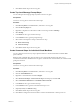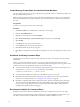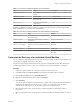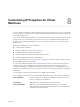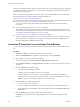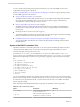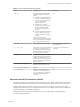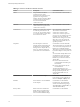5.5
Table Of Contents
- Site Recovery Manager Administration
- Contents
- About VMware vCenter Site Recovery Manager Administration
- SRM Privileges, Roles, and Permissions
- Replicating Virtual Machines
- How the Recovery Point Objective Affects Replication Scheduling
- Replicating a Virtual Machine and Enabling Multiple Point in Time Instances
- Configure Replication for a Single Virtual Machine
- Configure Replication for Multiple Virtual Machines
- Replicate Virtual Machines By Using Replication Seeds
- Reconfigure Replications
- Stop Replicating a Virtual Machine
- Creating Protection Groups
- Creating, Testing, and Running Recovery Plans
- Testing a Recovery Plan
- Performing a Planned Migration or Disaster Recovery By Running a Recovery Plan
- Differences Between Testing and Running a Recovery Plan
- How SRM Interacts with DPM and DRS During Recovery
- How SRM Interacts with Storage DRS or Storage vMotion
- How SRM Interacts with vSphere High Availability
- Protecting Microsoft Cluster Server and Fault Tolerant Virtual Machines
- Create, Test, and Run a Recovery Plan
- Export Recovery Plan Steps
- View and Export Recovery Plan History
- Cancel a Test or Recovery
- Delete a Recovery Plan
- Reprotecting Virtual Machines After a Recovery
- Restoring the Pre-Recovery Site Configuration By Performing Failback
- Customizing a Recovery Plan
- Recovery Plan Steps
- Specify the Recovery Priority of a Virtual Machine
- Creating Custom Recovery Steps
- Types of Custom Recovery Steps
- How SRM Handles Custom Recovery Steps
- Create Top-Level Command Steps
- Create Top-Level Message Prompt Steps
- Create Command Steps for Individual Virtual Machines
- Create Message Prompt Steps for Individual Virtual Machines
- Guidelines for Writing Command Steps
- Environment Variables for Command Steps
- Customize the Recovery of an Individual Virtual Machine
- Customizing IP Properties for Virtual Machines
- Advanced SRM Configuration
- Configure Protection for a Virtual Machine or Template
- Configure Resource Mappings for a Virtual Machine
- Specify a Nonreplicated Datastore for Swap Files
- Recovering Virtual Machines Across Multiple Hosts on the Recovery Site
- Resize Virtual Machine Disk Files During Replication Using Replication Seeds
- Resize Virtual Machine Disk Files During Replication Without Using Replication Seeds
- Reconfigure SRM Settings
- Change Local Site Settings
- Change Logging Settings
- Change Recovery Settings
- Change Remote Site Settings
- Change the Timeout for the Creation of Placeholder Virtual Machines
- Change Storage Settings
- Change Storage Provider Settings
- Change vSphere Replication Settings
- Modify Settings to Run Large SRM Environments
- Troubleshooting SRM Administration
- Limitations to Protection and Recovery of Virtual Machines
- SRM Events and Alarms
- vSphere Replication Events and Alarms
- Collecting SRM Log Files
- Access the vSphere Replication Logs
- Resolve SRM Operational Issues
- SRM Doubles the Number of Backslashes in the Command Line When Running Callouts
- Powering on Many Virtual Machines Simultaneously on the Recovery Site Can Lead to Errors
- LVM.enableResignature=1 Remains Set After a SRM Test Failover
- Adding Virtual Machines to a Protection Group Fails with an Unresolved Devices Error
- Configuring Protection fails with Placeholder Creation Error
- Planned Migration Fails Because Host is in an Incorrect State
- Recovery Fails with a Timeout Error During Network Customization for Some Virtual Machines
- Recovery Fails with Unavailable Host and Datastore Error
- Reprotect Fails with a vSphere Replication Timeout Error
- Recovery Plan Times Out While Waiting for VMware Tools
- Reprotect Fails After Restarting vCenter Server
- Rescanning Datastores Fails Because Storage Devices are Not Ready
- Scalability Problems when Replicating Many Virtual Machines with a Short RPO to a Shared VMFS Datastore on ESXi Server 5.0
- Application Quiescing Changes to File System Quiescing During vMotion to an Older Host
- Reconfigure Replication on Virtual Machines with No Datastore Mapping
- Configuring Replication Fails for Virtual Machines with Two Disks on Different Datastores
- vSphere Replication RPO Violations
- vSphere Replication Does Not Start After Moving the Host
- Unexpected vSphere Replication Failure Results in a Generic Error
- Generating Support Bundles Disrupts vSphere Replication Recovery
- Recovery Plan Times Out While Waiting for VMware Tools
- Index
After the IP customization process finishes, virtual machines power on according to the priority groups and
any dependencies that you set. The power on process happens immediately before the Wait for VMTools
process for each virtual machine.
NOTE To customize the IP properties of a virtual machine, you must install VMware Tools or the VMware
Operating System Specific Packages (OSP) on the virtual machine. See
http://www.vmware.com/download/packages.html.
n
Customize IP Properties For an Individual Virtual Machine on page 66
You can customize IP settings for individual virtual machines for both the protected site and the
recovery site.
n
Report IP Address Mappings for Recovery Plans on page 67
The IP address map reporter generates an XML document describing the IP properties of protected
virtual machines and their placeholders, grouped by site and recovery plan. This information can help
you understand the network requirements of a recovery plan.
n
Customizing IP Properties for Multiple Virtual Machines on page 67
Manually configuring IP settings for many virtual machines at a recovery site can be time consuming
and can lead to errors in configuration. To facilitate the configuration process for multiple virtual
machines, SRM includes the DR IP Customizer tool.
Customize IP Properties For an Individual Virtual Machine
You can customize IP settings for individual virtual machines for both the protected site and the recovery
site.
Procedure
1 Click Recovery Plans, and click the plan that you want to customize.
2 Click the Virtual Machines tab, right-click a virtual machine, and select Configure.
3 Select the NIC for which you will modify IP Settings.
4 To customize settings, enable the Customize IP settings during recovery option.
5 Click Configure Protection or Configure Recovery, depending on which set of IP settings you want to
configure.
6 Click the General tab to configure settings.
a Choose the type of addressing to be used.
Available options include DHCP, static IPv4, or static IPv6.
b For static addresses, enter an IP address, subnet information, and gateway server addresses.
Alternately, if the virtual machine is powered on and has VMware Tools installed, you can click
Update to import current settings configured on the virtual machine.
7 Click the DNS tab to configure DNS settings.
a Choose how DNS servers are found.
You can use DHCP to find DNS servers or you can specify primary and alternate DNS servers.
b Enter a DNS suffix and click Add or select an existing DNS suffix and click Remove, Move Up, or
Move Down.
8 Click the WINS tab to enter primary and secondary WINS addresses.
The WINS tab is available only when configuring DHCP or IPv4 addresses for Windows virtual
machines.
Site Recovery Manager Administration
66 VMware, Inc.