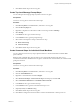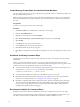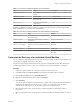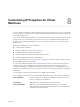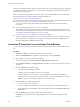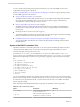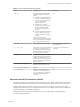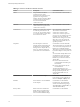5.5
Table Of Contents
- Site Recovery Manager Administration
- Contents
- About VMware vCenter Site Recovery Manager Administration
- SRM Privileges, Roles, and Permissions
- Replicating Virtual Machines
- How the Recovery Point Objective Affects Replication Scheduling
- Replicating a Virtual Machine and Enabling Multiple Point in Time Instances
- Configure Replication for a Single Virtual Machine
- Configure Replication for Multiple Virtual Machines
- Replicate Virtual Machines By Using Replication Seeds
- Reconfigure Replications
- Stop Replicating a Virtual Machine
- Creating Protection Groups
- Creating, Testing, and Running Recovery Plans
- Testing a Recovery Plan
- Performing a Planned Migration or Disaster Recovery By Running a Recovery Plan
- Differences Between Testing and Running a Recovery Plan
- How SRM Interacts with DPM and DRS During Recovery
- How SRM Interacts with Storage DRS or Storage vMotion
- How SRM Interacts with vSphere High Availability
- Protecting Microsoft Cluster Server and Fault Tolerant Virtual Machines
- Create, Test, and Run a Recovery Plan
- Export Recovery Plan Steps
- View and Export Recovery Plan History
- Cancel a Test or Recovery
- Delete a Recovery Plan
- Reprotecting Virtual Machines After a Recovery
- Restoring the Pre-Recovery Site Configuration By Performing Failback
- Customizing a Recovery Plan
- Recovery Plan Steps
- Specify the Recovery Priority of a Virtual Machine
- Creating Custom Recovery Steps
- Types of Custom Recovery Steps
- How SRM Handles Custom Recovery Steps
- Create Top-Level Command Steps
- Create Top-Level Message Prompt Steps
- Create Command Steps for Individual Virtual Machines
- Create Message Prompt Steps for Individual Virtual Machines
- Guidelines for Writing Command Steps
- Environment Variables for Command Steps
- Customize the Recovery of an Individual Virtual Machine
- Customizing IP Properties for Virtual Machines
- Advanced SRM Configuration
- Configure Protection for a Virtual Machine or Template
- Configure Resource Mappings for a Virtual Machine
- Specify a Nonreplicated Datastore for Swap Files
- Recovering Virtual Machines Across Multiple Hosts on the Recovery Site
- Resize Virtual Machine Disk Files During Replication Using Replication Seeds
- Resize Virtual Machine Disk Files During Replication Without Using Replication Seeds
- Reconfigure SRM Settings
- Change Local Site Settings
- Change Logging Settings
- Change Recovery Settings
- Change Remote Site Settings
- Change the Timeout for the Creation of Placeholder Virtual Machines
- Change Storage Settings
- Change Storage Provider Settings
- Change vSphere Replication Settings
- Modify Settings to Run Large SRM Environments
- Troubleshooting SRM Administration
- Limitations to Protection and Recovery of Virtual Machines
- SRM Events and Alarms
- vSphere Replication Events and Alarms
- Collecting SRM Log Files
- Access the vSphere Replication Logs
- Resolve SRM Operational Issues
- SRM Doubles the Number of Backslashes in the Command Line When Running Callouts
- Powering on Many Virtual Machines Simultaneously on the Recovery Site Can Lead to Errors
- LVM.enableResignature=1 Remains Set After a SRM Test Failover
- Adding Virtual Machines to a Protection Group Fails with an Unresolved Devices Error
- Configuring Protection fails with Placeholder Creation Error
- Planned Migration Fails Because Host is in an Incorrect State
- Recovery Fails with a Timeout Error During Network Customization for Some Virtual Machines
- Recovery Fails with Unavailable Host and Datastore Error
- Reprotect Fails with a vSphere Replication Timeout Error
- Recovery Plan Times Out While Waiting for VMware Tools
- Reprotect Fails After Restarting vCenter Server
- Rescanning Datastores Fails Because Storage Devices are Not Ready
- Scalability Problems when Replicating Many Virtual Machines with a Short RPO to a Shared VMFS Datastore on ESXi Server 5.0
- Application Quiescing Changes to File System Quiescing During vMotion to an Older Host
- Reconfigure Replication on Virtual Machines with No Datastore Mapping
- Configuring Replication Fails for Virtual Machines with Two Disks on Different Datastores
- vSphere Replication RPO Violations
- vSphere Replication Does Not Start After Moving the Host
- Unexpected vSphere Replication Failure Results in a Generic Error
- Generating Support Bundles Disrupts vSphere Replication Recovery
- Recovery Plan Times Out While Waiting for VMware Tools
- Index
Table 7‑1. Environment Variables Available to All Command Steps
Name Value Example
VMware_RecoveryName Name of the recovery plan that is
running.
Plan A
VMware_RecoveryMode Recovery mode. Test or recovery
VMware_VC_Host Host name of the vCenter Server at
the recovery site.
vc_hostname.example.com
VMware_VC_Port Network port used to contact
vCenter Server.
443
SRM makes additional environment variables available for per-virtual machine command steps that run
either on SRM Server or on the recovered virtual machine.
Table 7‑2. Environment Variables Available to Per-Virtual Machine Command Steps
Name Value Example
VMware_VM_Uuid UUID used by vCenter to uniquely identify
this virtual machine.
4212145a-eeae-a02c-e525-ebba70b0d4f3
VMware_VM_Name Name of this virtual machine, as set at the
protected site.
My New Virtual Machine
VMware_VM_Ref Managed object ID of the virtual machine. vm-1199
VMware_VM_GuestName Name of the guest OS as defined by the VIM
API.
otherGuest
VMware_VM_GuestIp IP address of the virtual machine, if known. 192.168.0.103
VMware_VM_Path Path to this VMDK of this virtual machine.
[datastore-123] jquser-vm2/jquser-
vm2.vmdk
Customize the Recovery of an Individual Virtual Machine
You can configure a virtual machine in a recovery plan to use a prescribed customization specification, or to
run message or command steps when it is recovered.
Message and command steps added to the recovery steps for a virtual machine operate like message and
command steps added to a recovery plan. See “Guidelines for Writing Command Steps,” on page 62.
Procedure
1 Connect the vSphere Client to the vCenter Server instance on the recovery site.
2 In the SRM interface, click Recovery Plans in the left pane, and click the plan to customize.
3 Click the Recovery Steps tab or the Virtual Machines tab.
4 Right-click a virtual machine in the list, and click Configure.
5 Click IP Settings.
You can also type a description of the specification you apply. Only the IP properties from the selected
specification are applied. If you used the dr-ip-customizer.exe command to customize virtual
machines in the recovery plan, you do not need to specify that customization here.
6 Select the appropriate entry to add a message or command step that runs before the machine is
powered on.
7 Select the appropriate entry to add a message or command step that runs after the machine is powered
on.
Chapter 7 Customizing a Recovery Plan
VMware, Inc. 63