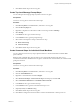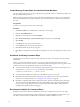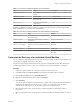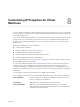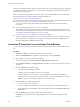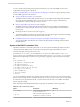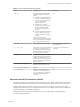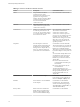5.5
Table Of Contents
- Site Recovery Manager Administration
- Contents
- About VMware vCenter Site Recovery Manager Administration
- SRM Privileges, Roles, and Permissions
- Replicating Virtual Machines
- How the Recovery Point Objective Affects Replication Scheduling
- Replicating a Virtual Machine and Enabling Multiple Point in Time Instances
- Configure Replication for a Single Virtual Machine
- Configure Replication for Multiple Virtual Machines
- Replicate Virtual Machines By Using Replication Seeds
- Reconfigure Replications
- Stop Replicating a Virtual Machine
- Creating Protection Groups
- Creating, Testing, and Running Recovery Plans
- Testing a Recovery Plan
- Performing a Planned Migration or Disaster Recovery By Running a Recovery Plan
- Differences Between Testing and Running a Recovery Plan
- How SRM Interacts with DPM and DRS During Recovery
- How SRM Interacts with Storage DRS or Storage vMotion
- How SRM Interacts with vSphere High Availability
- Protecting Microsoft Cluster Server and Fault Tolerant Virtual Machines
- Create, Test, and Run a Recovery Plan
- Export Recovery Plan Steps
- View and Export Recovery Plan History
- Cancel a Test or Recovery
- Delete a Recovery Plan
- Reprotecting Virtual Machines After a Recovery
- Restoring the Pre-Recovery Site Configuration By Performing Failback
- Customizing a Recovery Plan
- Recovery Plan Steps
- Specify the Recovery Priority of a Virtual Machine
- Creating Custom Recovery Steps
- Types of Custom Recovery Steps
- How SRM Handles Custom Recovery Steps
- Create Top-Level Command Steps
- Create Top-Level Message Prompt Steps
- Create Command Steps for Individual Virtual Machines
- Create Message Prompt Steps for Individual Virtual Machines
- Guidelines for Writing Command Steps
- Environment Variables for Command Steps
- Customize the Recovery of an Individual Virtual Machine
- Customizing IP Properties for Virtual Machines
- Advanced SRM Configuration
- Configure Protection for a Virtual Machine or Template
- Configure Resource Mappings for a Virtual Machine
- Specify a Nonreplicated Datastore for Swap Files
- Recovering Virtual Machines Across Multiple Hosts on the Recovery Site
- Resize Virtual Machine Disk Files During Replication Using Replication Seeds
- Resize Virtual Machine Disk Files During Replication Without Using Replication Seeds
- Reconfigure SRM Settings
- Change Local Site Settings
- Change Logging Settings
- Change Recovery Settings
- Change Remote Site Settings
- Change the Timeout for the Creation of Placeholder Virtual Machines
- Change Storage Settings
- Change Storage Provider Settings
- Change vSphere Replication Settings
- Modify Settings to Run Large SRM Environments
- Troubleshooting SRM Administration
- Limitations to Protection and Recovery of Virtual Machines
- SRM Events and Alarms
- vSphere Replication Events and Alarms
- Collecting SRM Log Files
- Access the vSphere Replication Logs
- Resolve SRM Operational Issues
- SRM Doubles the Number of Backslashes in the Command Line When Running Callouts
- Powering on Many Virtual Machines Simultaneously on the Recovery Site Can Lead to Errors
- LVM.enableResignature=1 Remains Set After a SRM Test Failover
- Adding Virtual Machines to a Protection Group Fails with an Unresolved Devices Error
- Configuring Protection fails with Placeholder Creation Error
- Planned Migration Fails Because Host is in an Incorrect State
- Recovery Fails with a Timeout Error During Network Customization for Some Virtual Machines
- Recovery Fails with Unavailable Host and Datastore Error
- Reprotect Fails with a vSphere Replication Timeout Error
- Recovery Plan Times Out While Waiting for VMware Tools
- Reprotect Fails After Restarting vCenter Server
- Rescanning Datastores Fails Because Storage Devices are Not Ready
- Scalability Problems when Replicating Many Virtual Machines with a Short RPO to a Shared VMFS Datastore on ESXi Server 5.0
- Application Quiescing Changes to File System Quiescing During vMotion to an Older Host
- Reconfigure Replication on Virtual Machines with No Datastore Mapping
- Configuring Replication Fails for Virtual Machines with Two Disks on Different Datastores
- vSphere Replication RPO Violations
- vSphere Replication Does Not Start After Moving the Host
- Unexpected vSphere Replication Failure Results in a Generic Error
- Generating Support Bundles Disrupts vSphere Replication Recovery
- Recovery Plan Times Out While Waiting for VMware Tools
- Index
Create Message Prompt Steps for Individual Virtual Machines
You can configure custom recovery steps to prompt users to perform tasks for a virtual machine before and
after the virtual machine powers on.
SRM associates message prompt steps with a protected virtual machine in the same way as customization
information. If different recovery plans contain the same virtual machine, the commands and prompts are
the same.
Prerequisites
You have a recovery plan to which to add custom steps.
Procedure
1 Click Recovery Plans in the SRM interface, and select a recovery plan.
2 Click the Virtual Machines tab.
3 Right-click a virtual machine and click Configure.
4 Select Pre-Power On Steps or Post Power On Steps in the left pane, and click Add.
5 Select Prompt.
6 In the Name text box, type a name for the step.
7 In the Content text box, type the prompt message.
8 Click OK to add the step to the recovery plan.
9 Click OK to reconfigure the virtual machine to prompt the user with a message before or after it powers
on.
Guidelines for Writing Command Steps
All batch files or commands for custom recovery steps that you add to a recovery plan must meet certain
requirements.
When you create a command step to add to a recovery plan, make sure that it takes into account the
environment in which it must run. Errors in a command step affect the integrity of a recovery plan. Test the
command on the recovery site SRM Server before you add it to the plan.
n
You must start the Windows command shell using its full path on the local host. For example, to run a
script located in c:\alarmscript.bat, use the following command line:
c:\windows\system32\cmd.exe /c c:\alarmscript.bat
n
You must install batch files and commands on the SRM Server at the recovery site.
n
Batch files and commands must finish within 300 seconds. Otherwise, the recovery plan terminates
with an error. To change this limit, see “Change Recovery Settings,” on page 85.
n
Batch files or commands that produce output that contains characters with ASCII values greater than
127 must use UTF-8 encoding. SRM records only the final 4KB of script output in log files and in the
recovery history. Scripts that produce more output should redirect the output to a file rather than
sending it to the standard output to be logged.
Environment Variables for Command Steps
SRM makes environment variables available that you can use in commands for custom recovery steps.
Command steps run with the identity of the LocalSystem account on the SRM Server host at the recovery
site. When a command step runs, SRM makes environment variables available for it to use.
Site Recovery Manager Administration
62 VMware, Inc.