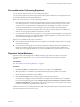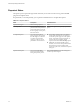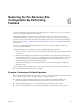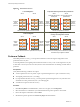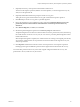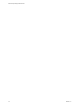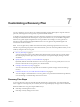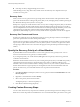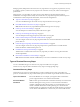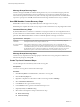5.5
Table Of Contents
- Site Recovery Manager Administration
- Contents
- About VMware vCenter Site Recovery Manager Administration
- SRM Privileges, Roles, and Permissions
- Replicating Virtual Machines
- How the Recovery Point Objective Affects Replication Scheduling
- Replicating a Virtual Machine and Enabling Multiple Point in Time Instances
- Configure Replication for a Single Virtual Machine
- Configure Replication for Multiple Virtual Machines
- Replicate Virtual Machines By Using Replication Seeds
- Reconfigure Replications
- Stop Replicating a Virtual Machine
- Creating Protection Groups
- Creating, Testing, and Running Recovery Plans
- Testing a Recovery Plan
- Performing a Planned Migration or Disaster Recovery By Running a Recovery Plan
- Differences Between Testing and Running a Recovery Plan
- How SRM Interacts with DPM and DRS During Recovery
- How SRM Interacts with Storage DRS or Storage vMotion
- How SRM Interacts with vSphere High Availability
- Protecting Microsoft Cluster Server and Fault Tolerant Virtual Machines
- Create, Test, and Run a Recovery Plan
- Export Recovery Plan Steps
- View and Export Recovery Plan History
- Cancel a Test or Recovery
- Delete a Recovery Plan
- Reprotecting Virtual Machines After a Recovery
- Restoring the Pre-Recovery Site Configuration By Performing Failback
- Customizing a Recovery Plan
- Recovery Plan Steps
- Specify the Recovery Priority of a Virtual Machine
- Creating Custom Recovery Steps
- Types of Custom Recovery Steps
- How SRM Handles Custom Recovery Steps
- Create Top-Level Command Steps
- Create Top-Level Message Prompt Steps
- Create Command Steps for Individual Virtual Machines
- Create Message Prompt Steps for Individual Virtual Machines
- Guidelines for Writing Command Steps
- Environment Variables for Command Steps
- Customize the Recovery of an Individual Virtual Machine
- Customizing IP Properties for Virtual Machines
- Advanced SRM Configuration
- Configure Protection for a Virtual Machine or Template
- Configure Resource Mappings for a Virtual Machine
- Specify a Nonreplicated Datastore for Swap Files
- Recovering Virtual Machines Across Multiple Hosts on the Recovery Site
- Resize Virtual Machine Disk Files During Replication Using Replication Seeds
- Resize Virtual Machine Disk Files During Replication Without Using Replication Seeds
- Reconfigure SRM Settings
- Change Local Site Settings
- Change Logging Settings
- Change Recovery Settings
- Change Remote Site Settings
- Change the Timeout for the Creation of Placeholder Virtual Machines
- Change Storage Settings
- Change Storage Provider Settings
- Change vSphere Replication Settings
- Modify Settings to Run Large SRM Environments
- Troubleshooting SRM Administration
- Limitations to Protection and Recovery of Virtual Machines
- SRM Events and Alarms
- vSphere Replication Events and Alarms
- Collecting SRM Log Files
- Access the vSphere Replication Logs
- Resolve SRM Operational Issues
- SRM Doubles the Number of Backslashes in the Command Line When Running Callouts
- Powering on Many Virtual Machines Simultaneously on the Recovery Site Can Lead to Errors
- LVM.enableResignature=1 Remains Set After a SRM Test Failover
- Adding Virtual Machines to a Protection Group Fails with an Unresolved Devices Error
- Configuring Protection fails with Placeholder Creation Error
- Planned Migration Fails Because Host is in an Incorrect State
- Recovery Fails with a Timeout Error During Network Customization for Some Virtual Machines
- Recovery Fails with Unavailable Host and Datastore Error
- Reprotect Fails with a vSphere Replication Timeout Error
- Recovery Plan Times Out While Waiting for VMware Tools
- Reprotect Fails After Restarting vCenter Server
- Rescanning Datastores Fails Because Storage Devices are Not Ready
- Scalability Problems when Replicating Many Virtual Machines with a Short RPO to a Shared VMFS Datastore on ESXi Server 5.0
- Application Quiescing Changes to File System Quiescing During vMotion to an Older Host
- Reconfigure Replication on Virtual Machines with No Datastore Mapping
- Configuring Replication Fails for Virtual Machines with Two Disks on Different Datastores
- vSphere Replication RPO Violations
- vSphere Replication Does Not Start After Moving the Host
- Unexpected vSphere Replication Failure Results in a Generic Error
- Generating Support Bundles Disrupts vSphere Replication Recovery
- Recovery Plan Times Out While Waiting for VMware Tools
- Index
Message Prompt Recovery Steps
Present a message in the SRM user interface during the recovery. You can use this message to pause the
recovery and provide information to the user running the recovery plan. For example, the message can
instruct users to perform a manual recovery task or to verify steps. The only action users can take in direct
response to a prompt is to click OK, which dismisses the message and allows the recovery to continue.
How SRM Handles Custom Recovery Steps
SRM handles custom recovery steps differently based on the type of recovery step.
SRM attempts to complete all custom recovery steps, but some command recovery steps might fail to finish.
Command Recovery Steps
By default, SRM waits for 5 minutes for command recovery steps to finish. You can configure the timeout
for each command. If a command finishes within this timeout period, the next recovery step in the recovery
plan runs. How SRM handles failures of custom commands depends on the type of command.
Type of Command Description
Top-level
commands
If a recovery step fails, SRM logs the failure and shows a warning on the Recovery Steps tab.
Subsequent custom recovery steps continue to run.
Per-virtual machine
commands
Run in batches either before or after a virtual machine powers on. If a command fails, the
remaining per-virtual machine commands in the batch do not run. For example, if you run five
commands for before power on and five commands for after power on, and the third command in
the batch before power on fails, the remaining two commands for before power on do not run.
SRM does not power on the virtual machine and does run commands for after power on.
Message Prompt Recovery Steps
Custom recovery steps that issue a message prompt cannot fail. The recovery plan pauses until the user
dismisses the prompt by clicking OK.
Create Top-Level Command Steps
You can add top-level commands anywhere in the recovery plan.
Prerequisites
You have a recovery plan to which to add custom steps.
Procedure
1 Click Recovery Plans in the SRM interface, and select a recovery plan.
2 Click the Recovery Steps tab.
3 Right-click a step before or after which to add a custom step, and select Add Step.
4 Select Command on SRM Server.
5 In the Name text box, type a name for the step.
6 In the Content text box, type the commands for the step to run.
7 (Optional) Modify the Timeout setting.
8 Select where in the sequence of steps to insert the new step.
n
Before selected step
n
After selected step
Site Recovery Manager Administration
60 VMware, Inc.