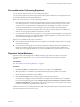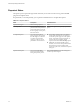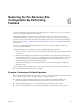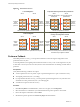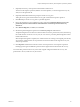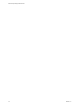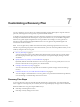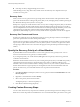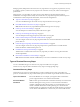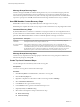5.5
Table Of Contents
- Site Recovery Manager Administration
- Contents
- About VMware vCenter Site Recovery Manager Administration
- SRM Privileges, Roles, and Permissions
- Replicating Virtual Machines
- How the Recovery Point Objective Affects Replication Scheduling
- Replicating a Virtual Machine and Enabling Multiple Point in Time Instances
- Configure Replication for a Single Virtual Machine
- Configure Replication for Multiple Virtual Machines
- Replicate Virtual Machines By Using Replication Seeds
- Reconfigure Replications
- Stop Replicating a Virtual Machine
- Creating Protection Groups
- Creating, Testing, and Running Recovery Plans
- Testing a Recovery Plan
- Performing a Planned Migration or Disaster Recovery By Running a Recovery Plan
- Differences Between Testing and Running a Recovery Plan
- How SRM Interacts with DPM and DRS During Recovery
- How SRM Interacts with Storage DRS or Storage vMotion
- How SRM Interacts with vSphere High Availability
- Protecting Microsoft Cluster Server and Fault Tolerant Virtual Machines
- Create, Test, and Run a Recovery Plan
- Export Recovery Plan Steps
- View and Export Recovery Plan History
- Cancel a Test or Recovery
- Delete a Recovery Plan
- Reprotecting Virtual Machines After a Recovery
- Restoring the Pre-Recovery Site Configuration By Performing Failback
- Customizing a Recovery Plan
- Recovery Plan Steps
- Specify the Recovery Priority of a Virtual Machine
- Creating Custom Recovery Steps
- Types of Custom Recovery Steps
- How SRM Handles Custom Recovery Steps
- Create Top-Level Command Steps
- Create Top-Level Message Prompt Steps
- Create Command Steps for Individual Virtual Machines
- Create Message Prompt Steps for Individual Virtual Machines
- Guidelines for Writing Command Steps
- Environment Variables for Command Steps
- Customize the Recovery of an Individual Virtual Machine
- Customizing IP Properties for Virtual Machines
- Advanced SRM Configuration
- Configure Protection for a Virtual Machine or Template
- Configure Resource Mappings for a Virtual Machine
- Specify a Nonreplicated Datastore for Swap Files
- Recovering Virtual Machines Across Multiple Hosts on the Recovery Site
- Resize Virtual Machine Disk Files During Replication Using Replication Seeds
- Resize Virtual Machine Disk Files During Replication Without Using Replication Seeds
- Reconfigure SRM Settings
- Change Local Site Settings
- Change Logging Settings
- Change Recovery Settings
- Change Remote Site Settings
- Change the Timeout for the Creation of Placeholder Virtual Machines
- Change Storage Settings
- Change Storage Provider Settings
- Change vSphere Replication Settings
- Modify Settings to Run Large SRM Environments
- Troubleshooting SRM Administration
- Limitations to Protection and Recovery of Virtual Machines
- SRM Events and Alarms
- vSphere Replication Events and Alarms
- Collecting SRM Log Files
- Access the vSphere Replication Logs
- Resolve SRM Operational Issues
- SRM Doubles the Number of Backslashes in the Command Line When Running Callouts
- Powering on Many Virtual Machines Simultaneously on the Recovery Site Can Lead to Errors
- LVM.enableResignature=1 Remains Set After a SRM Test Failover
- Adding Virtual Machines to a Protection Group Fails with an Unresolved Devices Error
- Configuring Protection fails with Placeholder Creation Error
- Planned Migration Fails Because Host is in an Incorrect State
- Recovery Fails with a Timeout Error During Network Customization for Some Virtual Machines
- Recovery Fails with Unavailable Host and Datastore Error
- Reprotect Fails with a vSphere Replication Timeout Error
- Recovery Plan Times Out While Waiting for VMware Tools
- Reprotect Fails After Restarting vCenter Server
- Rescanning Datastores Fails Because Storage Devices are Not Ready
- Scalability Problems when Replicating Many Virtual Machines with a Short RPO to a Shared VMFS Datastore on ESXi Server 5.0
- Application Quiescing Changes to File System Quiescing During vMotion to an Older Host
- Reconfigure Replication on Virtual Machines with No Datastore Mapping
- Configuring Replication Fails for Virtual Machines with Two Disks on Different Datastores
- vSphere Replication RPO Violations
- vSphere Replication Does Not Start After Moving the Host
- Unexpected vSphere Replication Failure Results in a Generic Error
- Generating Support Bundles Disrupts vSphere Replication Recovery
- Recovery Plan Times Out While Waiting for VMware Tools
- Index
n
Some steps are always skipped during test recoveries.
Understanding recovery steps, their order, and the context in which they run is important when you
customize a recovery plan.
Recovery Order
When you run a recovery plan, it starts by powering off the virtual machines at the protected site. SRM
powers off virtual machines according to the priority that you set, with high-priority machines powering off
last. SRM omits this step when you test a recovery plan.
SRM powers on groups of virtual machines on the recovery site according to the priority that you set. Before
a priority group starts, all of the virtual machines in the next-higher priority group must recover or fail to
recover. If dependencies exist between virtual machines in the same priority group, SRM first powers on the
virtual machines on which other virtual machines depend. If SRM can meet the virtual machine
dependencies, SRM attempts to power on as many virtual machines in parallel as vCenter Server supports.
Recovery Plan Timeouts and Pauses
Several types of timeouts can occur during the running of recovery plan steps. Timeouts cause the plan to
pause for a specified interval to allow the step time to finish.
Message steps force the plan to pause until the user acknowledges the message. Before you add a message
step to a recovery plan, make sure that it is necessary. Before you test or run a recovery plan that contains
message steps, make sure that a user can monitor the progress of the plan and respond to the messages as
needed.
Specify the Recovery Priority of a Virtual Machine
By default, SRM sets all virtual machines in a new recovery plan to recovery priority level 3. You can
increase or decrease the recovery priority of a virtual machine.
If you change the priority of a virtual machine, SRM applies the new priority to all recovery plans that
contain this virtual machine.
SRM starts virtual machines on the recovery site according to the priority that you set. SRM starts priority 1
virtual machines first, then priority 2 virtual machines second, and so on. SRM uses VMware Tools
heartbeat to discover when a virtual machine is running on the recovery site. In this way, SRM can ensure
that all virtual machines of a given priority are running before it starts the virtual machines of the next
priority. For this reason, you must install VMware Tools on protected virtual machines.
Procedure
1 Click Recovery Plans in the left pane, select a recovery plan, and click the Virtual Machines tab or the
Recovery Steps tab.
2 Right-click a virtual machine and select Priority.
3 Select a new priority for the virtual machine.
The highest priority is 1. The lowest priority is 5.
4 Click Yes to confirm the change of priority.
Creating Custom Recovery Steps
You can create custom recovery steps that run commands or present messages to the user during a recovery.
SRM can run custom steps either on the SRM Server or in a virtual machine that is part of the recovery plan.
Site Recovery Manager Administration
58 VMware, Inc.