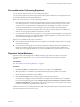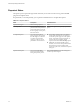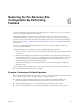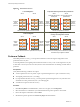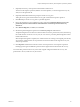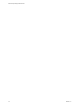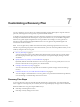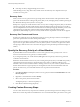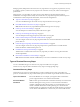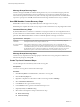5.5
Table Of Contents
- Site Recovery Manager Administration
- Contents
- About VMware vCenter Site Recovery Manager Administration
- SRM Privileges, Roles, and Permissions
- Replicating Virtual Machines
- How the Recovery Point Objective Affects Replication Scheduling
- Replicating a Virtual Machine and Enabling Multiple Point in Time Instances
- Configure Replication for a Single Virtual Machine
- Configure Replication for Multiple Virtual Machines
- Replicate Virtual Machines By Using Replication Seeds
- Reconfigure Replications
- Stop Replicating a Virtual Machine
- Creating Protection Groups
- Creating, Testing, and Running Recovery Plans
- Testing a Recovery Plan
- Performing a Planned Migration or Disaster Recovery By Running a Recovery Plan
- Differences Between Testing and Running a Recovery Plan
- How SRM Interacts with DPM and DRS During Recovery
- How SRM Interacts with Storage DRS or Storage vMotion
- How SRM Interacts with vSphere High Availability
- Protecting Microsoft Cluster Server and Fault Tolerant Virtual Machines
- Create, Test, and Run a Recovery Plan
- Export Recovery Plan Steps
- View and Export Recovery Plan History
- Cancel a Test or Recovery
- Delete a Recovery Plan
- Reprotecting Virtual Machines After a Recovery
- Restoring the Pre-Recovery Site Configuration By Performing Failback
- Customizing a Recovery Plan
- Recovery Plan Steps
- Specify the Recovery Priority of a Virtual Machine
- Creating Custom Recovery Steps
- Types of Custom Recovery Steps
- How SRM Handles Custom Recovery Steps
- Create Top-Level Command Steps
- Create Top-Level Message Prompt Steps
- Create Command Steps for Individual Virtual Machines
- Create Message Prompt Steps for Individual Virtual Machines
- Guidelines for Writing Command Steps
- Environment Variables for Command Steps
- Customize the Recovery of an Individual Virtual Machine
- Customizing IP Properties for Virtual Machines
- Advanced SRM Configuration
- Configure Protection for a Virtual Machine or Template
- Configure Resource Mappings for a Virtual Machine
- Specify a Nonreplicated Datastore for Swap Files
- Recovering Virtual Machines Across Multiple Hosts on the Recovery Site
- Resize Virtual Machine Disk Files During Replication Using Replication Seeds
- Resize Virtual Machine Disk Files During Replication Without Using Replication Seeds
- Reconfigure SRM Settings
- Change Local Site Settings
- Change Logging Settings
- Change Recovery Settings
- Change Remote Site Settings
- Change the Timeout for the Creation of Placeholder Virtual Machines
- Change Storage Settings
- Change Storage Provider Settings
- Change vSphere Replication Settings
- Modify Settings to Run Large SRM Environments
- Troubleshooting SRM Administration
- Limitations to Protection and Recovery of Virtual Machines
- SRM Events and Alarms
- vSphere Replication Events and Alarms
- Collecting SRM Log Files
- Access the vSphere Replication Logs
- Resolve SRM Operational Issues
- SRM Doubles the Number of Backslashes in the Command Line When Running Callouts
- Powering on Many Virtual Machines Simultaneously on the Recovery Site Can Lead to Errors
- LVM.enableResignature=1 Remains Set After a SRM Test Failover
- Adding Virtual Machines to a Protection Group Fails with an Unresolved Devices Error
- Configuring Protection fails with Placeholder Creation Error
- Planned Migration Fails Because Host is in an Incorrect State
- Recovery Fails with a Timeout Error During Network Customization for Some Virtual Machines
- Recovery Fails with Unavailable Host and Datastore Error
- Reprotect Fails with a vSphere Replication Timeout Error
- Recovery Plan Times Out While Waiting for VMware Tools
- Reprotect Fails After Restarting vCenter Server
- Rescanning Datastores Fails Because Storage Devices are Not Ready
- Scalability Problems when Replicating Many Virtual Machines with a Short RPO to a Shared VMFS Datastore on ESXi Server 5.0
- Application Quiescing Changes to File System Quiescing During vMotion to an Older Host
- Reconfigure Replication on Virtual Machines with No Datastore Mapping
- Configuring Replication Fails for Virtual Machines with Two Disks on Different Datastores
- vSphere Replication RPO Violations
- vSphere Replication Does Not Start After Moving the Host
- Unexpected vSphere Replication Failure Results in a Generic Error
- Generating Support Bundles Disrupts vSphere Replication Recovery
- Recovery Plan Times Out While Waiting for VMware Tools
- Index
Preconditions for Performing Reprotect
You can perform reprotect only if you meet certain preconditions.
You can perform reprotect on protection groups that contain virtual machines that are configured for both
array-based replication and for vSphere Replication.
Before you can run reprotect, you must satisfy the preconditions.
1 Run a planned migration and make sure that all steps of the recovery plan finish successfully. If errors
occur during the recovery, resolve the problems that caused the errors and rerun the recovery. When
you rerun a recovery, operations that succeeded previously are skipped. For example, successfully
recovered virtual machines are not recovered again and continue running without interruption.
2 The original protected site must be available. The vCenter Server instances, ESXi Servers, SRM Server
instances, and corresponding databases must all be recoverable.
3 If you performed a disaster recovery operation, you must perform a planned migration when both sites
are running again. If errors occur during the attempted planned migration, you must resolve the errors
and rerun the planned migration until it succeeds.
Reprotect is not available under certain circumstances.
n
Recovery plans cannot finish without errors. For reprotect to be available, all steps of the recovery plan
must finish successfully.
n
You cannot restore the original site, for example if a physical catastrophe destroys the original site. To
unpair and recreate the pairing of protected and recovery sites, both sites must be available. If you
cannot restore the original protected site, you must reinstall SRM on the protected and recovery sites.
Reprotect Virtual Machines
Reprotect results in the reconfiguration of SRM protection groups and recovery plans to work in the
opposite direction. With reprotect, you can recover virtual machines back to the original site after a
recovery.
Prerequisites
See “Preconditions for Performing Reprotect,” on page 51.
Procedure
1 Click Recovery Plans in the SRM interface, select a recovery plan, and click Reprotect.
2 Select the check box to confirm that you understand that the reprotect operation is irreversible.
3 Review the reprotect information and click Start.
4 Click the Recovery Steps tab to monitor the progress of the reprotect operation.
Certain steps do not apply to all virtual machines. For example, virtual machines that you configured
for array-based replication appear under Configure Storage to Reverse Direction > Protection Group >
Configure VR Replication, even though this step does not perform any actions on them. These virtual
machines are marked Not Applicable when the step runs.
SRM reverses the recovery site and protected sites. SRM creates placeholder copies of virtual machines from
the new protected site at the new recovery site.
Chapter 5 Reprotecting Virtual Machines After a Recovery
VMware, Inc. 51