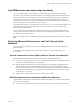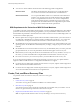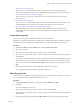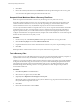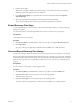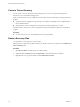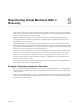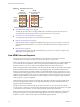5.5
Table Of Contents
- Site Recovery Manager Administration
- Contents
- About VMware vCenter Site Recovery Manager Administration
- SRM Privileges, Roles, and Permissions
- Replicating Virtual Machines
- How the Recovery Point Objective Affects Replication Scheduling
- Replicating a Virtual Machine and Enabling Multiple Point in Time Instances
- Configure Replication for a Single Virtual Machine
- Configure Replication for Multiple Virtual Machines
- Replicate Virtual Machines By Using Replication Seeds
- Reconfigure Replications
- Stop Replicating a Virtual Machine
- Creating Protection Groups
- Creating, Testing, and Running Recovery Plans
- Testing a Recovery Plan
- Performing a Planned Migration or Disaster Recovery By Running a Recovery Plan
- Differences Between Testing and Running a Recovery Plan
- How SRM Interacts with DPM and DRS During Recovery
- How SRM Interacts with Storage DRS or Storage vMotion
- How SRM Interacts with vSphere High Availability
- Protecting Microsoft Cluster Server and Fault Tolerant Virtual Machines
- Create, Test, and Run a Recovery Plan
- Export Recovery Plan Steps
- View and Export Recovery Plan History
- Cancel a Test or Recovery
- Delete a Recovery Plan
- Reprotecting Virtual Machines After a Recovery
- Restoring the Pre-Recovery Site Configuration By Performing Failback
- Customizing a Recovery Plan
- Recovery Plan Steps
- Specify the Recovery Priority of a Virtual Machine
- Creating Custom Recovery Steps
- Types of Custom Recovery Steps
- How SRM Handles Custom Recovery Steps
- Create Top-Level Command Steps
- Create Top-Level Message Prompt Steps
- Create Command Steps for Individual Virtual Machines
- Create Message Prompt Steps for Individual Virtual Machines
- Guidelines for Writing Command Steps
- Environment Variables for Command Steps
- Customize the Recovery of an Individual Virtual Machine
- Customizing IP Properties for Virtual Machines
- Advanced SRM Configuration
- Configure Protection for a Virtual Machine or Template
- Configure Resource Mappings for a Virtual Machine
- Specify a Nonreplicated Datastore for Swap Files
- Recovering Virtual Machines Across Multiple Hosts on the Recovery Site
- Resize Virtual Machine Disk Files During Replication Using Replication Seeds
- Resize Virtual Machine Disk Files During Replication Without Using Replication Seeds
- Reconfigure SRM Settings
- Change Local Site Settings
- Change Logging Settings
- Change Recovery Settings
- Change Remote Site Settings
- Change the Timeout for the Creation of Placeholder Virtual Machines
- Change Storage Settings
- Change Storage Provider Settings
- Change vSphere Replication Settings
- Modify Settings to Run Large SRM Environments
- Troubleshooting SRM Administration
- Limitations to Protection and Recovery of Virtual Machines
- SRM Events and Alarms
- vSphere Replication Events and Alarms
- Collecting SRM Log Files
- Access the vSphere Replication Logs
- Resolve SRM Operational Issues
- SRM Doubles the Number of Backslashes in the Command Line When Running Callouts
- Powering on Many Virtual Machines Simultaneously on the Recovery Site Can Lead to Errors
- LVM.enableResignature=1 Remains Set After a SRM Test Failover
- Adding Virtual Machines to a Protection Group Fails with an Unresolved Devices Error
- Configuring Protection fails with Placeholder Creation Error
- Planned Migration Fails Because Host is in an Incorrect State
- Recovery Fails with a Timeout Error During Network Customization for Some Virtual Machines
- Recovery Fails with Unavailable Host and Datastore Error
- Reprotect Fails with a vSphere Replication Timeout Error
- Recovery Plan Times Out While Waiting for VMware Tools
- Reprotect Fails After Restarting vCenter Server
- Rescanning Datastores Fails Because Storage Devices are Not Ready
- Scalability Problems when Replicating Many Virtual Machines with a Short RPO to a Shared VMFS Datastore on ESXi Server 5.0
- Application Quiescing Changes to File System Quiescing During vMotion to an Older Host
- Reconfigure Replication on Virtual Machines with No Datastore Mapping
- Configuring Replication Fails for Virtual Machines with Two Disks on Different Datastores
- vSphere Replication RPO Violations
- vSphere Replication Does Not Start After Moving the Host
- Unexpected vSphere Replication Failure Results in a Generic Error
- Generating Support Bundles Disrupts vSphere Replication Recovery
- Recovery Plan Times Out While Waiting for VMware Tools
- Index
6 Click the Recovery Steps tab to monitor the progress of the test and respond to messages.
The Recovery Steps tab displays the progress of individual steps. The Summary tab reports the
progress of the overall plan.
NOTE SRM initiates recovery steps in the prescribed order, with one exception. It does not wait for the
Prepare Storage step to finish for all protection groups before continuing to the next steps.
What to do next
Run a cleanup operation after the recovery plan test finishes to restore the recovery plan to its original state
from before the test.
Clean Up After Testing a Recovery Plan
After you test a recovery plan, you can return the recovery plan to the Ready state by running a cleanup
operation.
SRM performs several cleanup operations after a test.
n
Powers off the recovered virtual machines.
n
Replaces recovered virtual machines with placeholders, preserving their identity and configuration
information.
n
Cleans up replicated storage snapshots that the recovered virtual machines used during the test.
Prerequisites
Verify that you tested a recovery plan.
Procedure
1 Click Recovery Plans in the SRM interface, select the recovery plan that you tested, and click Cleanup.
2 Review the cleanup information and click Next.
3 Click Start.
4 After the cleanup finishes, if it reports errors, run the cleanup again, selecting the Force Cleanup
option.
The Force Cleanup option forces the removal of virtual machines, ignoring any errors, and returns the
plan to the Ready state. If necessary, run cleanup several times with the Force Cleanup option, until the
cleanup succeeds.
Run a Recovery Plan
When you run a recovery plan, SRM migrates all virtual machines in the recovery plan to the recovery site.
SRM attempts to shut down the corresponding virtual machines on the protected site.
CAUTION A recovery plan makes significant alterations in the configurations of the protected and recovery
sites and it stops replication. Do not run any recovery plan that you have not tested. In the case of array-
based replication, recovered virtual machines and services might need to be supported at the recovery site
for a period of time. Reversing these changes might cost significant time and effort and can result in
prolonged service downtime.
Prerequisites
To use forced recovery, you must first enable this function. You enable forced recovery by enabling the
recovery.forceRecovery setting as described in “Change Recovery Settings,” on page 85.
Chapter 4 Creating, Testing, and Running Recovery Plans
VMware, Inc. 45