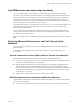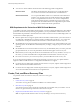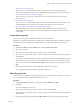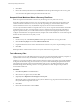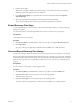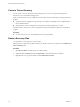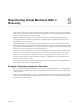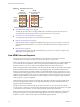5.5
Table Of Contents
- Site Recovery Manager Administration
- Contents
- About VMware vCenter Site Recovery Manager Administration
- SRM Privileges, Roles, and Permissions
- Replicating Virtual Machines
- How the Recovery Point Objective Affects Replication Scheduling
- Replicating a Virtual Machine and Enabling Multiple Point in Time Instances
- Configure Replication for a Single Virtual Machine
- Configure Replication for Multiple Virtual Machines
- Replicate Virtual Machines By Using Replication Seeds
- Reconfigure Replications
- Stop Replicating a Virtual Machine
- Creating Protection Groups
- Creating, Testing, and Running Recovery Plans
- Testing a Recovery Plan
- Performing a Planned Migration or Disaster Recovery By Running a Recovery Plan
- Differences Between Testing and Running a Recovery Plan
- How SRM Interacts with DPM and DRS During Recovery
- How SRM Interacts with Storage DRS or Storage vMotion
- How SRM Interacts with vSphere High Availability
- Protecting Microsoft Cluster Server and Fault Tolerant Virtual Machines
- Create, Test, and Run a Recovery Plan
- Export Recovery Plan Steps
- View and Export Recovery Plan History
- Cancel a Test or Recovery
- Delete a Recovery Plan
- Reprotecting Virtual Machines After a Recovery
- Restoring the Pre-Recovery Site Configuration By Performing Failback
- Customizing a Recovery Plan
- Recovery Plan Steps
- Specify the Recovery Priority of a Virtual Machine
- Creating Custom Recovery Steps
- Types of Custom Recovery Steps
- How SRM Handles Custom Recovery Steps
- Create Top-Level Command Steps
- Create Top-Level Message Prompt Steps
- Create Command Steps for Individual Virtual Machines
- Create Message Prompt Steps for Individual Virtual Machines
- Guidelines for Writing Command Steps
- Environment Variables for Command Steps
- Customize the Recovery of an Individual Virtual Machine
- Customizing IP Properties for Virtual Machines
- Advanced SRM Configuration
- Configure Protection for a Virtual Machine or Template
- Configure Resource Mappings for a Virtual Machine
- Specify a Nonreplicated Datastore for Swap Files
- Recovering Virtual Machines Across Multiple Hosts on the Recovery Site
- Resize Virtual Machine Disk Files During Replication Using Replication Seeds
- Resize Virtual Machine Disk Files During Replication Without Using Replication Seeds
- Reconfigure SRM Settings
- Change Local Site Settings
- Change Logging Settings
- Change Recovery Settings
- Change Remote Site Settings
- Change the Timeout for the Creation of Placeholder Virtual Machines
- Change Storage Settings
- Change Storage Provider Settings
- Change vSphere Replication Settings
- Modify Settings to Run Large SRM Environments
- Troubleshooting SRM Administration
- Limitations to Protection and Recovery of Virtual Machines
- SRM Events and Alarms
- vSphere Replication Events and Alarms
- Collecting SRM Log Files
- Access the vSphere Replication Logs
- Resolve SRM Operational Issues
- SRM Doubles the Number of Backslashes in the Command Line When Running Callouts
- Powering on Many Virtual Machines Simultaneously on the Recovery Site Can Lead to Errors
- LVM.enableResignature=1 Remains Set After a SRM Test Failover
- Adding Virtual Machines to a Protection Group Fails with an Unresolved Devices Error
- Configuring Protection fails with Placeholder Creation Error
- Planned Migration Fails Because Host is in an Incorrect State
- Recovery Fails with a Timeout Error During Network Customization for Some Virtual Machines
- Recovery Fails with Unavailable Host and Datastore Error
- Reprotect Fails with a vSphere Replication Timeout Error
- Recovery Plan Times Out While Waiting for VMware Tools
- Reprotect Fails After Restarting vCenter Server
- Rescanning Datastores Fails Because Storage Devices are Not Ready
- Scalability Problems when Replicating Many Virtual Machines with a Short RPO to a Shared VMFS Datastore on ESXi Server 5.0
- Application Quiescing Changes to File System Quiescing During vMotion to an Older Host
- Reconfigure Replication on Virtual Machines with No Datastore Mapping
- Configuring Replication Fails for Virtual Machines with Two Disks on Different Datastores
- vSphere Replication RPO Violations
- vSphere Replication Does Not Start After Moving the Host
- Unexpected vSphere Replication Failure Results in a Generic Error
- Generating Support Bundles Disrupts vSphere Replication Recovery
- Recovery Plan Times Out While Waiting for VMware Tools
- Index
6 Click Next.
7 Review the summary information and click Finish to make the specified changes to the recovery plan.
You can monitor the update of the plan in the Recent Tasks view.
Suspend Virtual Machines When a Recovery Plan Runs
SRM can suspend virtual machines on the recovery site during a recovery and a test recovery.
Suspending virtual machines on the recovery site is useful in active-active datacenter environments and
where non-critical workloads run on recovery sites. By suspending any virtual machines that host non-
critical workloads on the recovery site, SRM frees capacity for the recovered virtual machines.
You can only add virtual machines to suspend at the recovery site. To suspend virtual machines at both the
protected and recovery sites, you must perform a recovery and then reverse protection by performing a
reprotect operation before you can add virtual machines to suspend at the original protected site. If you
configure virtual machines to suspend at both sites, the plan starts virtual machines at one site and suspends
them at the other with each recovery that you run.
Procedure
1 On the recovery site, click Recovery Plans in the left pane and select the recovery plan to edit.
2 Click the Recovery Steps tab and click Add Non-Critical VM.
3 Expand the hierarchical list to select virtual machines on the recovery site to suspend during a recovery.
4 Click OK.
SRM suspends the virtual machines on the recovery site when the recovery plan runs.
Test a Recovery Plan
When you test a recovery plan, SRM runs the recovery plan on a test network and a temporary snapshot of
replicated data at the recovery site. SRM does not disrupt operations at the protected site.
Testing a recovery plan runs all the steps in the plan with the exception of powering down virtual machines
at the protected site and forcing devices at the recovery site to assume mastership of replicated data. If the
plan requires the suspension of local virtual machines at the recovery site, SRM suspends those virtual
machines during the test. Running a test of a recovery plan makes no other changes to the production
environment at either site.
Procedure
1 Click Recovery Plans in the SRM interface.
2 Select the recovery plan to test, and click Test.
3 (Optional) Select Replicate recent changes to recovery site.
Selecting this option ensures that the recovery site has the latest copy of protected virtual machines, but
the synchronization might take more time.
4 Click Next.
5 Review the test information and click Start.
Site Recovery Manager Administration
44 VMware, Inc.