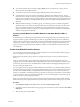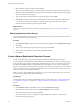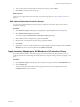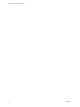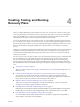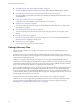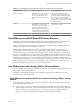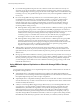5.5
Table Of Contents
- Site Recovery Manager Administration
- Contents
- About VMware vCenter Site Recovery Manager Administration
- SRM Privileges, Roles, and Permissions
- Replicating Virtual Machines
- How the Recovery Point Objective Affects Replication Scheduling
- Replicating a Virtual Machine and Enabling Multiple Point in Time Instances
- Configure Replication for a Single Virtual Machine
- Configure Replication for Multiple Virtual Machines
- Replicate Virtual Machines By Using Replication Seeds
- Reconfigure Replications
- Stop Replicating a Virtual Machine
- Creating Protection Groups
- Creating, Testing, and Running Recovery Plans
- Testing a Recovery Plan
- Performing a Planned Migration or Disaster Recovery By Running a Recovery Plan
- Differences Between Testing and Running a Recovery Plan
- How SRM Interacts with DPM and DRS During Recovery
- How SRM Interacts with Storage DRS or Storage vMotion
- How SRM Interacts with vSphere High Availability
- Protecting Microsoft Cluster Server and Fault Tolerant Virtual Machines
- Create, Test, and Run a Recovery Plan
- Export Recovery Plan Steps
- View and Export Recovery Plan History
- Cancel a Test or Recovery
- Delete a Recovery Plan
- Reprotecting Virtual Machines After a Recovery
- Restoring the Pre-Recovery Site Configuration By Performing Failback
- Customizing a Recovery Plan
- Recovery Plan Steps
- Specify the Recovery Priority of a Virtual Machine
- Creating Custom Recovery Steps
- Types of Custom Recovery Steps
- How SRM Handles Custom Recovery Steps
- Create Top-Level Command Steps
- Create Top-Level Message Prompt Steps
- Create Command Steps for Individual Virtual Machines
- Create Message Prompt Steps for Individual Virtual Machines
- Guidelines for Writing Command Steps
- Environment Variables for Command Steps
- Customize the Recovery of an Individual Virtual Machine
- Customizing IP Properties for Virtual Machines
- Advanced SRM Configuration
- Configure Protection for a Virtual Machine or Template
- Configure Resource Mappings for a Virtual Machine
- Specify a Nonreplicated Datastore for Swap Files
- Recovering Virtual Machines Across Multiple Hosts on the Recovery Site
- Resize Virtual Machine Disk Files During Replication Using Replication Seeds
- Resize Virtual Machine Disk Files During Replication Without Using Replication Seeds
- Reconfigure SRM Settings
- Change Local Site Settings
- Change Logging Settings
- Change Recovery Settings
- Change Remote Site Settings
- Change the Timeout for the Creation of Placeholder Virtual Machines
- Change Storage Settings
- Change Storage Provider Settings
- Change vSphere Replication Settings
- Modify Settings to Run Large SRM Environments
- Troubleshooting SRM Administration
- Limitations to Protection and Recovery of Virtual Machines
- SRM Events and Alarms
- vSphere Replication Events and Alarms
- Collecting SRM Log Files
- Access the vSphere Replication Logs
- Resolve SRM Operational Issues
- SRM Doubles the Number of Backslashes in the Command Line When Running Callouts
- Powering on Many Virtual Machines Simultaneously on the Recovery Site Can Lead to Errors
- LVM.enableResignature=1 Remains Set After a SRM Test Failover
- Adding Virtual Machines to a Protection Group Fails with an Unresolved Devices Error
- Configuring Protection fails with Placeholder Creation Error
- Planned Migration Fails Because Host is in an Incorrect State
- Recovery Fails with a Timeout Error During Network Customization for Some Virtual Machines
- Recovery Fails with Unavailable Host and Datastore Error
- Reprotect Fails with a vSphere Replication Timeout Error
- Recovery Plan Times Out While Waiting for VMware Tools
- Reprotect Fails After Restarting vCenter Server
- Rescanning Datastores Fails Because Storage Devices are Not Ready
- Scalability Problems when Replicating Many Virtual Machines with a Short RPO to a Shared VMFS Datastore on ESXi Server 5.0
- Application Quiescing Changes to File System Quiescing During vMotion to an Older Host
- Reconfigure Replication on Virtual Machines with No Datastore Mapping
- Configuring Replication Fails for Virtual Machines with Two Disks on Different Datastores
- vSphere Replication RPO Violations
- vSphere Replication Does Not Start After Moving the Host
- Unexpected vSphere Replication Failure Results in a Generic Error
- Generating Support Bundles Disrupts vSphere Replication Recovery
- Recovery Plan Times Out While Waiting for VMware Tools
- Index
n
If you enable Storage DRS on the protection site, a datastore cluster must contain one and only one
consistency group. Do not include any datastore that does not belong to the consistency group in the
cluster. Placing multiple consistency groups into the same cluster might result in virtual machines being
lost during a recovery. This guideline also applies on the recovery site if Storage DRS is enabled on the
recovery site.
n
Do not use Storage DRS or Storage vMotion to move virtual machines regularly. Do not accept
recommendations to manually move virtual machines regularly. You can move virtual machines
occasionally, but excessive movement of virtual machines can cause problems. Moving virtual
machines requires the array to replicate virtual machines over the network, which takes time and
consumes bandwidth. When Storage DRS or Storage vMotion moves virtual machines, you might
encounter problems during a recovery:
n
If Storage DRS or Storage vMotion moves a virtual machine to a different consistency group within
the same protection group, there is a short period between SRM propagating the new location of
the virtual machine to the recovery site and the array replicating the changes to the recovery site. In
addition, there is another period during which the arrays replicate the source and target
consistency groups to a consistent state on the recovery site. While the array is propagating all of
the changes to the recovery site, disaster recovery of this virtual machine might fail.
n
If Storage DRS or Storage vMotion moves a virtual machine to a different protection group, SRM
generates a protection error for this virtual machine. You must unconfigure protection of the
virtual machine in the old protection group and configure protection of the virtual machine in the
new protection group. Until you configure protection in the new protection group, planned
migration or disaster recovery of this virtual machine fails.
n
Adding a disk to a protected virtual machine results in the same problems as for moving an entire
virtual machine. SRM does not prevent you from doing this, but if a virtual machine contains a non-
replicated disk and you do not exclude the disk from protection, powering on the virtual machine fails
after the move.
n
Moving a protected disk to a different consistency group results in the same problems as for moving an
entire virtual machine. These problems occur if you move a disk to a different consistency group within
the same protection group or if you move it into a different protection group. SRM does not prevent
you from doing this, but if a disk has moved to a different consistency group, powering on the virtual
machine fails after the move.
Using SRM with vSphere Replication on Sites with Storage DRS or Storage
vMotion
You must follow the guidelines if you use vSphere Replication to protect virtual machines on sites that use
Storage DRS or Storage vMotion.
n
vSphere Replication is compatible with vSphere Storage vMotion and vSphere Storage DRS on the
protected site. You can use Storage vMotion and Storage DRS to move the disk files of a virtual machine
that vSphere Replication protects, with no impact on replication.
n
vSphere Replication is compatible with Storage vMotion and saves the state of a disk or virtual machine
when the home directory of a disk or virtual machine moves. Replication of the disk or virtual machine
continues normally after the move.
n
A full sync causes Storage DRS to trigger Storage vMotion only if you set the Storage DRS rules to be
very aggressive, or if a large number of virtual machines perform a full sync at the same time. The
default I/O latency threshold for Storage DRS is 15ms. By default, Storage DRS performs loading
balancing operations every 8 hours. Storage DRS also waits until it has collected sufficient statistics
about the I/O load before it generates Storage vMotion recommendations. Consequently, a full sync
only affects Storage DRS recommendations if the full sync lasts for a long time and if, during that time,
the additional I/O that the full sync generates causes the latency to exceed the I/O latency threshold.
Site Recovery Manager Administration
40 VMware, Inc.