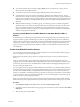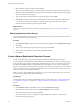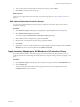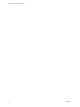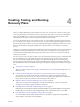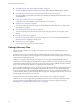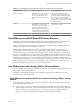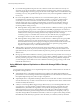5.5
Table Of Contents
- Site Recovery Manager Administration
- Contents
- About VMware vCenter Site Recovery Manager Administration
- SRM Privileges, Roles, and Permissions
- Replicating Virtual Machines
- How the Recovery Point Objective Affects Replication Scheduling
- Replicating a Virtual Machine and Enabling Multiple Point in Time Instances
- Configure Replication for a Single Virtual Machine
- Configure Replication for Multiple Virtual Machines
- Replicate Virtual Machines By Using Replication Seeds
- Reconfigure Replications
- Stop Replicating a Virtual Machine
- Creating Protection Groups
- Creating, Testing, and Running Recovery Plans
- Testing a Recovery Plan
- Performing a Planned Migration or Disaster Recovery By Running a Recovery Plan
- Differences Between Testing and Running a Recovery Plan
- How SRM Interacts with DPM and DRS During Recovery
- How SRM Interacts with Storage DRS or Storage vMotion
- How SRM Interacts with vSphere High Availability
- Protecting Microsoft Cluster Server and Fault Tolerant Virtual Machines
- Create, Test, and Run a Recovery Plan
- Export Recovery Plan Steps
- View and Export Recovery Plan History
- Cancel a Test or Recovery
- Delete a Recovery Plan
- Reprotecting Virtual Machines After a Recovery
- Restoring the Pre-Recovery Site Configuration By Performing Failback
- Customizing a Recovery Plan
- Recovery Plan Steps
- Specify the Recovery Priority of a Virtual Machine
- Creating Custom Recovery Steps
- Types of Custom Recovery Steps
- How SRM Handles Custom Recovery Steps
- Create Top-Level Command Steps
- Create Top-Level Message Prompt Steps
- Create Command Steps for Individual Virtual Machines
- Create Message Prompt Steps for Individual Virtual Machines
- Guidelines for Writing Command Steps
- Environment Variables for Command Steps
- Customize the Recovery of an Individual Virtual Machine
- Customizing IP Properties for Virtual Machines
- Advanced SRM Configuration
- Configure Protection for a Virtual Machine or Template
- Configure Resource Mappings for a Virtual Machine
- Specify a Nonreplicated Datastore for Swap Files
- Recovering Virtual Machines Across Multiple Hosts on the Recovery Site
- Resize Virtual Machine Disk Files During Replication Using Replication Seeds
- Resize Virtual Machine Disk Files During Replication Without Using Replication Seeds
- Reconfigure SRM Settings
- Change Local Site Settings
- Change Logging Settings
- Change Recovery Settings
- Change Remote Site Settings
- Change the Timeout for the Creation of Placeholder Virtual Machines
- Change Storage Settings
- Change Storage Provider Settings
- Change vSphere Replication Settings
- Modify Settings to Run Large SRM Environments
- Troubleshooting SRM Administration
- Limitations to Protection and Recovery of Virtual Machines
- SRM Events and Alarms
- vSphere Replication Events and Alarms
- Collecting SRM Log Files
- Access the vSphere Replication Logs
- Resolve SRM Operational Issues
- SRM Doubles the Number of Backslashes in the Command Line When Running Callouts
- Powering on Many Virtual Machines Simultaneously on the Recovery Site Can Lead to Errors
- LVM.enableResignature=1 Remains Set After a SRM Test Failover
- Adding Virtual Machines to a Protection Group Fails with an Unresolved Devices Error
- Configuring Protection fails with Placeholder Creation Error
- Planned Migration Fails Because Host is in an Incorrect State
- Recovery Fails with a Timeout Error During Network Customization for Some Virtual Machines
- Recovery Fails with Unavailable Host and Datastore Error
- Reprotect Fails with a vSphere Replication Timeout Error
- Recovery Plan Times Out While Waiting for VMware Tools
- Reprotect Fails After Restarting vCenter Server
- Rescanning Datastores Fails Because Storage Devices are Not Ready
- Scalability Problems when Replicating Many Virtual Machines with a Short RPO to a Shared VMFS Datastore on ESXi Server 5.0
- Application Quiescing Changes to File System Quiescing During vMotion to an Older Host
- Reconfigure Replication on Virtual Machines with No Datastore Mapping
- Configuring Replication Fails for Virtual Machines with Two Disks on Different Datastores
- vSphere Replication RPO Violations
- vSphere Replication Does Not Start After Moving the Host
- Unexpected vSphere Replication Failure Results in a Generic Error
- Generating Support Bundles Disrupts vSphere Replication Recovery
- Recovery Plan Times Out While Waiting for VMware Tools
- Index
Table 4‑1. How Testing a Recovery Plan Differs from Running a Recovery Plan (Continued)
Area of Difference Test a Recovery Plan Run a Recovery Plan
Effect on replication SRM creates temporary snapshots of
replicated storage at the recovery
site. For array-based replication,
SRM rescans the arrays to discover
them.
During a planned migration, SRM
synchronizes replicated datastores, then
stops replication, then makes the target
devices at the recovery site writable.
During a disaster recovery, SRM attempts
the same steps , but if they do not succeed,
SRM ignores the errors.
Network If you explicitly assign test networks,
SRM connects recovered virtual
machines to a test network. If virtual
machine network assignment is
Auto, SRM assigns virtual machines
to temporary networks that are not
connected to any physical network.
SRM connects recovered virtual machines
to a datacenter network.
Interruption of recovery plan You can cancel a test at any time. You can cancel the recovery in some cases.
How SRM Interacts with DPM and DRS During Recovery
Distributed Power Management (DPM) and Distributed Resource Scheduler (DRS) are not mandatory, but
SRM supports both services and enabling them provides certain benefits when you use SRM.
DPM is a VMware feature that manages power consumption by ESX hosts. DRS is a VMware facility that
manages the assignment of virtual machines to ESX hosts.
SRM temporarily disables DPM for the cluster and ensures that all hosts in it are powered on before
recovery begins. After the recovery or test is complete, SRM reenables DPM for the cluster. The hosts in it
are left in the running state so that DPM can power them down as needed. SRM registers virtual machines
across the available ESX hosts in a round-robin order, to distribute the potential load as evenly as possible.
SRM always uses DRS placement to balance the load intelligently across hosts before it powers on recovered
virtual machines on the recovery site, even if DRS is disabled on the cluster. If DRS is enabled and in fully
automatic mode, DRS might move other virtual machines to further balance the load across the cluster while
SRM is powering on the recovered virtual machines. DRS continues to balance all virtual machines across
the cluster after SRM has powered on the recovered virtual machines.
How SRM Interacts with Storage DRS or Storage vMotion
You can use SRM when protecting virtual machines on sites that are configured for Storage DRS or Storage
vMotion if you follow certain guidelines.
The behavior of Storage DRS or Storage vMotion depends on whether you use SRM with array-based
replication or with vSphere Replication.
Using SRM with Array-Based Replication on Sites with Storage DRS or Storage
vMotion
You must follow the guidelines if you use array-based replication to protect virtual machines on sites that
use Storage DRS or Storage vMotion.
n
If your storage array supports consistency groups, SRM is compatible with vSphere Storage DRS and
vSphere Storage vMotion. You can use Storage DRS and Storage vMotion to move virtual machine files
within a consistency group that SRM protects. If your storage array does not support consistency
groups, you cannot use Storage DRS and Storage vMotion in combination with SRM.
Chapter 4 Creating, Testing, and Running Recovery Plans
VMware, Inc. 39