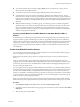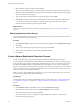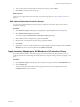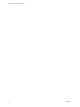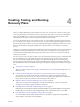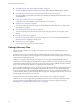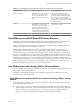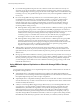5.5
Table Of Contents
- Site Recovery Manager Administration
- Contents
- About VMware vCenter Site Recovery Manager Administration
- SRM Privileges, Roles, and Permissions
- Replicating Virtual Machines
- How the Recovery Point Objective Affects Replication Scheduling
- Replicating a Virtual Machine and Enabling Multiple Point in Time Instances
- Configure Replication for a Single Virtual Machine
- Configure Replication for Multiple Virtual Machines
- Replicate Virtual Machines By Using Replication Seeds
- Reconfigure Replications
- Stop Replicating a Virtual Machine
- Creating Protection Groups
- Creating, Testing, and Running Recovery Plans
- Testing a Recovery Plan
- Performing a Planned Migration or Disaster Recovery By Running a Recovery Plan
- Differences Between Testing and Running a Recovery Plan
- How SRM Interacts with DPM and DRS During Recovery
- How SRM Interacts with Storage DRS or Storage vMotion
- How SRM Interacts with vSphere High Availability
- Protecting Microsoft Cluster Server and Fault Tolerant Virtual Machines
- Create, Test, and Run a Recovery Plan
- Export Recovery Plan Steps
- View and Export Recovery Plan History
- Cancel a Test or Recovery
- Delete a Recovery Plan
- Reprotecting Virtual Machines After a Recovery
- Restoring the Pre-Recovery Site Configuration By Performing Failback
- Customizing a Recovery Plan
- Recovery Plan Steps
- Specify the Recovery Priority of a Virtual Machine
- Creating Custom Recovery Steps
- Types of Custom Recovery Steps
- How SRM Handles Custom Recovery Steps
- Create Top-Level Command Steps
- Create Top-Level Message Prompt Steps
- Create Command Steps for Individual Virtual Machines
- Create Message Prompt Steps for Individual Virtual Machines
- Guidelines for Writing Command Steps
- Environment Variables for Command Steps
- Customize the Recovery of an Individual Virtual Machine
- Customizing IP Properties for Virtual Machines
- Advanced SRM Configuration
- Configure Protection for a Virtual Machine or Template
- Configure Resource Mappings for a Virtual Machine
- Specify a Nonreplicated Datastore for Swap Files
- Recovering Virtual Machines Across Multiple Hosts on the Recovery Site
- Resize Virtual Machine Disk Files During Replication Using Replication Seeds
- Resize Virtual Machine Disk Files During Replication Without Using Replication Seeds
- Reconfigure SRM Settings
- Change Local Site Settings
- Change Logging Settings
- Change Recovery Settings
- Change Remote Site Settings
- Change the Timeout for the Creation of Placeholder Virtual Machines
- Change Storage Settings
- Change Storage Provider Settings
- Change vSphere Replication Settings
- Modify Settings to Run Large SRM Environments
- Troubleshooting SRM Administration
- Limitations to Protection and Recovery of Virtual Machines
- SRM Events and Alarms
- vSphere Replication Events and Alarms
- Collecting SRM Log Files
- Access the vSphere Replication Logs
- Resolve SRM Operational Issues
- SRM Doubles the Number of Backslashes in the Command Line When Running Callouts
- Powering on Many Virtual Machines Simultaneously on the Recovery Site Can Lead to Errors
- LVM.enableResignature=1 Remains Set After a SRM Test Failover
- Adding Virtual Machines to a Protection Group Fails with an Unresolved Devices Error
- Configuring Protection fails with Placeholder Creation Error
- Planned Migration Fails Because Host is in an Incorrect State
- Recovery Fails with a Timeout Error During Network Customization for Some Virtual Machines
- Recovery Fails with Unavailable Host and Datastore Error
- Reprotect Fails with a vSphere Replication Timeout Error
- Recovery Plan Times Out While Waiting for VMware Tools
- Reprotect Fails After Restarting vCenter Server
- Rescanning Datastores Fails Because Storage Devices are Not Ready
- Scalability Problems when Replicating Many Virtual Machines with a Short RPO to a Shared VMFS Datastore on ESXi Server 5.0
- Application Quiescing Changes to File System Quiescing During vMotion to an Older Host
- Reconfigure Replication on Virtual Machines with No Datastore Mapping
- Configuring Replication Fails for Virtual Machines with Two Disks on Different Datastores
- vSphere Replication RPO Violations
- vSphere Replication Does Not Start After Moving the Host
- Unexpected vSphere Replication Failure Results in a Generic Error
- Generating Support Bundles Disrupts vSphere Replication Recovery
- Recovery Plan Times Out While Waiting for VMware Tools
- Index
Running a Recovery with Forced Recovery
If the protected site is offline and SRM cannot perform its usual tasks, you can run the recovery with the
forced recovery option. Forced recovery starts the virtual machines on the recovery site without performing
any operations on the protected site.
Forced recovery is for use in cases where storage arrays fail at the protected site and, as a result, protected
virtual machines are unmanageable and cannot be shut down, powered off, or unregistered. In such a case,
the system state cannot be changed for extended periods. To resolve this situation, you can force recovery.
Forcing recovery does not complete the process of shutting down the virtual machines at the protected site.
As a result, a split-brain scenario occurs, but the recovery might complete more quickly.
CAUTION Only use forced recovery in cases where the recovery time objective (RTO) is severely affected by
a lack of connectivity to the protection site.
Running forced recovery with array-based replication can affect the mirroring between the protected and
the recovery storage arrays. After you run forced recovery, you must check that mirroring is set up correctly
between the protected array and the recovery array before you can perform further replication operations. If
mirroring is not set up correctly, you must repair the mirroring by using the storage array software.
When you enable forced recovery, any outstanding changes on the protection site are not replicated to the
recovery site before the sequence begins. Replication of the changes occurs according to the recovery point
objective (RPO) period of the storage array. If a new virtual machine or template is added on the protection
site and recovery is initiated before the storage RPO period has elapsed, the new virtual machine or
template does not appear on the replicated datastore and is lost. To avoid losing the new virtual machine or
template, wait until the end of the RPO period before running the recovery plan with forced recovery.
After the forced recovery completes and you have verified the mirroring of the storage arrays, you can
resolve the issue that necessitated the forced recovery. After you resolve the underlying issue, run planned
migration on the recovery plan again, resolve any problems that occur, and rerun the plan until it finishes
successfully. Running the recovery plan again does not affect the recovered virtual machines at the recovery
site.
Differences Between Testing and Running a Recovery Plan
Testing a recovery plan has no lasting effects on either the protected site or the recovery site, but running a
recovery plan has significant effects on both sites.
You need different privileges when testing and running a recovery plan.
Table 4‑1. How Testing a Recovery Plan Differs from Running a Recovery Plan
Area of Difference Test a Recovery Plan Run a Recovery Plan
Required privileges Requires Site Recovery
Manager.Recovery Plans.Test
permission.
Requires Site Recovery
Manager.Recovery Plans.Recovery.
Effect on virtual machines at
protected site
None SRM shuts down virtual machines in
reverse priority order.
Effect on virtual machines at
recovery site
SRM suspends local virtual machines
if the recovery plan requires this.
SRM restarts suspended virtual
machines after cleaning up the test.
SRM suspends local virtual machines if
the recovery plan requires this.
Site Recovery Manager Administration
38 VMware, Inc.