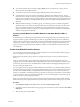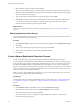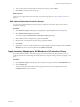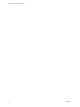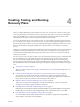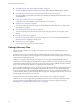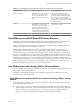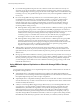5.5
Table Of Contents
- Site Recovery Manager Administration
- Contents
- About VMware vCenter Site Recovery Manager Administration
- SRM Privileges, Roles, and Permissions
- Replicating Virtual Machines
- How the Recovery Point Objective Affects Replication Scheduling
- Replicating a Virtual Machine and Enabling Multiple Point in Time Instances
- Configure Replication for a Single Virtual Machine
- Configure Replication for Multiple Virtual Machines
- Replicate Virtual Machines By Using Replication Seeds
- Reconfigure Replications
- Stop Replicating a Virtual Machine
- Creating Protection Groups
- Creating, Testing, and Running Recovery Plans
- Testing a Recovery Plan
- Performing a Planned Migration or Disaster Recovery By Running a Recovery Plan
- Differences Between Testing and Running a Recovery Plan
- How SRM Interacts with DPM and DRS During Recovery
- How SRM Interacts with Storage DRS or Storage vMotion
- How SRM Interacts with vSphere High Availability
- Protecting Microsoft Cluster Server and Fault Tolerant Virtual Machines
- Create, Test, and Run a Recovery Plan
- Export Recovery Plan Steps
- View and Export Recovery Plan History
- Cancel a Test or Recovery
- Delete a Recovery Plan
- Reprotecting Virtual Machines After a Recovery
- Restoring the Pre-Recovery Site Configuration By Performing Failback
- Customizing a Recovery Plan
- Recovery Plan Steps
- Specify the Recovery Priority of a Virtual Machine
- Creating Custom Recovery Steps
- Types of Custom Recovery Steps
- How SRM Handles Custom Recovery Steps
- Create Top-Level Command Steps
- Create Top-Level Message Prompt Steps
- Create Command Steps for Individual Virtual Machines
- Create Message Prompt Steps for Individual Virtual Machines
- Guidelines for Writing Command Steps
- Environment Variables for Command Steps
- Customize the Recovery of an Individual Virtual Machine
- Customizing IP Properties for Virtual Machines
- Advanced SRM Configuration
- Configure Protection for a Virtual Machine or Template
- Configure Resource Mappings for a Virtual Machine
- Specify a Nonreplicated Datastore for Swap Files
- Recovering Virtual Machines Across Multiple Hosts on the Recovery Site
- Resize Virtual Machine Disk Files During Replication Using Replication Seeds
- Resize Virtual Machine Disk Files During Replication Without Using Replication Seeds
- Reconfigure SRM Settings
- Change Local Site Settings
- Change Logging Settings
- Change Recovery Settings
- Change Remote Site Settings
- Change the Timeout for the Creation of Placeholder Virtual Machines
- Change Storage Settings
- Change Storage Provider Settings
- Change vSphere Replication Settings
- Modify Settings to Run Large SRM Environments
- Troubleshooting SRM Administration
- Limitations to Protection and Recovery of Virtual Machines
- SRM Events and Alarms
- vSphere Replication Events and Alarms
- Collecting SRM Log Files
- Access the vSphere Replication Logs
- Resolve SRM Operational Issues
- SRM Doubles the Number of Backslashes in the Command Line When Running Callouts
- Powering on Many Virtual Machines Simultaneously on the Recovery Site Can Lead to Errors
- LVM.enableResignature=1 Remains Set After a SRM Test Failover
- Adding Virtual Machines to a Protection Group Fails with an Unresolved Devices Error
- Configuring Protection fails with Placeholder Creation Error
- Planned Migration Fails Because Host is in an Incorrect State
- Recovery Fails with a Timeout Error During Network Customization for Some Virtual Machines
- Recovery Fails with Unavailable Host and Datastore Error
- Reprotect Fails with a vSphere Replication Timeout Error
- Recovery Plan Times Out While Waiting for VMware Tools
- Reprotect Fails After Restarting vCenter Server
- Rescanning Datastores Fails Because Storage Devices are Not Ready
- Scalability Problems when Replicating Many Virtual Machines with a Short RPO to a Shared VMFS Datastore on ESXi Server 5.0
- Application Quiescing Changes to File System Quiescing During vMotion to an Older Host
- Reconfigure Replication on Virtual Machines with No Datastore Mapping
- Configuring Replication Fails for Virtual Machines with Two Disks on Different Datastores
- vSphere Replication RPO Violations
- vSphere Replication Does Not Start After Moving the Host
- Unexpected vSphere Replication Failure Results in a Generic Error
- Generating Support Bundles Disrupts vSphere Replication Recovery
- Recovery Plan Times Out While Waiting for VMware Tools
- Index
Test Networks and Datacenter Networks
When you test a recovery plan, SRM can create a test network that it uses to connect recovered virtual
machines. Creating a test network allows the test to run without potentially disrupting virtual machines in
the production environment.
The test network is managed by its own virtual switch, and in most cases recovered virtual machines can
use the network without having to change network properties such as IP address, gateway, and so on. You
use the test network by selecting Auto when you configure the network settings when you run a test.
A datacenter network is a network that typically supports existing virtual machines at the recovery site. To
use it, recovered virtual machines must conform to its network address availability rules. These virtual
machines must use a network address that the network's switch can serve and route, must use the correct
gateway and DNS host, and so on. Recovered virtual machines that use DHCP can connect to this network
without additional customization. Other virtual machines require IP customization and additional recovery
plan steps to apply the customization.
You must recover any virtual machines that must interact with each other to the same test network. For
example, if a Web server accesses information on a database, those Web server and database virtual
machines should recover together to the same network.
Performing a Planned Migration or Disaster Recovery By Running a
Recovery Plan
You can run a recovery plan under planned circumstances to migrate virtual machines from the protected
site to the recovery site. You can also run a recovery plan under unplanned circumstances if the protected
site suffers an unforeseen event that might result in data loss.
During a planned migration, SRM synchronizes the virtual machines on the recovery site with the virtual
machines on the protected site, then stops replication. SRM attempts to replicate all virtual machines and
gracefully shut down the protected machines. If errors occur during a planned migration, the plan stops so
that you can resolve the errors and rerun the plan. You can reprotect the virtual machines after the recovery.
During disaster recoveries, SRM restores virtual machines on the recovery site to their most recent available
state, according to the recovery point objective (RPO). When you run a recovery plan to perform a disaster
recovery, SRM attempts to shut down the virtual machines on the protected site. If SRM cannot shut down
the virtual machines, SRM still starts the copies at the recovery site, and automatic reprotect might not be
possible.
If SRM detects that a datastore on the protected site is in the all paths down (APD) state and is preventing a
virtual machine from shutting down, SRM waits for a period before attempting to shut down the virtual
machine again. The APD state is usually transient, so by waiting for a datastore in the APD state to come
back online, SRM can gracefully shut down the protected virtual machines on that datastore.
SRM uses VMware Tools heartbeat to discover when a virtual machine is running on the recovery site. In
this way, SRM can ensure that all virtual machines are running on the recovery site. For this reason, install
VMware Tools on protected virtual machines. If you do not or cannot install VMware Tools on the protected
virtual machines, you must configure SRM not to wait for VMware Tools to start in the recovered virtual
machines and to skip the guest operating system shutdown step. See “Change Recovery Settings,” on
page 85.
After SRM completes the final replication, SRM makes changes at both sites that require significant time and
effort to reverse. Because of this time and effort, you must assign the privilege to test a recovery plan and
the privilege to run a recovery plan separately.
Chapter 4 Creating, Testing, and Running Recovery Plans
VMware, Inc. 37