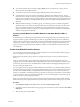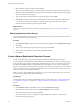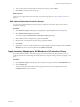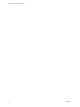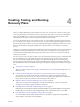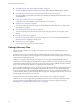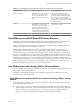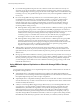5.5
Table Of Contents
- Site Recovery Manager Administration
- Contents
- About VMware vCenter Site Recovery Manager Administration
- SRM Privileges, Roles, and Permissions
- Replicating Virtual Machines
- How the Recovery Point Objective Affects Replication Scheduling
- Replicating a Virtual Machine and Enabling Multiple Point in Time Instances
- Configure Replication for a Single Virtual Machine
- Configure Replication for Multiple Virtual Machines
- Replicate Virtual Machines By Using Replication Seeds
- Reconfigure Replications
- Stop Replicating a Virtual Machine
- Creating Protection Groups
- Creating, Testing, and Running Recovery Plans
- Testing a Recovery Plan
- Performing a Planned Migration or Disaster Recovery By Running a Recovery Plan
- Differences Between Testing and Running a Recovery Plan
- How SRM Interacts with DPM and DRS During Recovery
- How SRM Interacts with Storage DRS or Storage vMotion
- How SRM Interacts with vSphere High Availability
- Protecting Microsoft Cluster Server and Fault Tolerant Virtual Machines
- Create, Test, and Run a Recovery Plan
- Export Recovery Plan Steps
- View and Export Recovery Plan History
- Cancel a Test or Recovery
- Delete a Recovery Plan
- Reprotecting Virtual Machines After a Recovery
- Restoring the Pre-Recovery Site Configuration By Performing Failback
- Customizing a Recovery Plan
- Recovery Plan Steps
- Specify the Recovery Priority of a Virtual Machine
- Creating Custom Recovery Steps
- Types of Custom Recovery Steps
- How SRM Handles Custom Recovery Steps
- Create Top-Level Command Steps
- Create Top-Level Message Prompt Steps
- Create Command Steps for Individual Virtual Machines
- Create Message Prompt Steps for Individual Virtual Machines
- Guidelines for Writing Command Steps
- Environment Variables for Command Steps
- Customize the Recovery of an Individual Virtual Machine
- Customizing IP Properties for Virtual Machines
- Advanced SRM Configuration
- Configure Protection for a Virtual Machine or Template
- Configure Resource Mappings for a Virtual Machine
- Specify a Nonreplicated Datastore for Swap Files
- Recovering Virtual Machines Across Multiple Hosts on the Recovery Site
- Resize Virtual Machine Disk Files During Replication Using Replication Seeds
- Resize Virtual Machine Disk Files During Replication Without Using Replication Seeds
- Reconfigure SRM Settings
- Change Local Site Settings
- Change Logging Settings
- Change Recovery Settings
- Change Remote Site Settings
- Change the Timeout for the Creation of Placeholder Virtual Machines
- Change Storage Settings
- Change Storage Provider Settings
- Change vSphere Replication Settings
- Modify Settings to Run Large SRM Environments
- Troubleshooting SRM Administration
- Limitations to Protection and Recovery of Virtual Machines
- SRM Events and Alarms
- vSphere Replication Events and Alarms
- Collecting SRM Log Files
- Access the vSphere Replication Logs
- Resolve SRM Operational Issues
- SRM Doubles the Number of Backslashes in the Command Line When Running Callouts
- Powering on Many Virtual Machines Simultaneously on the Recovery Site Can Lead to Errors
- LVM.enableResignature=1 Remains Set After a SRM Test Failover
- Adding Virtual Machines to a Protection Group Fails with an Unresolved Devices Error
- Configuring Protection fails with Placeholder Creation Error
- Planned Migration Fails Because Host is in an Incorrect State
- Recovery Fails with a Timeout Error During Network Customization for Some Virtual Machines
- Recovery Fails with Unavailable Host and Datastore Error
- Reprotect Fails with a vSphere Replication Timeout Error
- Recovery Plan Times Out While Waiting for VMware Tools
- Reprotect Fails After Restarting vCenter Server
- Rescanning Datastores Fails Because Storage Devices are Not Ready
- Scalability Problems when Replicating Many Virtual Machines with a Short RPO to a Shared VMFS Datastore on ESXi Server 5.0
- Application Quiescing Changes to File System Quiescing During vMotion to an Older Host
- Reconfigure Replication on Virtual Machines with No Datastore Mapping
- Configuring Replication Fails for Virtual Machines with Two Disks on Different Datastores
- vSphere Replication RPO Violations
- vSphere Replication Does Not Start After Moving the Host
- Unexpected vSphere Replication Failure Results in a Generic Error
- Generating Support Bundles Disrupts vSphere Replication Recovery
- Recovery Plan Times Out While Waiting for VMware Tools
- Index
4 Select a datastore group from the list, and click Next.
When you select a datastore group, the virtual machines in that datastore group appear in the Virtual
Machines on the Selected Datastore Group pane, and are marked for inclusion in the protection group
after you create the protection group.
5 Type a name and optional description for the protection group, and click Next.
6 Click Finish to create the protection group and begin the protection of the specified virtual machines.
You can monitor the progress of the tasks to create the protection group and protect the virtual
machines in the Recent Tasks panel of the vSphere Client.
What to do next
Create a recovery plan with which to associate your protection groups. See “Create a Recovery Plan,” on
page 43.
Edit Array-Based Protection Groups
You can change the name and description of an array-based protection group and add or remove datastore
groups that are part of the protection group.
Procedure
1 Click Protection Groups, right-click an array-based protection group and select Edit Protection Group.
2 Click Next.
3 Add or remove datastore groups in the protection group and click Next.
4 Edit the name or description of the protection group and click Next.
5 Click Finish.
Create vSphere Replication Protection Groups
You can create protection groups that contain virtual machines that vSphere Replication protects.
You can organize protection groups in folders. Different views in the Recovery interface display the names
of the protection groups, but they do not display the folder names. If you have two protection groups with
the same name in different folders, it might be difficult to tell them apart in some views in the Recovery
interface. Consequently, ensure that protection group names are unique across all folders. In environments
in which not all users have view privileges for all folders, to be sure of the uniqueness of protection group
names, do not place protection groups in folders.
When you create a vSphere Replication protection group, you can add to the protection group any virtual
machines that you configured for vSphere Replication.
Prerequisites
Use the vSphere Client to configure vSphere Replication for virtual machines. See “Configure Replication
for a Single Virtual Machine,” on page 22 or “Configure Replication for Multiple Virtual Machines,” on
page 24.
Procedure
1 Click Protection Groups in the SRM interface and click Create Protection Group.
2 Select the site to be the protected site, select vSphere Replication, and click Next.
3 Select virtual machines from the list and click Next.
Only virtual machines that you configured for vSphere Replication and that are not already in a
protection group appear in the list.
Site Recovery Manager Administration
32 VMware, Inc.