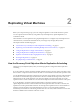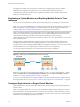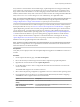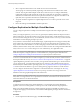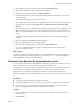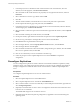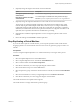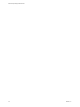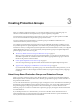5.5
Table Of Contents
- Site Recovery Manager Administration
- Contents
- About VMware vCenter Site Recovery Manager Administration
- SRM Privileges, Roles, and Permissions
- Replicating Virtual Machines
- How the Recovery Point Objective Affects Replication Scheduling
- Replicating a Virtual Machine and Enabling Multiple Point in Time Instances
- Configure Replication for a Single Virtual Machine
- Configure Replication for Multiple Virtual Machines
- Replicate Virtual Machines By Using Replication Seeds
- Reconfigure Replications
- Stop Replicating a Virtual Machine
- Creating Protection Groups
- Creating, Testing, and Running Recovery Plans
- Testing a Recovery Plan
- Performing a Planned Migration or Disaster Recovery By Running a Recovery Plan
- Differences Between Testing and Running a Recovery Plan
- How SRM Interacts with DPM and DRS During Recovery
- How SRM Interacts with Storage DRS or Storage vMotion
- How SRM Interacts with vSphere High Availability
- Protecting Microsoft Cluster Server and Fault Tolerant Virtual Machines
- Create, Test, and Run a Recovery Plan
- Export Recovery Plan Steps
- View and Export Recovery Plan History
- Cancel a Test or Recovery
- Delete a Recovery Plan
- Reprotecting Virtual Machines After a Recovery
- Restoring the Pre-Recovery Site Configuration By Performing Failback
- Customizing a Recovery Plan
- Recovery Plan Steps
- Specify the Recovery Priority of a Virtual Machine
- Creating Custom Recovery Steps
- Types of Custom Recovery Steps
- How SRM Handles Custom Recovery Steps
- Create Top-Level Command Steps
- Create Top-Level Message Prompt Steps
- Create Command Steps for Individual Virtual Machines
- Create Message Prompt Steps for Individual Virtual Machines
- Guidelines for Writing Command Steps
- Environment Variables for Command Steps
- Customize the Recovery of an Individual Virtual Machine
- Customizing IP Properties for Virtual Machines
- Advanced SRM Configuration
- Configure Protection for a Virtual Machine or Template
- Configure Resource Mappings for a Virtual Machine
- Specify a Nonreplicated Datastore for Swap Files
- Recovering Virtual Machines Across Multiple Hosts on the Recovery Site
- Resize Virtual Machine Disk Files During Replication Using Replication Seeds
- Resize Virtual Machine Disk Files During Replication Without Using Replication Seeds
- Reconfigure SRM Settings
- Change Local Site Settings
- Change Logging Settings
- Change Recovery Settings
- Change Remote Site Settings
- Change the Timeout for the Creation of Placeholder Virtual Machines
- Change Storage Settings
- Change Storage Provider Settings
- Change vSphere Replication Settings
- Modify Settings to Run Large SRM Environments
- Troubleshooting SRM Administration
- Limitations to Protection and Recovery of Virtual Machines
- SRM Events and Alarms
- vSphere Replication Events and Alarms
- Collecting SRM Log Files
- Access the vSphere Replication Logs
- Resolve SRM Operational Issues
- SRM Doubles the Number of Backslashes in the Command Line When Running Callouts
- Powering on Many Virtual Machines Simultaneously on the Recovery Site Can Lead to Errors
- LVM.enableResignature=1 Remains Set After a SRM Test Failover
- Adding Virtual Machines to a Protection Group Fails with an Unresolved Devices Error
- Configuring Protection fails with Placeholder Creation Error
- Planned Migration Fails Because Host is in an Incorrect State
- Recovery Fails with a Timeout Error During Network Customization for Some Virtual Machines
- Recovery Fails with Unavailable Host and Datastore Error
- Reprotect Fails with a vSphere Replication Timeout Error
- Recovery Plan Times Out While Waiting for VMware Tools
- Reprotect Fails After Restarting vCenter Server
- Rescanning Datastores Fails Because Storage Devices are Not Ready
- Scalability Problems when Replicating Many Virtual Machines with a Short RPO to a Shared VMFS Datastore on ESXi Server 5.0
- Application Quiescing Changes to File System Quiescing During vMotion to an Older Host
- Reconfigure Replication on Virtual Machines with No Datastore Mapping
- Configuring Replication Fails for Virtual Machines with Two Disks on Different Datastores
- vSphere Replication RPO Violations
- vSphere Replication Does Not Start After Moving the Host
- Unexpected vSphere Replication Failure Results in a Generic Error
- Generating Support Bundles Disrupts vSphere Replication Recovery
- Recovery Plan Times Out While Waiting for VMware Tools
- Index
Creating Protection Groups 3
After you configure a replication solution, you can create protection groups. A protection group is a
collection of virtual machines and templates that you protect together by using SRM.
You include one or more protection groups in each recovery plan. A recovery plan specifies how SRM
recovers the virtual machines in the protection groups that it contains.
You must configure the virtual machines in a protection group so that SRM can add them to the
vCenter Server inventory at the recovery site.
You configure virtual machines and create protection groups differently depending on whether you use
array-based replication or vSphere Replication. You cannot create protection groups that combine virtual
machines for which you configured array-based replication with virtual machines for which you configured
vSphere Replication. However, you can include array-based protection groups and vSphere Replication
protection groups in the same recovery plan.
n
About Array-Based Protection Groups and Datastore Groups on page 29
When you create a protection group for array-based replication, you specify array information and
then SRM computes the set of virtual machines into a datastore group. Datastore groups contain all
the files of the protected virtual machines.
n
Create vSphere Replication Protection Groups on page 32
You can create protection groups that contain virtual machines that vSphere Replication protects.
n
Apply Inventory Mappings to All Members of a Protection Group on page 33
If you add virtual machines to a protection group, or if virtual machines lose their protection, you can
configure protection for all unconfigured virtual machines by using the existing inventory mappings,
in one step.
About Array-Based Protection Groups and Datastore Groups
When you create a protection group for array-based replication, you specify array information and then
SRM computes the set of virtual machines into a datastore group. Datastore groups contain all the files of
the protected virtual machines.
You can add virtual machines to a protection group by creating them on one of the datastores that belong to
the datastore groups that SRM associates with the protection group. You can also add virtual machines to
the protection group by using Storage vMotion to move their storage to one of the datastores in the
datastore group. You can remove a member from a protection group by moving the virtual machine's files
to another datastore.
If you disable protection on a virtual machine, you must move the files of that virtual machine to an
unprotected datastore. If you leave the files of an unprotected virtual machine in a protected datastore,
recovery fails for all the virtual machines in that datastore.
VMware, Inc.
29