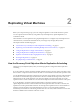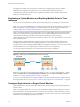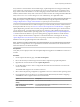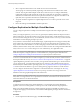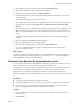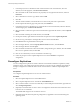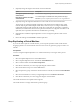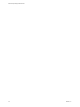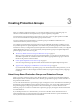5.5
Table Of Contents
- Site Recovery Manager Administration
- Contents
- About VMware vCenter Site Recovery Manager Administration
- SRM Privileges, Roles, and Permissions
- Replicating Virtual Machines
- How the Recovery Point Objective Affects Replication Scheduling
- Replicating a Virtual Machine and Enabling Multiple Point in Time Instances
- Configure Replication for a Single Virtual Machine
- Configure Replication for Multiple Virtual Machines
- Replicate Virtual Machines By Using Replication Seeds
- Reconfigure Replications
- Stop Replicating a Virtual Machine
- Creating Protection Groups
- Creating, Testing, and Running Recovery Plans
- Testing a Recovery Plan
- Performing a Planned Migration or Disaster Recovery By Running a Recovery Plan
- Differences Between Testing and Running a Recovery Plan
- How SRM Interacts with DPM and DRS During Recovery
- How SRM Interacts with Storage DRS or Storage vMotion
- How SRM Interacts with vSphere High Availability
- Protecting Microsoft Cluster Server and Fault Tolerant Virtual Machines
- Create, Test, and Run a Recovery Plan
- Export Recovery Plan Steps
- View and Export Recovery Plan History
- Cancel a Test or Recovery
- Delete a Recovery Plan
- Reprotecting Virtual Machines After a Recovery
- Restoring the Pre-Recovery Site Configuration By Performing Failback
- Customizing a Recovery Plan
- Recovery Plan Steps
- Specify the Recovery Priority of a Virtual Machine
- Creating Custom Recovery Steps
- Types of Custom Recovery Steps
- How SRM Handles Custom Recovery Steps
- Create Top-Level Command Steps
- Create Top-Level Message Prompt Steps
- Create Command Steps for Individual Virtual Machines
- Create Message Prompt Steps for Individual Virtual Machines
- Guidelines for Writing Command Steps
- Environment Variables for Command Steps
- Customize the Recovery of an Individual Virtual Machine
- Customizing IP Properties for Virtual Machines
- Advanced SRM Configuration
- Configure Protection for a Virtual Machine or Template
- Configure Resource Mappings for a Virtual Machine
- Specify a Nonreplicated Datastore for Swap Files
- Recovering Virtual Machines Across Multiple Hosts on the Recovery Site
- Resize Virtual Machine Disk Files During Replication Using Replication Seeds
- Resize Virtual Machine Disk Files During Replication Without Using Replication Seeds
- Reconfigure SRM Settings
- Change Local Site Settings
- Change Logging Settings
- Change Recovery Settings
- Change Remote Site Settings
- Change the Timeout for the Creation of Placeholder Virtual Machines
- Change Storage Settings
- Change Storage Provider Settings
- Change vSphere Replication Settings
- Modify Settings to Run Large SRM Environments
- Troubleshooting SRM Administration
- Limitations to Protection and Recovery of Virtual Machines
- SRM Events and Alarms
- vSphere Replication Events and Alarms
- Collecting SRM Log Files
- Access the vSphere Replication Logs
- Resolve SRM Operational Issues
- SRM Doubles the Number of Backslashes in the Command Line When Running Callouts
- Powering on Many Virtual Machines Simultaneously on the Recovery Site Can Lead to Errors
- LVM.enableResignature=1 Remains Set After a SRM Test Failover
- Adding Virtual Machines to a Protection Group Fails with an Unresolved Devices Error
- Configuring Protection fails with Placeholder Creation Error
- Planned Migration Fails Because Host is in an Incorrect State
- Recovery Fails with a Timeout Error During Network Customization for Some Virtual Machines
- Recovery Fails with Unavailable Host and Datastore Error
- Reprotect Fails with a vSphere Replication Timeout Error
- Recovery Plan Times Out While Waiting for VMware Tools
- Reprotect Fails After Restarting vCenter Server
- Rescanning Datastores Fails Because Storage Devices are Not Ready
- Scalability Problems when Replicating Many Virtual Machines with a Short RPO to a Shared VMFS Datastore on ESXi Server 5.0
- Application Quiescing Changes to File System Quiescing During vMotion to an Older Host
- Reconfigure Replication on Virtual Machines with No Datastore Mapping
- Configuring Replication Fails for Virtual Machines with Two Disks on Different Datastores
- vSphere Replication RPO Violations
- vSphere Replication Does Not Start After Moving the Host
- Unexpected vSphere Replication Failure Results in a Generic Error
- Generating Support Bundles Disrupts vSphere Replication Recovery
- Recovery Plan Times Out While Waiting for VMware Tools
- Index
2 Select a folder or datacenter in the left pane and click the Virtual Machines tab.
3 Select the virtual machines to replicate using the Ctrl or Shift keys.
4 Right-click the virtual machines and select vSphere Replication.
5 Use the RPO slider or enter a value to configure the maximum amount of data that can be lost in the
case of a site failure.
The available RPO range is from 15 minutes to 24 hours.
6 Select a Guest OS Quiescing configuration, if applicable to the source virtual machine operating system.
7 (Optional) Choose whether to enable Initial copies of .vmdk files have been placed on the target
datastore.
Select this option if you have physically copied VMDK files to the target site for use as replication seeds.
SRM uses datastore mappings and source virtual machine information to find and use initial copies.
SRM shows progress and status as it searches for initial copies. You can stop the search process or start
it again.
8 Accept the automatic assignment of a vSphere Replication server or select a particular server on the
target site.
9 Review the settings and click Finish to establish replication.
10 Select the vSphere Replication view in the SRM interface.
11 Select the remote vSphere Replication site and click the Virtual Machines tab.
If you have configured the datastore mappings for vSphere Replication, the virtual machines
synchronize with the target site.
What to do next
If you did not configure the datastore mappings for vSphere Replication before configuring replication, the
virtual machines appear in red with the status Datastore mappings were not configured. Reconfigure
vSphere Replication on the virtual machines manually.
Replicate Virtual Machines By Using Replication Seeds
You can make the initial replication of VDMK files more efficient by physically moving files onto a storage
device. vSphere Replication uses the physically moved files as replication seeds.
You might need to use replication seeds if it is not practical to copy the files over the network because the
amount of data is too large, the bandwidth available is too small, or some combination of the two.
When replicating virtual machines, ensure that virtual machines are replicated to subdirectories in
datastores. Copied disks work if the transfer method preserves the identity information stored in the VMDK
file.
Prerequisites
n
You deployed the vSphere Replication appliance at both sites.
n
You paired the SRM Server instances at each site, and you paired the vSphere Replication appliances.
n
Power off the source virtual machine before downloading the VMDK files to use as seeds for the
replication. Replication begins when the virtual machine is powered on.
Procedure
1 Use the vSphere Client to connect to a vCenter Server that can manage the virtual machines to be
physically moved.
2 Click Datastores.
Chapter 2 Replicating Virtual Machines
VMware, Inc. 25