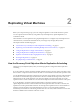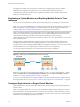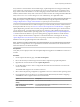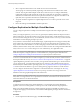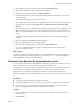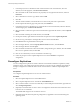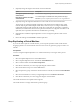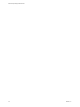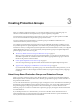5.5
Table Of Contents
- Site Recovery Manager Administration
- Contents
- About VMware vCenter Site Recovery Manager Administration
- SRM Privileges, Roles, and Permissions
- Replicating Virtual Machines
- How the Recovery Point Objective Affects Replication Scheduling
- Replicating a Virtual Machine and Enabling Multiple Point in Time Instances
- Configure Replication for a Single Virtual Machine
- Configure Replication for Multiple Virtual Machines
- Replicate Virtual Machines By Using Replication Seeds
- Reconfigure Replications
- Stop Replicating a Virtual Machine
- Creating Protection Groups
- Creating, Testing, and Running Recovery Plans
- Testing a Recovery Plan
- Performing a Planned Migration or Disaster Recovery By Running a Recovery Plan
- Differences Between Testing and Running a Recovery Plan
- How SRM Interacts with DPM and DRS During Recovery
- How SRM Interacts with Storage DRS or Storage vMotion
- How SRM Interacts with vSphere High Availability
- Protecting Microsoft Cluster Server and Fault Tolerant Virtual Machines
- Create, Test, and Run a Recovery Plan
- Export Recovery Plan Steps
- View and Export Recovery Plan History
- Cancel a Test or Recovery
- Delete a Recovery Plan
- Reprotecting Virtual Machines After a Recovery
- Restoring the Pre-Recovery Site Configuration By Performing Failback
- Customizing a Recovery Plan
- Recovery Plan Steps
- Specify the Recovery Priority of a Virtual Machine
- Creating Custom Recovery Steps
- Types of Custom Recovery Steps
- How SRM Handles Custom Recovery Steps
- Create Top-Level Command Steps
- Create Top-Level Message Prompt Steps
- Create Command Steps for Individual Virtual Machines
- Create Message Prompt Steps for Individual Virtual Machines
- Guidelines for Writing Command Steps
- Environment Variables for Command Steps
- Customize the Recovery of an Individual Virtual Machine
- Customizing IP Properties for Virtual Machines
- Advanced SRM Configuration
- Configure Protection for a Virtual Machine or Template
- Configure Resource Mappings for a Virtual Machine
- Specify a Nonreplicated Datastore for Swap Files
- Recovering Virtual Machines Across Multiple Hosts on the Recovery Site
- Resize Virtual Machine Disk Files During Replication Using Replication Seeds
- Resize Virtual Machine Disk Files During Replication Without Using Replication Seeds
- Reconfigure SRM Settings
- Change Local Site Settings
- Change Logging Settings
- Change Recovery Settings
- Change Remote Site Settings
- Change the Timeout for the Creation of Placeholder Virtual Machines
- Change Storage Settings
- Change Storage Provider Settings
- Change vSphere Replication Settings
- Modify Settings to Run Large SRM Environments
- Troubleshooting SRM Administration
- Limitations to Protection and Recovery of Virtual Machines
- SRM Events and Alarms
- vSphere Replication Events and Alarms
- Collecting SRM Log Files
- Access the vSphere Replication Logs
- Resolve SRM Operational Issues
- SRM Doubles the Number of Backslashes in the Command Line When Running Callouts
- Powering on Many Virtual Machines Simultaneously on the Recovery Site Can Lead to Errors
- LVM.enableResignature=1 Remains Set After a SRM Test Failover
- Adding Virtual Machines to a Protection Group Fails with an Unresolved Devices Error
- Configuring Protection fails with Placeholder Creation Error
- Planned Migration Fails Because Host is in an Incorrect State
- Recovery Fails with a Timeout Error During Network Customization for Some Virtual Machines
- Recovery Fails with Unavailable Host and Datastore Error
- Reprotect Fails with a vSphere Replication Timeout Error
- Recovery Plan Times Out While Waiting for VMware Tools
- Reprotect Fails After Restarting vCenter Server
- Rescanning Datastores Fails Because Storage Devices are Not Ready
- Scalability Problems when Replicating Many Virtual Machines with a Short RPO to a Shared VMFS Datastore on ESXi Server 5.0
- Application Quiescing Changes to File System Quiescing During vMotion to an Older Host
- Reconfigure Replication on Virtual Machines with No Datastore Mapping
- Configuring Replication Fails for Virtual Machines with Two Disks on Different Datastores
- vSphere Replication RPO Violations
- vSphere Replication Does Not Start After Moving the Host
- Unexpected vSphere Replication Failure Results in a Generic Error
- Generating Support Bundles Disrupts vSphere Replication Recovery
- Recovery Plan Times Out While Waiting for VMware Tools
- Index
Every time that a virtual machine reaches its RPO target, vSphere Replication records approximately 3800
bytes of data in the vCenter Server events database. If you set a low RPO period, this can quickly create a
large volume of data in the database. To avoid creating large volumes of data in the vCenter Server events
database, limit the number of days that vCenter Server retains event data. See Configure Database Retention
Policy in the vCenter Server and Host Management Guide. Alternatively, set a higher RPO value.
NOTE You cannot use the SRM interface to configure replication that uses point in time (PIT) snapshots. To
enable PIT snapshots, configure replication of a virtual machine by using the vSphere Web Client. See
Configure Replication for a Single Virtual Machine in vSphere Replication Administration.
To recover a virtual machine from an older PIT snapshot, you must manually revert the virtual machine to
that snapshot after the recovery. See “Recover a Point-in-Time Snapshot of a Virtual Machine,” on page 46.
vSphere Replication guarantees crash consistency amongst all the disks that belong to a virtual machine. If
you use VSS quiescing, you might obtain a higher level of consistency. The available quiescing types are
determined by the virtual machine's operating system. See Compatibility Matrixes for vSphere Replication
5.5 for Microsoft Volume Shadow Copy Service (VSS) quiescing support for Windows virtual machines.
You can configure virtual machines to replicate to a Virtual SAN datastore on the target site. See Using
vSphere Replication with Virtual SAN in Site Recovery Manager Installation and Configuration for the
limitations when using vSphere Replication with Virtual SAN.
NOTE vSphere 5.5 includes Virtual SAN as an experimental feature. You can perform testing with Virtual
SAN, but it is not supported for use in a production environment. See the release notes for this release for
information about how to enable Virtual SAN.
Prerequisites
Verify that you have deployed and connected vSphere Replication appliances and SRM Server instances at
each site.
Procedure
1 On the vSphere Client Home page, click VMs and Templates.
2 Browse the inventory to find the single virtual machine to replicate using vSphere Replication.
3 Right-click the virtual machine and select vSphere Replication.
4 Use the RPO slider or enter a value to configure the maximum amount of data that can be lost in the
case of a site failure.
The available RPO range is from 15 minutes to 24 hours.
5 Select a Guest OS Quiescing configuration, if applicable to the source virtual machine operating system.
6 If no target file location is specified or to override the default determined by the datastore mappings,
click Browse to select a target location for the virtual machine.
Option Description
Place virtual machine in a datastore
directly
Select a datastore and click OK.
Place virtual machine in a specific
folder in a datastore
Select Specify datastore folder, click Browse to locate the folder, then
double-click the desired folder.
Chapter 2 Replicating Virtual Machines
VMware, Inc. 23