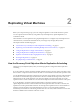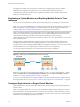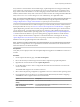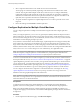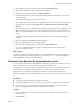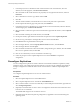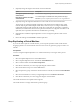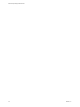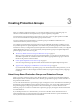5.5
Table Of Contents
- Site Recovery Manager Administration
- Contents
- About VMware vCenter Site Recovery Manager Administration
- SRM Privileges, Roles, and Permissions
- Replicating Virtual Machines
- How the Recovery Point Objective Affects Replication Scheduling
- Replicating a Virtual Machine and Enabling Multiple Point in Time Instances
- Configure Replication for a Single Virtual Machine
- Configure Replication for Multiple Virtual Machines
- Replicate Virtual Machines By Using Replication Seeds
- Reconfigure Replications
- Stop Replicating a Virtual Machine
- Creating Protection Groups
- Creating, Testing, and Running Recovery Plans
- Testing a Recovery Plan
- Performing a Planned Migration or Disaster Recovery By Running a Recovery Plan
- Differences Between Testing and Running a Recovery Plan
- How SRM Interacts with DPM and DRS During Recovery
- How SRM Interacts with Storage DRS or Storage vMotion
- How SRM Interacts with vSphere High Availability
- Protecting Microsoft Cluster Server and Fault Tolerant Virtual Machines
- Create, Test, and Run a Recovery Plan
- Export Recovery Plan Steps
- View and Export Recovery Plan History
- Cancel a Test or Recovery
- Delete a Recovery Plan
- Reprotecting Virtual Machines After a Recovery
- Restoring the Pre-Recovery Site Configuration By Performing Failback
- Customizing a Recovery Plan
- Recovery Plan Steps
- Specify the Recovery Priority of a Virtual Machine
- Creating Custom Recovery Steps
- Types of Custom Recovery Steps
- How SRM Handles Custom Recovery Steps
- Create Top-Level Command Steps
- Create Top-Level Message Prompt Steps
- Create Command Steps for Individual Virtual Machines
- Create Message Prompt Steps for Individual Virtual Machines
- Guidelines for Writing Command Steps
- Environment Variables for Command Steps
- Customize the Recovery of an Individual Virtual Machine
- Customizing IP Properties for Virtual Machines
- Advanced SRM Configuration
- Configure Protection for a Virtual Machine or Template
- Configure Resource Mappings for a Virtual Machine
- Specify a Nonreplicated Datastore for Swap Files
- Recovering Virtual Machines Across Multiple Hosts on the Recovery Site
- Resize Virtual Machine Disk Files During Replication Using Replication Seeds
- Resize Virtual Machine Disk Files During Replication Without Using Replication Seeds
- Reconfigure SRM Settings
- Change Local Site Settings
- Change Logging Settings
- Change Recovery Settings
- Change Remote Site Settings
- Change the Timeout for the Creation of Placeholder Virtual Machines
- Change Storage Settings
- Change Storage Provider Settings
- Change vSphere Replication Settings
- Modify Settings to Run Large SRM Environments
- Troubleshooting SRM Administration
- Limitations to Protection and Recovery of Virtual Machines
- SRM Events and Alarms
- vSphere Replication Events and Alarms
- Collecting SRM Log Files
- Access the vSphere Replication Logs
- Resolve SRM Operational Issues
- SRM Doubles the Number of Backslashes in the Command Line When Running Callouts
- Powering on Many Virtual Machines Simultaneously on the Recovery Site Can Lead to Errors
- LVM.enableResignature=1 Remains Set After a SRM Test Failover
- Adding Virtual Machines to a Protection Group Fails with an Unresolved Devices Error
- Configuring Protection fails with Placeholder Creation Error
- Planned Migration Fails Because Host is in an Incorrect State
- Recovery Fails with a Timeout Error During Network Customization for Some Virtual Machines
- Recovery Fails with Unavailable Host and Datastore Error
- Reprotect Fails with a vSphere Replication Timeout Error
- Recovery Plan Times Out While Waiting for VMware Tools
- Reprotect Fails After Restarting vCenter Server
- Rescanning Datastores Fails Because Storage Devices are Not Ready
- Scalability Problems when Replicating Many Virtual Machines with a Short RPO to a Shared VMFS Datastore on ESXi Server 5.0
- Application Quiescing Changes to File System Quiescing During vMotion to an Older Host
- Reconfigure Replication on Virtual Machines with No Datastore Mapping
- Configuring Replication Fails for Virtual Machines with Two Disks on Different Datastores
- vSphere Replication RPO Violations
- vSphere Replication Does Not Start After Moving the Host
- Unexpected vSphere Replication Failure Results in a Generic Error
- Generating Support Bundles Disrupts vSphere Replication Recovery
- Recovery Plan Times Out While Waiting for VMware Tools
- Index
The replication scheduler tries to satisfy these constraints by overlapping replications to optimize
bandwidth use and might start replications for some virtual machines earlier than expected.
To determine the replication transfer time, the replication scheduler uses the duration of the last few
instances to estimate the next one.
Replicating a Virtual Machine and Enabling Multiple Point in Time
Instances
You can recover virtual machines at specific points in time (PIT) such as the last known consistent state.
NOTE You cannot use the SRM interface to configure replication that uses point in time (PIT) snapshots. To
enable PIT snapshots, configure replication of a virtual machine by using the vSphere Web Client. See
Configure Replication for a Single Virtual Machine in vSphere Replication Administration.
When you configure replication of a virtual machine, you can enable multiple point in time (PIT) instances
in the recovery settings in the Configure Replication wizard. vSphere Replication retains instances of the
virtual machine on the target site based on the number of retention policy that you specify.
vSphere Replication supports maximum of 24 instances. After you recover a virtual machine, you can revert
it to a specific snapshot.
During replication, vSphere Replication replicates all aspects of the virtual machine to the target site,
including any potential viruses and corrupted applications. If a virtual machine suffers from a virus or
corruption and you have configured vSphere Replication to keep PIT snapshots, you can recover the virtual
machine and then revert it to a snapshot of the virtual machine in its uncorrupted state.
You can also use the PIT instances to recover the last known good state of a database.
NOTE vSphere Replication does not replicate virtual machine snapshots.
Figure 2‑1. Recovering a Virtual Machine at Points in Time (PIT)
vSphere Web Client
VR Appliance
t1
VM
VM VM VM
t3t2
vSphere Web Client
VR Appliance
VM
Replication
Source Site
Target Site
t0
SRM only recovers the most recent PIT snapshot during a recovery. To recover older snapshots, you must
enable the vrReplication > preserveMpitImagesAsSnapshots option in Advanced Settings in the SRM
interface. See “Change vSphere Replication Settings,” on page 88.
To recover a virtual machine from an older PIT snapshot, you must manually revert the virtual machine to
that snapshot after the recovery. See “Recover a Point-in-Time Snapshot of a Virtual Machine,” on page 46.
Configure Replication for a Single Virtual Machine
vSphere Replication can protect individual virtual machines and their virtual disks by replicating them to
another location.
When you configure replication, you set a recovery point objective (RPO) to determine the period of time
between replications. For example, an RPO of 1 hour seeks to ensure that a virtual machine loses no more
than 1 hour of data during the recovery. For smaller RPOs, less data is lost in a recovery, but more network
bandwidth is consumed keeping the replica up to date.
Site Recovery Manager Administration
22 VMware, Inc.