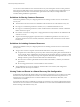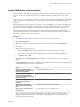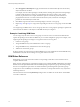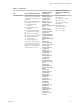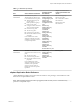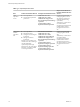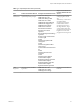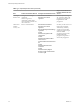5.5
Table Of Contents
- Site Recovery Manager Administration
- Contents
- About VMware vCenter Site Recovery Manager Administration
- SRM Privileges, Roles, and Permissions
- Replicating Virtual Machines
- How the Recovery Point Objective Affects Replication Scheduling
- Replicating a Virtual Machine and Enabling Multiple Point in Time Instances
- Configure Replication for a Single Virtual Machine
- Configure Replication for Multiple Virtual Machines
- Replicate Virtual Machines By Using Replication Seeds
- Reconfigure Replications
- Stop Replicating a Virtual Machine
- Creating Protection Groups
- Creating, Testing, and Running Recovery Plans
- Testing a Recovery Plan
- Performing a Planned Migration or Disaster Recovery By Running a Recovery Plan
- Differences Between Testing and Running a Recovery Plan
- How SRM Interacts with DPM and DRS During Recovery
- How SRM Interacts with Storage DRS or Storage vMotion
- How SRM Interacts with vSphere High Availability
- Protecting Microsoft Cluster Server and Fault Tolerant Virtual Machines
- Create, Test, and Run a Recovery Plan
- Export Recovery Plan Steps
- View and Export Recovery Plan History
- Cancel a Test or Recovery
- Delete a Recovery Plan
- Reprotecting Virtual Machines After a Recovery
- Restoring the Pre-Recovery Site Configuration By Performing Failback
- Customizing a Recovery Plan
- Recovery Plan Steps
- Specify the Recovery Priority of a Virtual Machine
- Creating Custom Recovery Steps
- Types of Custom Recovery Steps
- How SRM Handles Custom Recovery Steps
- Create Top-Level Command Steps
- Create Top-Level Message Prompt Steps
- Create Command Steps for Individual Virtual Machines
- Create Message Prompt Steps for Individual Virtual Machines
- Guidelines for Writing Command Steps
- Environment Variables for Command Steps
- Customize the Recovery of an Individual Virtual Machine
- Customizing IP Properties for Virtual Machines
- Advanced SRM Configuration
- Configure Protection for a Virtual Machine or Template
- Configure Resource Mappings for a Virtual Machine
- Specify a Nonreplicated Datastore for Swap Files
- Recovering Virtual Machines Across Multiple Hosts on the Recovery Site
- Resize Virtual Machine Disk Files During Replication Using Replication Seeds
- Resize Virtual Machine Disk Files During Replication Without Using Replication Seeds
- Reconfigure SRM Settings
- Change Local Site Settings
- Change Logging Settings
- Change Recovery Settings
- Change Remote Site Settings
- Change the Timeout for the Creation of Placeholder Virtual Machines
- Change Storage Settings
- Change Storage Provider Settings
- Change vSphere Replication Settings
- Modify Settings to Run Large SRM Environments
- Troubleshooting SRM Administration
- Limitations to Protection and Recovery of Virtual Machines
- SRM Events and Alarms
- vSphere Replication Events and Alarms
- Collecting SRM Log Files
- Access the vSphere Replication Logs
- Resolve SRM Operational Issues
- SRM Doubles the Number of Backslashes in the Command Line When Running Callouts
- Powering on Many Virtual Machines Simultaneously on the Recovery Site Can Lead to Errors
- LVM.enableResignature=1 Remains Set After a SRM Test Failover
- Adding Virtual Machines to a Protection Group Fails with an Unresolved Devices Error
- Configuring Protection fails with Placeholder Creation Error
- Planned Migration Fails Because Host is in an Incorrect State
- Recovery Fails with a Timeout Error During Network Customization for Some Virtual Machines
- Recovery Fails with Unavailable Host and Datastore Error
- Reprotect Fails with a vSphere Replication Timeout Error
- Recovery Plan Times Out While Waiting for VMware Tools
- Reprotect Fails After Restarting vCenter Server
- Rescanning Datastores Fails Because Storage Devices are Not Ready
- Scalability Problems when Replicating Many Virtual Machines with a Short RPO to a Shared VMFS Datastore on ESXi Server 5.0
- Application Quiescing Changes to File System Quiescing During vMotion to an Older Host
- Reconfigure Replication on Virtual Machines with No Datastore Mapping
- Configuring Replication Fails for Virtual Machines with Two Disks on Different Datastores
- vSphere Replication RPO Violations
- vSphere Replication Does Not Start After Moving the Host
- Unexpected vSphere Replication Failure Results in a Generic Error
- Generating Support Bundles Disrupts vSphere Replication Recovery
- Recovery Plan Times Out While Waiting for VMware Tools
- Index
Table 1‑1. SRM Roles (Continued)
Role Actions that this Role Permits
Privileges that this
Role Includes
Objects in vCenter Server
Inventory that this Role Can
Access
SRM Recovery Plans
Administrator
The SRM Recovery Plans
Administrator role allows users
to create and test recovery plans.
n
Add protection groups to
recovery plans.
n
Remove protection groups
from recovery plans.
n
Configure custom command
steps on virtual machines.
n
Create recovery plans.
n
Test recovery plans.
n
Cancel recovery plan tests.
n
Edit virtual machine recovery
properties.
Users with this role cannot
configure protection on virtual
machines, or perform recoveries
or reprotect operations.
Site Recovery
Manager.Protection
Group.Assign to plan
Site Recovery
Manager.Protection
Group.Remove from
plan
Site Recovery
Manager.Recovery
Plan.Configure
Commands
Site Recovery
Manager.Recovery
Plan.Create
Site Recovery
Manager.Recovery
Plan.Modify
Site Recovery
Manager.Recovery
Plan.Remove
Site Recovery
Manager.Recovery
Plan.Test
Resource.Recovery Use
n
Protection groups
n
Recovery plans
n
vCenter Server folders
n
Datastores
n
Resource pools
n
Networks
SRM Test
Administrator
The SRM Test Administrator role
only allows users to test recovery
plans.
n
Test recovery plans.
n
Cancel recovery plan tests.
n
Edit virtual machine recovery
properties.
Users with this role cannot
configure protection on virtual
machines, create protection
groups or recovery plans, or
perform recoveries or reprotect
operations.
Site Recovery
Manager.Recovery
Plan.Modify
Site Recovery
Manager.Recovery
Plan.Test
Recovery plans
vSphere Replication Roles Reference
vSphere Replication includes a set of roles. Each role includes a set of privileges, which enable users with
those roles to complete different actions.
NOTE When assigning permissions with no propagation, make sure that you have at least Read-only
permission on all parent objects.
Chapter 1 SRM Privileges, Roles, and Permissions
VMware, Inc. 17