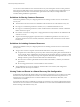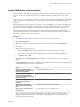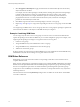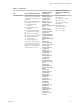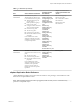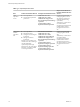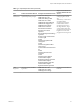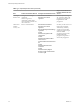5.5
Table Of Contents
- Site Recovery Manager Administration
- Contents
- About VMware vCenter Site Recovery Manager Administration
- SRM Privileges, Roles, and Permissions
- Replicating Virtual Machines
- How the Recovery Point Objective Affects Replication Scheduling
- Replicating a Virtual Machine and Enabling Multiple Point in Time Instances
- Configure Replication for a Single Virtual Machine
- Configure Replication for Multiple Virtual Machines
- Replicate Virtual Machines By Using Replication Seeds
- Reconfigure Replications
- Stop Replicating a Virtual Machine
- Creating Protection Groups
- Creating, Testing, and Running Recovery Plans
- Testing a Recovery Plan
- Performing a Planned Migration or Disaster Recovery By Running a Recovery Plan
- Differences Between Testing and Running a Recovery Plan
- How SRM Interacts with DPM and DRS During Recovery
- How SRM Interacts with Storage DRS or Storage vMotion
- How SRM Interacts with vSphere High Availability
- Protecting Microsoft Cluster Server and Fault Tolerant Virtual Machines
- Create, Test, and Run a Recovery Plan
- Export Recovery Plan Steps
- View and Export Recovery Plan History
- Cancel a Test or Recovery
- Delete a Recovery Plan
- Reprotecting Virtual Machines After a Recovery
- Restoring the Pre-Recovery Site Configuration By Performing Failback
- Customizing a Recovery Plan
- Recovery Plan Steps
- Specify the Recovery Priority of a Virtual Machine
- Creating Custom Recovery Steps
- Types of Custom Recovery Steps
- How SRM Handles Custom Recovery Steps
- Create Top-Level Command Steps
- Create Top-Level Message Prompt Steps
- Create Command Steps for Individual Virtual Machines
- Create Message Prompt Steps for Individual Virtual Machines
- Guidelines for Writing Command Steps
- Environment Variables for Command Steps
- Customize the Recovery of an Individual Virtual Machine
- Customizing IP Properties for Virtual Machines
- Advanced SRM Configuration
- Configure Protection for a Virtual Machine or Template
- Configure Resource Mappings for a Virtual Machine
- Specify a Nonreplicated Datastore for Swap Files
- Recovering Virtual Machines Across Multiple Hosts on the Recovery Site
- Resize Virtual Machine Disk Files During Replication Using Replication Seeds
- Resize Virtual Machine Disk Files During Replication Without Using Replication Seeds
- Reconfigure SRM Settings
- Change Local Site Settings
- Change Logging Settings
- Change Recovery Settings
- Change Remote Site Settings
- Change the Timeout for the Creation of Placeholder Virtual Machines
- Change Storage Settings
- Change Storage Provider Settings
- Change vSphere Replication Settings
- Modify Settings to Run Large SRM Environments
- Troubleshooting SRM Administration
- Limitations to Protection and Recovery of Virtual Machines
- SRM Events and Alarms
- vSphere Replication Events and Alarms
- Collecting SRM Log Files
- Access the vSphere Replication Logs
- Resolve SRM Operational Issues
- SRM Doubles the Number of Backslashes in the Command Line When Running Callouts
- Powering on Many Virtual Machines Simultaneously on the Recovery Site Can Lead to Errors
- LVM.enableResignature=1 Remains Set After a SRM Test Failover
- Adding Virtual Machines to a Protection Group Fails with an Unresolved Devices Error
- Configuring Protection fails with Placeholder Creation Error
- Planned Migration Fails Because Host is in an Incorrect State
- Recovery Fails with a Timeout Error During Network Customization for Some Virtual Machines
- Recovery Fails with Unavailable Host and Datastore Error
- Reprotect Fails with a vSphere Replication Timeout Error
- Recovery Plan Times Out While Waiting for VMware Tools
- Reprotect Fails After Restarting vCenter Server
- Rescanning Datastores Fails Because Storage Devices are Not Ready
- Scalability Problems when Replicating Many Virtual Machines with a Short RPO to a Shared VMFS Datastore on ESXi Server 5.0
- Application Quiescing Changes to File System Quiescing During vMotion to an Older Host
- Reconfigure Replication on Virtual Machines with No Datastore Mapping
- Configuring Replication Fails for Virtual Machines with Two Disks on Different Datastores
- vSphere Replication RPO Violations
- vSphere Replication Does Not Start After Moving the Host
- Unexpected vSphere Replication Failure Results in a Generic Error
- Generating Support Bundles Disrupts vSphere Replication Recovery
- Recovery Plan Times Out While Waiting for VMware Tools
- Index
Assign SRM Roles and Permissions
During installation, SRM administrator rights are assigned to the vCenter Server administrator role. At this
time, only vCenter Server administrators can log in to SRM, unless they explicitly grant access to other
users.
To allow other users to access SRM, vCenter Server administrators must grant them permissions in the SRM
interface. Permission assignments apply on a per-site basis. You must add corresponding permissions on
both sites.
SRM requires permissions on vCenter Server objects as well as on SRM objects. To configure permissions on
the remote vCenter Server installation, start another instance of the vSphere Client. You can change SRM
permissions from the same interface on both sites after you connect the protected and recovery sites.
SRM augments vCenter Server roles and permissions with additional permissions that allow detailed
control over SRM specific tasks and operations. For information about the permissions that each SRM role
includes, see “SRM Roles Reference,” on page 14.
Procedure
1 Click Sites in the SRM interface, and select the site on which to assign permissions.
2 Click the Permissions tab.
3 Right-click anywhere in the panel for either the local or remote sites and select Add Permission.
4 Click Add.
5 Identify a user or group for the role.
a From the Domain drop-down menu, select the domain that contains the user or group.
b Enter a user or user group name in the Search text box or select a name from the Name list.
c Click Add and click OK.
6 Select a role from the Assigned Role drop-down menu to assign to the user or user group that you
selected.
The Assigned Role drop-down menu includes all of the roles that vCenter Server and its plug-ins make
available. SRM adds several roles to vCenter Server.
Option Action
Allow a user or user group to
perform all SRM configuration and
administration operations.
Assign the SRM Administrator role.
Allow a user or user group to
manage and modify protection
groups and to configure protection
on virtual machines.
Assign the SRM Protection Groups Administrator role.
Allow a user or user group to
perform recoveries and test
recoveries.
Assign the SRM Recovery Administrator role.
Allow a user or user group to
create, modify, and test recovery
plans.
Assign the SRM Recovery Plans Administrator role.
Allow a user or user group to test
recovery plans.
Assign the SRM Recovery Test Administrator role.
When you select a role, the hierarchical list displays the privileges that the role includes. Click a
privilege in the hierarchical list to see a description of that privilege. You cannot modify the list of
privileges that each role includes.
Chapter 1 SRM Privileges, Roles, and Permissions
VMware, Inc. 13