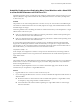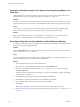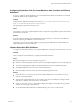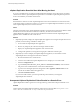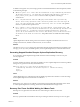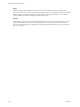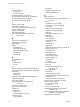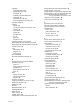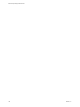5.5
Table Of Contents
- Site Recovery Manager Administration
- Contents
- About VMware vCenter Site Recovery Manager Administration
- SRM Privileges, Roles, and Permissions
- Replicating Virtual Machines
- How the Recovery Point Objective Affects Replication Scheduling
- Replicating a Virtual Machine and Enabling Multiple Point in Time Instances
- Configure Replication for a Single Virtual Machine
- Configure Replication for Multiple Virtual Machines
- Replicate Virtual Machines By Using Replication Seeds
- Reconfigure Replications
- Stop Replicating a Virtual Machine
- Creating Protection Groups
- Creating, Testing, and Running Recovery Plans
- Testing a Recovery Plan
- Performing a Planned Migration or Disaster Recovery By Running a Recovery Plan
- Differences Between Testing and Running a Recovery Plan
- How SRM Interacts with DPM and DRS During Recovery
- How SRM Interacts with Storage DRS or Storage vMotion
- How SRM Interacts with vSphere High Availability
- Protecting Microsoft Cluster Server and Fault Tolerant Virtual Machines
- Create, Test, and Run a Recovery Plan
- Export Recovery Plan Steps
- View and Export Recovery Plan History
- Cancel a Test or Recovery
- Delete a Recovery Plan
- Reprotecting Virtual Machines After a Recovery
- Restoring the Pre-Recovery Site Configuration By Performing Failback
- Customizing a Recovery Plan
- Recovery Plan Steps
- Specify the Recovery Priority of a Virtual Machine
- Creating Custom Recovery Steps
- Types of Custom Recovery Steps
- How SRM Handles Custom Recovery Steps
- Create Top-Level Command Steps
- Create Top-Level Message Prompt Steps
- Create Command Steps for Individual Virtual Machines
- Create Message Prompt Steps for Individual Virtual Machines
- Guidelines for Writing Command Steps
- Environment Variables for Command Steps
- Customize the Recovery of an Individual Virtual Machine
- Customizing IP Properties for Virtual Machines
- Advanced SRM Configuration
- Configure Protection for a Virtual Machine or Template
- Configure Resource Mappings for a Virtual Machine
- Specify a Nonreplicated Datastore for Swap Files
- Recovering Virtual Machines Across Multiple Hosts on the Recovery Site
- Resize Virtual Machine Disk Files During Replication Using Replication Seeds
- Resize Virtual Machine Disk Files During Replication Without Using Replication Seeds
- Reconfigure SRM Settings
- Change Local Site Settings
- Change Logging Settings
- Change Recovery Settings
- Change Remote Site Settings
- Change the Timeout for the Creation of Placeholder Virtual Machines
- Change Storage Settings
- Change Storage Provider Settings
- Change vSphere Replication Settings
- Modify Settings to Run Large SRM Environments
- Troubleshooting SRM Administration
- Limitations to Protection and Recovery of Virtual Machines
- SRM Events and Alarms
- vSphere Replication Events and Alarms
- Collecting SRM Log Files
- Access the vSphere Replication Logs
- Resolve SRM Operational Issues
- SRM Doubles the Number of Backslashes in the Command Line When Running Callouts
- Powering on Many Virtual Machines Simultaneously on the Recovery Site Can Lead to Errors
- LVM.enableResignature=1 Remains Set After a SRM Test Failover
- Adding Virtual Machines to a Protection Group Fails with an Unresolved Devices Error
- Configuring Protection fails with Placeholder Creation Error
- Planned Migration Fails Because Host is in an Incorrect State
- Recovery Fails with a Timeout Error During Network Customization for Some Virtual Machines
- Recovery Fails with Unavailable Host and Datastore Error
- Reprotect Fails with a vSphere Replication Timeout Error
- Recovery Plan Times Out While Waiting for VMware Tools
- Reprotect Fails After Restarting vCenter Server
- Rescanning Datastores Fails Because Storage Devices are Not Ready
- Scalability Problems when Replicating Many Virtual Machines with a Short RPO to a Shared VMFS Datastore on ESXi Server 5.0
- Application Quiescing Changes to File System Quiescing During vMotion to an Older Host
- Reconfigure Replication on Virtual Machines with No Datastore Mapping
- Configuring Replication Fails for Virtual Machines with Two Disks on Different Datastores
- vSphere Replication RPO Violations
- vSphere Replication Does Not Start After Moving the Host
- Unexpected vSphere Replication Failure Results in a Generic Error
- Generating Support Bundles Disrupts vSphere Replication Recovery
- Recovery Plan Times Out While Waiting for VMware Tools
- Index
In addition to the generic error, the message provides more detailed information about the problem, similar
to the following examples.
n
VRM Server generic error. Please check the documentation for any troubleshooting information.
The detailed exception is: 'org.apache.http.conn.HttpHostConnectException: Connection to
https://vCenter_Server_address refused'. This error relates to problems connecting to
vCenter Server.
n
Error - VR synchronization failed for VRM group virtual machine name. Sync monitoring
aborted. Please verify replication traffic connectivity between source host and target VR
server. Sync will automatically resume when connectivity issues are resolved.. This problem
relates to a synchronization operation error.
n
Error - Unable to reverse replication for the virtual machine 'virtual machine name'. VRM
Server generic error. Please check the documentation for any troubleshooting information. The
detailed exception is: 'org.hibernate.exception.LockAcquisitionException: Transaction
(Process ID 57) was deadlocked on lock resources with another process and has been chosen as
the deadlock victim. Rerun the transaction. This problem relates to a deadlock in Microsoft SQL
Server.
Cause
vSphere Replication sends this message when it encounters configuration or infrastructure errors. For
example, network issues, database connection issues, or host overload.
Solution
Check the detailed exception message for information about the problem. Depending on the details of the
message, you can try to retry the failed operation, restart vSphere Replication, or correct the infrastructure.
Generating Support Bundles Disrupts vSphere Replication Recovery
If you generate a vSphere Replication log bundle and at the same time attempt to run a recovery, the
recovery might fail.
Problem
In heavily loaded environments, generating log bundles can cause vSphere Replication connection problems
during recovery operations. Recovery fails with the error
VRM Server generic error. Please check the documentation for any
troubleshooting information. The detailed exception is: 'Failed write-locking
object:
object_ID'.
Cause
vSphere Replication server is blocked when the log bundle is generated. This situation occurs if the storage
for the vSphere Replication virtual machine is overloaded.
Solution
Rerun the recovery. If the recovery still fails, reevaluate the storage bandwidth requirements of the cluster
on which vSphere Replication is running, and the network bandwidth if the storage is NAS.
Recovery Plan Times Out While Waiting for VMware Tools
Running a recovery plan fails with a timeout error while waiting for VMware Tools to start.
Problem
Recovery operations fail at the Shutdown VMs step or Waiting for VMware Tools step of a recovery plan.
Chapter 10 Troubleshooting SRM Administration
VMware, Inc. 123