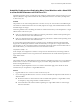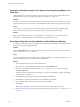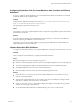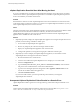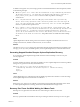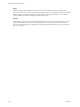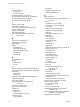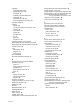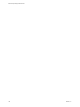5.5
Table Of Contents
- Site Recovery Manager Administration
- Contents
- About VMware vCenter Site Recovery Manager Administration
- SRM Privileges, Roles, and Permissions
- Replicating Virtual Machines
- How the Recovery Point Objective Affects Replication Scheduling
- Replicating a Virtual Machine and Enabling Multiple Point in Time Instances
- Configure Replication for a Single Virtual Machine
- Configure Replication for Multiple Virtual Machines
- Replicate Virtual Machines By Using Replication Seeds
- Reconfigure Replications
- Stop Replicating a Virtual Machine
- Creating Protection Groups
- Creating, Testing, and Running Recovery Plans
- Testing a Recovery Plan
- Performing a Planned Migration or Disaster Recovery By Running a Recovery Plan
- Differences Between Testing and Running a Recovery Plan
- How SRM Interacts with DPM and DRS During Recovery
- How SRM Interacts with Storage DRS or Storage vMotion
- How SRM Interacts with vSphere High Availability
- Protecting Microsoft Cluster Server and Fault Tolerant Virtual Machines
- Create, Test, and Run a Recovery Plan
- Export Recovery Plan Steps
- View and Export Recovery Plan History
- Cancel a Test or Recovery
- Delete a Recovery Plan
- Reprotecting Virtual Machines After a Recovery
- Restoring the Pre-Recovery Site Configuration By Performing Failback
- Customizing a Recovery Plan
- Recovery Plan Steps
- Specify the Recovery Priority of a Virtual Machine
- Creating Custom Recovery Steps
- Types of Custom Recovery Steps
- How SRM Handles Custom Recovery Steps
- Create Top-Level Command Steps
- Create Top-Level Message Prompt Steps
- Create Command Steps for Individual Virtual Machines
- Create Message Prompt Steps for Individual Virtual Machines
- Guidelines for Writing Command Steps
- Environment Variables for Command Steps
- Customize the Recovery of an Individual Virtual Machine
- Customizing IP Properties for Virtual Machines
- Advanced SRM Configuration
- Configure Protection for a Virtual Machine or Template
- Configure Resource Mappings for a Virtual Machine
- Specify a Nonreplicated Datastore for Swap Files
- Recovering Virtual Machines Across Multiple Hosts on the Recovery Site
- Resize Virtual Machine Disk Files During Replication Using Replication Seeds
- Resize Virtual Machine Disk Files During Replication Without Using Replication Seeds
- Reconfigure SRM Settings
- Change Local Site Settings
- Change Logging Settings
- Change Recovery Settings
- Change Remote Site Settings
- Change the Timeout for the Creation of Placeholder Virtual Machines
- Change Storage Settings
- Change Storage Provider Settings
- Change vSphere Replication Settings
- Modify Settings to Run Large SRM Environments
- Troubleshooting SRM Administration
- Limitations to Protection and Recovery of Virtual Machines
- SRM Events and Alarms
- vSphere Replication Events and Alarms
- Collecting SRM Log Files
- Access the vSphere Replication Logs
- Resolve SRM Operational Issues
- SRM Doubles the Number of Backslashes in the Command Line When Running Callouts
- Powering on Many Virtual Machines Simultaneously on the Recovery Site Can Lead to Errors
- LVM.enableResignature=1 Remains Set After a SRM Test Failover
- Adding Virtual Machines to a Protection Group Fails with an Unresolved Devices Error
- Configuring Protection fails with Placeholder Creation Error
- Planned Migration Fails Because Host is in an Incorrect State
- Recovery Fails with a Timeout Error During Network Customization for Some Virtual Machines
- Recovery Fails with Unavailable Host and Datastore Error
- Reprotect Fails with a vSphere Replication Timeout Error
- Recovery Plan Times Out While Waiting for VMware Tools
- Reprotect Fails After Restarting vCenter Server
- Rescanning Datastores Fails Because Storage Devices are Not Ready
- Scalability Problems when Replicating Many Virtual Machines with a Short RPO to a Shared VMFS Datastore on ESXi Server 5.0
- Application Quiescing Changes to File System Quiescing During vMotion to an Older Host
- Reconfigure Replication on Virtual Machines with No Datastore Mapping
- Configuring Replication Fails for Virtual Machines with Two Disks on Different Datastores
- vSphere Replication RPO Violations
- vSphere Replication Does Not Start After Moving the Host
- Unexpected vSphere Replication Failure Results in a Generic Error
- Generating Support Bundles Disrupts vSphere Replication Recovery
- Recovery Plan Times Out While Waiting for VMware Tools
- Index
vSphere Replication Does Not Start After Moving the Host
If you move the ESXi Server on which the vSphere Replication appliance runs to the inventory of another
vCenter Server instance, vSphere Replication operations are not available. vSphere Replication operations
are also unavailable if you reinstall vCenter Server.
Problem
If the ESXi Server instance on which vSphere Replication runs is disconnected from vCenter Server and is
connected to another vCenter Server instance, you cannot access vSphere Replication functions. If you try to
restart vSphere Replication, the service does not start.
Cause
The OVF environment for the vSphere Replication appliance is stored in the vCenter Server database. When
the ESXi host is removed from the vCenter Server inventory, the OVF environment for the
vSphere Replication appliance is lost. This action disables the mechanisms that the vSphere Replication
appliance uses to authenticate with vCenter Server.
Solution
1 (Optional) If possible, redeploy the vSphere Replication appliance and configure all replications and if
possible, reuse the existing .vmdk files as initial copies.
a Power off the old vSphere Replication appliances.
b Remove any temporary hbr* files from the target datastore folders.
c Deploy new vSphere Replication appliances and connect the sites.
d Configure all replications, reusing the existing replica .vmdk files as initial copies.
2 (Optional) If you cannot redeploy the vSphere Replication appliance, use the VAMI to connect
vSphere Replication to the original vCenter Server instance.
a Reconnect the ESXi host to vCenter Server.
b Connect to the VAMI of the vSphere Replication server at https://vr-server-address:5480 .
c Select the Configuration tab.
d Type username:password@vcenter_server_address in vCenter Server Address, where username
and password are credentials of the vCenter Server administrator.
e Type the correct managed object id of the appliance VM in Appliance VM MO value. Use the
vCenter Server MOB to obtain the appliance id.
f Click Save and Restart Service.
If you use the VAMI solution, you must repeat the steps each time that you change the
vSphere Replication certificate.
Unexpected vSphere Replication Failure Results in a Generic Error
vSphere Replication includes a generic error message in the logs when certain unexpected failures occur.
Problem
Certain unexpected vSphere Replication failures result in the error message VRM Server generic error.
Please check the documentation for any troubleshooting information..
Site Recovery Manager Administration
122 VMware, Inc.