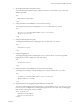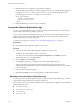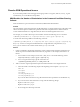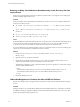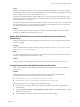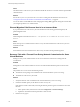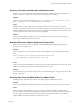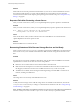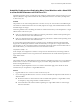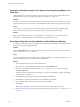5.5
Table Of Contents
- Site Recovery Manager Administration
- Contents
- About VMware vCenter Site Recovery Manager Administration
- SRM Privileges, Roles, and Permissions
- Replicating Virtual Machines
- How the Recovery Point Objective Affects Replication Scheduling
- Replicating a Virtual Machine and Enabling Multiple Point in Time Instances
- Configure Replication for a Single Virtual Machine
- Configure Replication for Multiple Virtual Machines
- Replicate Virtual Machines By Using Replication Seeds
- Reconfigure Replications
- Stop Replicating a Virtual Machine
- Creating Protection Groups
- Creating, Testing, and Running Recovery Plans
- Testing a Recovery Plan
- Performing a Planned Migration or Disaster Recovery By Running a Recovery Plan
- Differences Between Testing and Running a Recovery Plan
- How SRM Interacts with DPM and DRS During Recovery
- How SRM Interacts with Storage DRS or Storage vMotion
- How SRM Interacts with vSphere High Availability
- Protecting Microsoft Cluster Server and Fault Tolerant Virtual Machines
- Create, Test, and Run a Recovery Plan
- Export Recovery Plan Steps
- View and Export Recovery Plan History
- Cancel a Test or Recovery
- Delete a Recovery Plan
- Reprotecting Virtual Machines After a Recovery
- Restoring the Pre-Recovery Site Configuration By Performing Failback
- Customizing a Recovery Plan
- Recovery Plan Steps
- Specify the Recovery Priority of a Virtual Machine
- Creating Custom Recovery Steps
- Types of Custom Recovery Steps
- How SRM Handles Custom Recovery Steps
- Create Top-Level Command Steps
- Create Top-Level Message Prompt Steps
- Create Command Steps for Individual Virtual Machines
- Create Message Prompt Steps for Individual Virtual Machines
- Guidelines for Writing Command Steps
- Environment Variables for Command Steps
- Customize the Recovery of an Individual Virtual Machine
- Customizing IP Properties for Virtual Machines
- Advanced SRM Configuration
- Configure Protection for a Virtual Machine or Template
- Configure Resource Mappings for a Virtual Machine
- Specify a Nonreplicated Datastore for Swap Files
- Recovering Virtual Machines Across Multiple Hosts on the Recovery Site
- Resize Virtual Machine Disk Files During Replication Using Replication Seeds
- Resize Virtual Machine Disk Files During Replication Without Using Replication Seeds
- Reconfigure SRM Settings
- Change Local Site Settings
- Change Logging Settings
- Change Recovery Settings
- Change Remote Site Settings
- Change the Timeout for the Creation of Placeholder Virtual Machines
- Change Storage Settings
- Change Storage Provider Settings
- Change vSphere Replication Settings
- Modify Settings to Run Large SRM Environments
- Troubleshooting SRM Administration
- Limitations to Protection and Recovery of Virtual Machines
- SRM Events and Alarms
- vSphere Replication Events and Alarms
- Collecting SRM Log Files
- Access the vSphere Replication Logs
- Resolve SRM Operational Issues
- SRM Doubles the Number of Backslashes in the Command Line When Running Callouts
- Powering on Many Virtual Machines Simultaneously on the Recovery Site Can Lead to Errors
- LVM.enableResignature=1 Remains Set After a SRM Test Failover
- Adding Virtual Machines to a Protection Group Fails with an Unresolved Devices Error
- Configuring Protection fails with Placeholder Creation Error
- Planned Migration Fails Because Host is in an Incorrect State
- Recovery Fails with a Timeout Error During Network Customization for Some Virtual Machines
- Recovery Fails with Unavailable Host and Datastore Error
- Reprotect Fails with a vSphere Replication Timeout Error
- Recovery Plan Times Out While Waiting for VMware Tools
- Reprotect Fails After Restarting vCenter Server
- Rescanning Datastores Fails Because Storage Devices are Not Ready
- Scalability Problems when Replicating Many Virtual Machines with a Short RPO to a Shared VMFS Datastore on ESXi Server 5.0
- Application Quiescing Changes to File System Quiescing During vMotion to an Older Host
- Reconfigure Replication on Virtual Machines with No Datastore Mapping
- Configuring Replication Fails for Virtual Machines with Two Disks on Different Datastores
- vSphere Replication RPO Violations
- vSphere Replication Does Not Start After Moving the Host
- Unexpected vSphere Replication Failure Results in a Generic Error
- Generating Support Bundles Disrupts vSphere Replication Recovery
- Recovery Plan Times Out While Waiting for VMware Tools
- Index
Scalability Problems when Replicating Many Virtual Machines with a Short RPO
to a Shared VMFS Datastore on ESXi Server 5.0
Performance might be slow if you replicate a large number of virtual machines with a short Recovery Point
Objective (RPO) to a single virtual machine file store (VMFS) datastore that is accessible by multiple hosts
on the recovery site.
Problem
This problem occurs when running ESXi Server 5.0 on the recovery site. It can result in missed RPO targets.
The number of virtual machines that can successfully replicate to a single, shared VMFS datastore increases
if the RPO targets are longer.
Follow the guidelines when calculating the number of virtual machines that you should replicate to a single
VMFS volume on the recovery site.
n
If all your virtual machines have an RPO of 15 minutes, performance is affected when replicating 50 to
100 virtual machines to the same VMFS datastore.
n
If all your virtual machines have an RPO of 30 minutes, performance is affected when replicating 100 to
200 virtual machines to the same VMFS datastore.
If you have heterogeneous RPO targets in a protection group, calculate the harmonic mean of the RPO
targets when calculating the number of virtual machines that you can replicate to a single VMFS volume.
For example, if you have 100 virtual machines with an RPO of 20 minutes and 50 virtual machines with an
RPO of 600 minutes, you calculate the harmonic mean of the RPO as follows:
150/(100/20 + 50/600) = ~30
In this example, the configuration is similar to a setup with 150 virtual machines, each having an RPO of
approximately 30 minutes. In this case, performance is affected if these 150 virtual machines replicate to a
single VMFS volume.
Cause
This problem affects only VMFS datastores that are shared by multiple hosts. It does not occur on datastores
that are local to one host or on other datastore types, such as NFS. This problem affects only installations
that are running ESXi Server 5.0.
The number of vSphere Replication servers is not relevant. These limits apply to the number of virtual
machines that you can replicate to a single VMFS datastore.
Solution
1 Upgrade ESXi Server to version 5.1 or later on the recovery site.
2 If you cannot upgrade ESXi Server to version 5.1 or later, redistribute the replicated virtual machines or
adjust their RPO.
n
Reduce the number of virtual machines with a short RPO that replicate to a single VMFS volume,
for example by using a larger number of smaller datastores.
n
Increase the RPO of the virtual machines replicating to a single VMFS volume to create a longer
harmonic mean RPO.
Chapter 10 Troubleshooting SRM Administration
VMware, Inc. 119