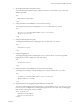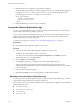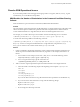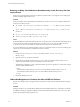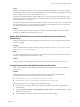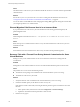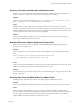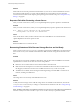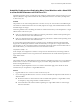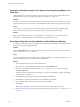5.5
Table Of Contents
- Site Recovery Manager Administration
- Contents
- About VMware vCenter Site Recovery Manager Administration
- SRM Privileges, Roles, and Permissions
- Replicating Virtual Machines
- How the Recovery Point Objective Affects Replication Scheduling
- Replicating a Virtual Machine and Enabling Multiple Point in Time Instances
- Configure Replication for a Single Virtual Machine
- Configure Replication for Multiple Virtual Machines
- Replicate Virtual Machines By Using Replication Seeds
- Reconfigure Replications
- Stop Replicating a Virtual Machine
- Creating Protection Groups
- Creating, Testing, and Running Recovery Plans
- Testing a Recovery Plan
- Performing a Planned Migration or Disaster Recovery By Running a Recovery Plan
- Differences Between Testing and Running a Recovery Plan
- How SRM Interacts with DPM and DRS During Recovery
- How SRM Interacts with Storage DRS or Storage vMotion
- How SRM Interacts with vSphere High Availability
- Protecting Microsoft Cluster Server and Fault Tolerant Virtual Machines
- Create, Test, and Run a Recovery Plan
- Export Recovery Plan Steps
- View and Export Recovery Plan History
- Cancel a Test or Recovery
- Delete a Recovery Plan
- Reprotecting Virtual Machines After a Recovery
- Restoring the Pre-Recovery Site Configuration By Performing Failback
- Customizing a Recovery Plan
- Recovery Plan Steps
- Specify the Recovery Priority of a Virtual Machine
- Creating Custom Recovery Steps
- Types of Custom Recovery Steps
- How SRM Handles Custom Recovery Steps
- Create Top-Level Command Steps
- Create Top-Level Message Prompt Steps
- Create Command Steps for Individual Virtual Machines
- Create Message Prompt Steps for Individual Virtual Machines
- Guidelines for Writing Command Steps
- Environment Variables for Command Steps
- Customize the Recovery of an Individual Virtual Machine
- Customizing IP Properties for Virtual Machines
- Advanced SRM Configuration
- Configure Protection for a Virtual Machine or Template
- Configure Resource Mappings for a Virtual Machine
- Specify a Nonreplicated Datastore for Swap Files
- Recovering Virtual Machines Across Multiple Hosts on the Recovery Site
- Resize Virtual Machine Disk Files During Replication Using Replication Seeds
- Resize Virtual Machine Disk Files During Replication Without Using Replication Seeds
- Reconfigure SRM Settings
- Change Local Site Settings
- Change Logging Settings
- Change Recovery Settings
- Change Remote Site Settings
- Change the Timeout for the Creation of Placeholder Virtual Machines
- Change Storage Settings
- Change Storage Provider Settings
- Change vSphere Replication Settings
- Modify Settings to Run Large SRM Environments
- Troubleshooting SRM Administration
- Limitations to Protection and Recovery of Virtual Machines
- SRM Events and Alarms
- vSphere Replication Events and Alarms
- Collecting SRM Log Files
- Access the vSphere Replication Logs
- Resolve SRM Operational Issues
- SRM Doubles the Number of Backslashes in the Command Line When Running Callouts
- Powering on Many Virtual Machines Simultaneously on the Recovery Site Can Lead to Errors
- LVM.enableResignature=1 Remains Set After a SRM Test Failover
- Adding Virtual Machines to a Protection Group Fails with an Unresolved Devices Error
- Configuring Protection fails with Placeholder Creation Error
- Planned Migration Fails Because Host is in an Incorrect State
- Recovery Fails with a Timeout Error During Network Customization for Some Virtual Machines
- Recovery Fails with Unavailable Host and Datastore Error
- Reprotect Fails with a vSphere Replication Timeout Error
- Recovery Plan Times Out While Waiting for VMware Tools
- Reprotect Fails After Restarting vCenter Server
- Rescanning Datastores Fails Because Storage Devices are Not Ready
- Scalability Problems when Replicating Many Virtual Machines with a Short RPO to a Shared VMFS Datastore on ESXi Server 5.0
- Application Quiescing Changes to File System Quiescing During vMotion to an Older Host
- Reconfigure Replication on Virtual Machines with No Datastore Mapping
- Configuring Replication Fails for Virtual Machines with Two Disks on Different Datastores
- vSphere Replication RPO Violations
- vSphere Replication Does Not Start After Moving the Host
- Unexpected vSphere Replication Failure Results in a Generic Error
- Generating Support Bundles Disrupts vSphere Replication Recovery
- Recovery Plan Times Out While Waiting for VMware Tools
- Index
Recovery Fails with Unavailable Host and Datastore Error
Recovery or test recovery fails with an error about host hardware and datastores being unavailable if you
run the recovery or test shortly after changes occur in the vCenter Server inventory.
Problem
Recovery or test recovery fails with the error No host with hardware version '7' and datastore 'ds_id'
which are powered on and not in maintenance mode are available....
Cause
SRM Server keeps a cache of the host inventory state. Sometimes when recent changes occur to the
inventory, for example if a host becomes inaccessible, is disconnected, or loses its connection to some of the
datastores, SRM Server can require up to 15 minutes to update its cache. If SRM Server has the incorrect host
inventory state in its cache, a recovery or test recovery might fail.
Solution
Wait for 15 minutes before running a recovery if you change the host inventory. If you receive the error
again, wait for 15 minutes and rerun the recovery.
Reprotect Fails with a vSphere Replication Timeout Error
When you run reprotect on a recovery plan that contains vSphere Replication protection groups, the
operation times out with an error.
Problem
Reprotect operations on recovery plans that contain vSphere Replication protection groups fail with the
error
Operation timed out: 7200 seconds VR synchronization failed for VRM
group <Unavailable>. Operation timed out: 7200 seconds
.
Cause
When you run reprotect, SRM performs an online sync for the vSphere Replication protection group, which
might cause the operation to timeout. The default timeout value is 2 hours.
Solution
Increase the synchronizationTimeout timeout value in Advanced Settings. See “Change vSphere Replication
Settings,” on page 88.
Recovery Plan Times Out While Waiting for VMware Tools
Running a recovery plan fails with a timeout error while waiting for VMware Tools to start.
Problem
Recovery operations fail at the Shutdown VMs step or Waiting for VMware Tools step of a recovery plan.
Cause
SRM uses VMware Tools heartbeat to discover when recovered virtual machines are running on the
recovery site. Recovery operations require that you install VMware Tools on the protected virtual machines.
Recovery fails if you did not install VMware Tools on the protected virtual machines, or if you did not
configure SRM to start without waiting for VMware Tools to start.
Chapter 10 Troubleshooting SRM Administration
VMware, Inc. 117