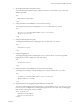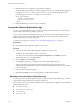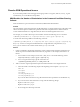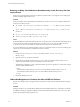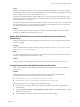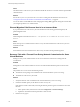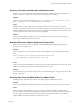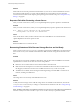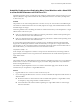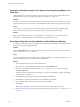5.5
Table Of Contents
- Site Recovery Manager Administration
- Contents
- About VMware vCenter Site Recovery Manager Administration
- SRM Privileges, Roles, and Permissions
- Replicating Virtual Machines
- How the Recovery Point Objective Affects Replication Scheduling
- Replicating a Virtual Machine and Enabling Multiple Point in Time Instances
- Configure Replication for a Single Virtual Machine
- Configure Replication for Multiple Virtual Machines
- Replicate Virtual Machines By Using Replication Seeds
- Reconfigure Replications
- Stop Replicating a Virtual Machine
- Creating Protection Groups
- Creating, Testing, and Running Recovery Plans
- Testing a Recovery Plan
- Performing a Planned Migration or Disaster Recovery By Running a Recovery Plan
- Differences Between Testing and Running a Recovery Plan
- How SRM Interacts with DPM and DRS During Recovery
- How SRM Interacts with Storage DRS or Storage vMotion
- How SRM Interacts with vSphere High Availability
- Protecting Microsoft Cluster Server and Fault Tolerant Virtual Machines
- Create, Test, and Run a Recovery Plan
- Export Recovery Plan Steps
- View and Export Recovery Plan History
- Cancel a Test or Recovery
- Delete a Recovery Plan
- Reprotecting Virtual Machines After a Recovery
- Restoring the Pre-Recovery Site Configuration By Performing Failback
- Customizing a Recovery Plan
- Recovery Plan Steps
- Specify the Recovery Priority of a Virtual Machine
- Creating Custom Recovery Steps
- Types of Custom Recovery Steps
- How SRM Handles Custom Recovery Steps
- Create Top-Level Command Steps
- Create Top-Level Message Prompt Steps
- Create Command Steps for Individual Virtual Machines
- Create Message Prompt Steps for Individual Virtual Machines
- Guidelines for Writing Command Steps
- Environment Variables for Command Steps
- Customize the Recovery of an Individual Virtual Machine
- Customizing IP Properties for Virtual Machines
- Advanced SRM Configuration
- Configure Protection for a Virtual Machine or Template
- Configure Resource Mappings for a Virtual Machine
- Specify a Nonreplicated Datastore for Swap Files
- Recovering Virtual Machines Across Multiple Hosts on the Recovery Site
- Resize Virtual Machine Disk Files During Replication Using Replication Seeds
- Resize Virtual Machine Disk Files During Replication Without Using Replication Seeds
- Reconfigure SRM Settings
- Change Local Site Settings
- Change Logging Settings
- Change Recovery Settings
- Change Remote Site Settings
- Change the Timeout for the Creation of Placeholder Virtual Machines
- Change Storage Settings
- Change Storage Provider Settings
- Change vSphere Replication Settings
- Modify Settings to Run Large SRM Environments
- Troubleshooting SRM Administration
- Limitations to Protection and Recovery of Virtual Machines
- SRM Events and Alarms
- vSphere Replication Events and Alarms
- Collecting SRM Log Files
- Access the vSphere Replication Logs
- Resolve SRM Operational Issues
- SRM Doubles the Number of Backslashes in the Command Line When Running Callouts
- Powering on Many Virtual Machines Simultaneously on the Recovery Site Can Lead to Errors
- LVM.enableResignature=1 Remains Set After a SRM Test Failover
- Adding Virtual Machines to a Protection Group Fails with an Unresolved Devices Error
- Configuring Protection fails with Placeholder Creation Error
- Planned Migration Fails Because Host is in an Incorrect State
- Recovery Fails with a Timeout Error During Network Customization for Some Virtual Machines
- Recovery Fails with Unavailable Host and Datastore Error
- Reprotect Fails with a vSphere Replication Timeout Error
- Recovery Plan Times Out While Waiting for VMware Tools
- Reprotect Fails After Restarting vCenter Server
- Rescanning Datastores Fails Because Storage Devices are Not Ready
- Scalability Problems when Replicating Many Virtual Machines with a Short RPO to a Shared VMFS Datastore on ESXi Server 5.0
- Application Quiescing Changes to File System Quiescing During vMotion to an Older Host
- Reconfigure Replication on Virtual Machines with No Datastore Mapping
- Configuring Replication Fails for Virtual Machines with Two Disks on Different Datastores
- vSphere Replication RPO Violations
- vSphere Replication Does Not Start After Moving the Host
- Unexpected vSphere Replication Failure Results in a Generic Error
- Generating Support Bundles Disrupts vSphere Replication Recovery
- Recovery Plan Times Out While Waiting for VMware Tools
- Index
Powering on Many Virtual Machines Simultaneously on the Recovery Site Can
Lead to Errors
When many virtual machines perform boot operations at the same time, you might see errors during array-
based and vSphere Replication recovery.
Problem
When powering on many virtual machines simultaneously on the recovery site, you might see these errors
in the recovery history reports:
n
The command 'echo "Starting IP customization on Windows ..." > > % VMware_GuestOp_OutputFile
%.
n
Cannot complete customization, possibly due to a scripting runtime error or invalid script
parameters.
n
An error occurred when uploading files to the guest VM.
n
Timed out waiting for VMware Tools after 600 seconds.
Cause
By default, SRM does not limit the number of power-on operations that can be performed simultaneously. If
you encounter errors while virtual machines power on on the recovery site, you can modify the vmware-
dr.xml file to set a limit on the number of virtual machines that power on simultaneously.
If you encounter these errors, limit the number of power-on operations on the recovery site according to the
capacity of your environment for a standalone host or for a cluster.
Solution
1 On the recovery server, go to C:\Program Files\VMware\VMware vCenter Site Recovery
Manager\config.
2 Open the vmware-dr.xml file in a text editor.
3 Update the defaultMaxBootAndShutdownOpsPerCluster and defaultMaxBootAndShutdownOpsPerHost
values to limit the number of power-on operations at the recovery site.
The following example shows how to limit the number of power-on operations to a maximum of 32 per
cluster and 4 per standalone host.
<config>
<defaultMaxBootAndShutdownOpsPerCluster>32</defaultMaxBootAndShutdownOpsPerCluster>
<defaultMaxBootAndShutdownOpsPerHost>4</defaultMaxBootAndShutdownOpsPerHost>
</config>
4 Restart the SRM Server service.
LVM.enableResignature=1 Remains Set After a SRM Test Failover
Site Recovery Manager does not support ESXi environments in which the LVM.enableResignature flag is
set to 0.
Problem
During a test failover or an actual failover, SRM sets LVM.enableResignature to 1 if the flag is not already
set. SRM sets this flag to resignature snapshot volumes and mounts them on ESXi hosts for recovery. After
the operation finishes, the flag remains set to 1.
Site Recovery Manager Administration
114 VMware, Inc.