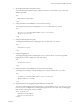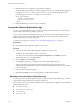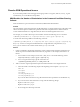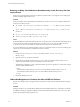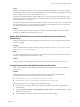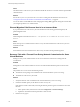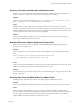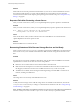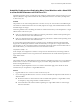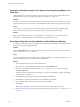5.5
Table Of Contents
- Site Recovery Manager Administration
- Contents
- About VMware vCenter Site Recovery Manager Administration
- SRM Privileges, Roles, and Permissions
- Replicating Virtual Machines
- How the Recovery Point Objective Affects Replication Scheduling
- Replicating a Virtual Machine and Enabling Multiple Point in Time Instances
- Configure Replication for a Single Virtual Machine
- Configure Replication for Multiple Virtual Machines
- Replicate Virtual Machines By Using Replication Seeds
- Reconfigure Replications
- Stop Replicating a Virtual Machine
- Creating Protection Groups
- Creating, Testing, and Running Recovery Plans
- Testing a Recovery Plan
- Performing a Planned Migration or Disaster Recovery By Running a Recovery Plan
- Differences Between Testing and Running a Recovery Plan
- How SRM Interacts with DPM and DRS During Recovery
- How SRM Interacts with Storage DRS or Storage vMotion
- How SRM Interacts with vSphere High Availability
- Protecting Microsoft Cluster Server and Fault Tolerant Virtual Machines
- Create, Test, and Run a Recovery Plan
- Export Recovery Plan Steps
- View and Export Recovery Plan History
- Cancel a Test or Recovery
- Delete a Recovery Plan
- Reprotecting Virtual Machines After a Recovery
- Restoring the Pre-Recovery Site Configuration By Performing Failback
- Customizing a Recovery Plan
- Recovery Plan Steps
- Specify the Recovery Priority of a Virtual Machine
- Creating Custom Recovery Steps
- Types of Custom Recovery Steps
- How SRM Handles Custom Recovery Steps
- Create Top-Level Command Steps
- Create Top-Level Message Prompt Steps
- Create Command Steps for Individual Virtual Machines
- Create Message Prompt Steps for Individual Virtual Machines
- Guidelines for Writing Command Steps
- Environment Variables for Command Steps
- Customize the Recovery of an Individual Virtual Machine
- Customizing IP Properties for Virtual Machines
- Advanced SRM Configuration
- Configure Protection for a Virtual Machine or Template
- Configure Resource Mappings for a Virtual Machine
- Specify a Nonreplicated Datastore for Swap Files
- Recovering Virtual Machines Across Multiple Hosts on the Recovery Site
- Resize Virtual Machine Disk Files During Replication Using Replication Seeds
- Resize Virtual Machine Disk Files During Replication Without Using Replication Seeds
- Reconfigure SRM Settings
- Change Local Site Settings
- Change Logging Settings
- Change Recovery Settings
- Change Remote Site Settings
- Change the Timeout for the Creation of Placeholder Virtual Machines
- Change Storage Settings
- Change Storage Provider Settings
- Change vSphere Replication Settings
- Modify Settings to Run Large SRM Environments
- Troubleshooting SRM Administration
- Limitations to Protection and Recovery of Virtual Machines
- SRM Events and Alarms
- vSphere Replication Events and Alarms
- Collecting SRM Log Files
- Access the vSphere Replication Logs
- Resolve SRM Operational Issues
- SRM Doubles the Number of Backslashes in the Command Line When Running Callouts
- Powering on Many Virtual Machines Simultaneously on the Recovery Site Can Lead to Errors
- LVM.enableResignature=1 Remains Set After a SRM Test Failover
- Adding Virtual Machines to a Protection Group Fails with an Unresolved Devices Error
- Configuring Protection fails with Placeholder Creation Error
- Planned Migration Fails Because Host is in an Incorrect State
- Recovery Fails with a Timeout Error During Network Customization for Some Virtual Machines
- Recovery Fails with Unavailable Host and Datastore Error
- Reprotect Fails with a vSphere Replication Timeout Error
- Recovery Plan Times Out While Waiting for VMware Tools
- Reprotect Fails After Restarting vCenter Server
- Rescanning Datastores Fails Because Storage Devices are Not Ready
- Scalability Problems when Replicating Many Virtual Machines with a Short RPO to a Shared VMFS Datastore on ESXi Server 5.0
- Application Quiescing Changes to File System Quiescing During vMotion to an Older Host
- Reconfigure Replication on Virtual Machines with No Datastore Mapping
- Configuring Replication Fails for Virtual Machines with Two Disks on Different Datastores
- vSphere Replication RPO Violations
- vSphere Replication Does Not Start After Moving the Host
- Unexpected vSphere Replication Failure Results in a Generic Error
- Generating Support Bundles Disrupts vSphere Replication Recovery
- Recovery Plan Times Out While Waiting for VMware Tools
- Index
Resolve SRM Operational Issues
If you encounter problems with creating protection groups and recovery plans, failover, recovery, or guest
customization, you can troubleshoot the problem.
SRM Doubles the Number of Backslashes in the Command Line When Running
Callouts
When a backslash is a part of the callout command line, SRM doubles all backslashes.
Problem
The command-line system interpreter treats double backslashes as a single backslash only in file paths. If the
callout command requires a backslash in a parameter other than a file path and the command does not
convert double backslashes to a single backslash, the callout command might fail with an error.
For example, you can add a callout step to the workflow and enter the following text as a command:
c:\Windows\system32\cmd.exe /C "C:\myscript.cmd" a/b/c \d\e\f \\g\\h c:\myscript.log
As result of the callout step, SRM runs the following command:
c:\\Windows\\system32\\cmd.exe /C "C:\\myscript.cmd" a/b/c \\d\\e\\f \\\\g\\\\h c:\\myscript.log
If myscript.cmd does not change the double backslash to a single backslash, and parameters \d\e\f
and \\g\\h are sensitive to the number of back slashes, myscript.cmd can fail.
Solution
1 Create an additional command-line batch file to contain commands and all required parameters. The
callout step runs this additional batch file without any argument. For the example, the solution is as
follows:
a In a text editor such as Notepad, create a file c:\SRM_callout.cmd with the following content:
C:\myscript.cmd a/b/c \d\e\f \\g\\h c:\myscript.log
b In a recovery plan callout step, type the command to run:
c:\\Windows\\system32\\cmd.exe /C c:\SRM_callout.cmd
2 Add a code to the original script file that replaces double back slashes with a single back slash.
a Add code similar to the following sample in the beginning of the script file c:\myscript.cmd.
@echo off
set arg2=%2
set arg3=%3
set fixed_arg2=%arg2:\\=\%
set fixed_arg3=%arg3:\\=\%
If you use the shift command in a script, all backslash-sensitive parameters are handled this way.
b If you do not use the shift command in a script, make the following changes:
Replace %2 with %fixed_arg2%.
Replace %3 with %fixed_arg3%.
c Do not change the callout step command.
Chapter 10 Troubleshooting SRM Administration
VMware, Inc. 113