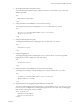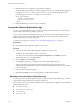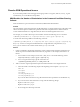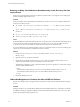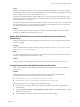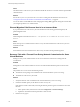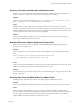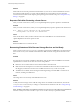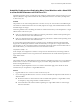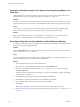5.5
Table Of Contents
- Site Recovery Manager Administration
- Contents
- About VMware vCenter Site Recovery Manager Administration
- SRM Privileges, Roles, and Permissions
- Replicating Virtual Machines
- How the Recovery Point Objective Affects Replication Scheduling
- Replicating a Virtual Machine and Enabling Multiple Point in Time Instances
- Configure Replication for a Single Virtual Machine
- Configure Replication for Multiple Virtual Machines
- Replicate Virtual Machines By Using Replication Seeds
- Reconfigure Replications
- Stop Replicating a Virtual Machine
- Creating Protection Groups
- Creating, Testing, and Running Recovery Plans
- Testing a Recovery Plan
- Performing a Planned Migration or Disaster Recovery By Running a Recovery Plan
- Differences Between Testing and Running a Recovery Plan
- How SRM Interacts with DPM and DRS During Recovery
- How SRM Interacts with Storage DRS or Storage vMotion
- How SRM Interacts with vSphere High Availability
- Protecting Microsoft Cluster Server and Fault Tolerant Virtual Machines
- Create, Test, and Run a Recovery Plan
- Export Recovery Plan Steps
- View and Export Recovery Plan History
- Cancel a Test or Recovery
- Delete a Recovery Plan
- Reprotecting Virtual Machines After a Recovery
- Restoring the Pre-Recovery Site Configuration By Performing Failback
- Customizing a Recovery Plan
- Recovery Plan Steps
- Specify the Recovery Priority of a Virtual Machine
- Creating Custom Recovery Steps
- Types of Custom Recovery Steps
- How SRM Handles Custom Recovery Steps
- Create Top-Level Command Steps
- Create Top-Level Message Prompt Steps
- Create Command Steps for Individual Virtual Machines
- Create Message Prompt Steps for Individual Virtual Machines
- Guidelines for Writing Command Steps
- Environment Variables for Command Steps
- Customize the Recovery of an Individual Virtual Machine
- Customizing IP Properties for Virtual Machines
- Advanced SRM Configuration
- Configure Protection for a Virtual Machine or Template
- Configure Resource Mappings for a Virtual Machine
- Specify a Nonreplicated Datastore for Swap Files
- Recovering Virtual Machines Across Multiple Hosts on the Recovery Site
- Resize Virtual Machine Disk Files During Replication Using Replication Seeds
- Resize Virtual Machine Disk Files During Replication Without Using Replication Seeds
- Reconfigure SRM Settings
- Change Local Site Settings
- Change Logging Settings
- Change Recovery Settings
- Change Remote Site Settings
- Change the Timeout for the Creation of Placeholder Virtual Machines
- Change Storage Settings
- Change Storage Provider Settings
- Change vSphere Replication Settings
- Modify Settings to Run Large SRM Environments
- Troubleshooting SRM Administration
- Limitations to Protection and Recovery of Virtual Machines
- SRM Events and Alarms
- vSphere Replication Events and Alarms
- Collecting SRM Log Files
- Access the vSphere Replication Logs
- Resolve SRM Operational Issues
- SRM Doubles the Number of Backslashes in the Command Line When Running Callouts
- Powering on Many Virtual Machines Simultaneously on the Recovery Site Can Lead to Errors
- LVM.enableResignature=1 Remains Set After a SRM Test Failover
- Adding Virtual Machines to a Protection Group Fails with an Unresolved Devices Error
- Configuring Protection fails with Placeholder Creation Error
- Planned Migration Fails Because Host is in an Incorrect State
- Recovery Fails with a Timeout Error During Network Customization for Some Virtual Machines
- Recovery Fails with Unavailable Host and Datastore Error
- Reprotect Fails with a vSphere Replication Timeout Error
- Recovery Plan Times Out While Waiting for VMware Tools
- Reprotect Fails After Restarting vCenter Server
- Rescanning Datastores Fails Because Storage Devices are Not Ready
- Scalability Problems when Replicating Many Virtual Machines with a Short RPO to a Shared VMFS Datastore on ESXi Server 5.0
- Application Quiescing Changes to File System Quiescing During vMotion to an Older Host
- Reconfigure Replication on Virtual Machines with No Datastore Mapping
- Configuring Replication Fails for Virtual Machines with Two Disks on Different Datastores
- vSphere Replication RPO Violations
- vSphere Replication Does Not Start After Moving the Host
- Unexpected vSphere Replication Failure Results in a Generic Error
- Generating Support Bundles Disrupts vSphere Replication Recovery
- Recovery Plan Times Out While Waiting for VMware Tools
- Index
5 Set the maximum number of log files to retain.
You set the maximum number of logs by adding a <maxFileSize> section to the <log> section. The
default is 10 log files.
<log>
<maxFileNum>50</maxFileNum>
</log>
6 Change the location on the SRM Server in which to store the logs.
You change the log location by modifying the <directory> section in the <log> section.
<log>
<directory>C:\ProgramData\VMware\VMware vCenter Site Recovery
Manager\Logs</directory>
</log>
7 Change the default prefix for log files.
You change the default prefix by modifying the <name> section in the <log> section.
<log>
<name>vmware-dr</name>
</log>
8 Change the logging level.
You change the logging level by modifying the <level> section in the <log> section. The possible
logging levels are error, warning, info, trivia, and verbose.
<log>
<level>verbose</level>
</log>
9 Change the location on the SRM Server in which to store core dumps.
You change the core dump location by modifying the <coreDump> section in the <log> section.
<log>
<coreDump>C:\ProgramData\VMware\VMware vCenter Site Recovery
Manager\DumpFiles</coreDump>
</log>
10 (Optional) Set the level of logging for specific SRM Server components.
You can set specific logging levels for the SoapAdapter, SanConfigManager, Recovery, Folders, Libs, and
HttpConnectionPool components by modifying the appropriate <level> sections. The possible logging
levels are error, warning, info, trivia, and verbose.
<level id="Recovery">
<logName>Recovery</logName>
<logLevel>trivia</logLevel>
</level>
Chapter 10 Troubleshooting SRM Administration
VMware, Inc. 111