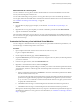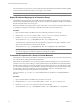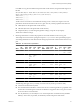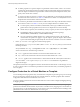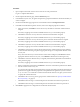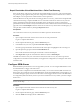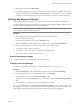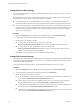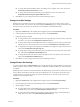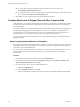4.0
Table Of Contents
- Site Recovery Manager Administration Guide
- Contents
- About This Book
- Administering VMware vCenter Site Recovery Manager
- Installing and Updating Site Recovery Manager
- Configuring the Protected and Recovery Sites
- Test Recovery, Recovery, and Failback
- Customizing Site Recovery Manager
- Assign Roles and Permissions
- Customizing a Recovery Plan
- Configure Protection for a Virtual Machine or Template
- Configure SRM Alarms
- Working with Advanced Settings
- Avoiding Replication of Paging Files and Other Transient Data
- Troubleshooting SRM
- Index
Change Recovery Site Settings
Use the Advanced Settings Recovery page to adjust default values for time-outs that occur when you test or
run a recovery plan.
Several kinds of time-outs can occur during the execution of recovery plan steps. These time-outs cause the
plan to pause for a specified interval to give the step time to complete.
n
Command line timeout – By default, SRM allows 300 seconds for a command step to complete. If a
command step takes longer than 300 seconds, the step terminates and the recovery plan fails with an error.
n
Power state change timeout – By default, SRM allows 120 seconds for a virtual machine at the protected
site to respond to a power-down request when testing or running a recovery plan. If the request does not
complete in this interval, the plan skips to the next virtual machine in the list (or to the next step) and
reports a recovery plan error.
Procedure
1 Right-click Site Recovery in the vSphere Client navigation pane and click Advanced Settings.
2 In the navigation pane of the Advanced Settings window, click Recovery.
3 Modify recovery site settings as needed.
n
To change the command-line timeout, enter a new value in the
Recovery.calloutCommandLineTimeout field. The new value applies to all command steps.
n
To change the power state change timeout, enter a new value in the
Recovery.powerStateChangeTimeout field. The new time-out value applies to all power state
changes to virtual machines at the protected site.
4 Click OK to save your changes and close the Advanced Settings window.
Change SAN Provider Settings
The SAN provider is the interface between SRM and your storage replication adapter (SRA). Some SRAs require
you to make changes to default SAN provider values. You can change the default timeout values and other
behaviors of the SRM SAN provider.
For more information about these values, see the SRA documentation from your array vendor.
Procedure
1 Right-click Site Recovery in the vSphere Client navigation pane and click Advanced Settings.
2 In the navigation pane of the Advanced Settings window, click SanProvider.
3 Modify the SAN provider settings as needed.
n
To change the length of time that SRM waits for a command issued by the SRA to complete, enter a
new value in the SanProvider.calloutCommandTimeout text box.
n
To force removal, upon successful completion of a test recovery, of the snap-xx prefix applied to
recovered datastore names, select the SanProvider.fixRecoveredDatastores checkbox.
n
To change the interval that SRM waits for a host to reconnect during a host bus adapter (HBA) rescan,
enter a new value in the SanProvider.hostReconnectTimeoutSec text box.
n
To change the number of HBA rescans that SRM executes when you test or run a recovery plan, enter
a new value in the SanProvider.hostRescanRepeatCount text box.
Site Recovery Manager Administration Guide
58 VMware, Inc.