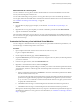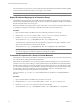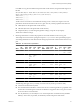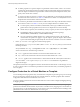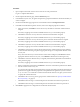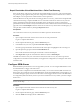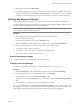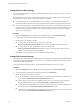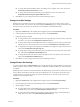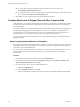4.0
Table Of Contents
- Site Recovery Manager Administration Guide
- Contents
- About This Book
- Administering VMware vCenter Site Recovery Manager
- Installing and Updating Site Recovery Manager
- Configuring the Protected and Recovery Sites
- Test Recovery, Recovery, and Failback
- Customizing Site Recovery Manager
- Assign Roles and Permissions
- Customizing a Recovery Plan
- Configure Protection for a Virtual Machine or Template
- Configure SRM Alarms
- Working with Advanced Settings
- Avoiding Replication of Paging Files and Other Transient Data
- Troubleshooting SRM
- Index
4 Right-click an alarm and click Edit Settings.
5 In the Edit Settings dialog box, click the Actions tab. In the Actions window, click Add to add an action.
The default action for every event is Send a notification e-mail. To change this action, click it and select
a different action from the drop-down box. For more information about actions, see the vCenter help.
Working with Advanced Settings
The Advanced Settings dialogs enable you to view or change many custom settings for the SRM service.
The Advanced Settings dialog box provides an easy way for a user with adequate privileges to change a number
of default values that affect the operation of various SRM features.
NOTE Changes you make in the Advanced Settings dialog boxes overwrite the contents of the SRM vmware-
dr.xml configuration file on the SRM server host.
Procedure
1 Open a vSphere Client and connect to the vCenter server at the protected site.
Log in as a vSphere administrator.
2 On the vSphere Client Home page, click the Site Recovery icon.
3 Right-click Site Recovery in the vSphere Client navigation pane and click Advanced Settings.
4 In the navigation pane of the Advanced Settings window, click a setting category.
5 In the category window, make your changes.
6 Click OK to save your changes and close the Advanced Settings window.
7 Repeat the procedure as needed at the recovery site.
Guest Customization Settings
Change this setting only if instructed to do so by VMware Support.
Change License Key Settings
Use the Advanced Settings Licensing page to change the SRM license key or add a new one.
Procedure
1 Right-click Site Recovery in the vSphere Client navigation pane and click Advanced Settings.
2 In the navigation pane of the Advanced Settings window, click Licensing.
3 Enter the SRM license key in the Licensing.LicenseKey text box.
The first time you open the Licensing page, the evaluation key is displayed in the Licensing.LicenseKey
field.
4 Click OK to save your changes and close the Advanced Settings window.
If you enter a valid license key, it is displayed in the Licensing.LicenseKey text box each time you open the
Licensing page. If you enter an invalid license key, the previous valid license key (or the evaluation key, if no
other valid key has ever been entered) is displayed the next time you open the Licensing page.
Chapter 5 Customizing Site Recovery Manager
VMware, Inc. 57