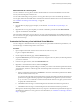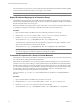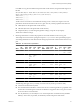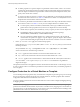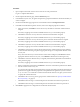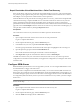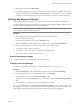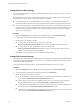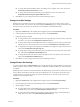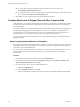4.0
Table Of Contents
- Site Recovery Manager Administration Guide
- Contents
- About This Book
- Administering VMware vCenter Site Recovery Manager
- Installing and Updating Site Recovery Manager
- Configuring the Protected and Recovery Sites
- Test Recovery, Recovery, and Failback
- Customizing Site Recovery Manager
- Assign Roles and Permissions
- Customizing a Recovery Plan
- Configure Protection for a Virtual Machine or Template
- Configure SRM Alarms
- Working with Advanced Settings
- Avoiding Replication of Paging Files and Other Transient Data
- Troubleshooting SRM
- Index
Repair Placeholder Virtual Machines After a Failed Test Recovery
If the vCenter Server at the recovery site becomes inaccessible during a test recovery, some virtual machines
in a protection group might lose their protection configuration. Virtual machines in this state have a status of
Needs Repair. You can repair these virtual machines to restore protection.
When the SRM server at the protected site is cleaning up after a test recovery, it must restore the placeholder
virtual machines. Doing so requires the SRM server to contact the vCenter Server at the recovery site and
retrieve configuration information for the placeholders. If the vCenter Server cannot be contacted, the
placeholders cannot be restored correctly. Virtual machines in this condition are listed on the Protection Group
page with a status of Needs Repair. After the vCenter server at the recovery site becomes accessible again, you
can repair these virtual machines by clicking the Repair All button.
Prerequisites
The vCenter Server at the recovery site must be accessible to repair the virtual machines.
Procedure
1 Open a vSphere Client and connect to the vCenter server at the protected site.
Log in as a vSphere administrator.
2 On the vSphere Client Home page, click the Site Recovery icon.
3 In the Site Recovery tree view, expand the Protection Groups item.
Protection groups that include virtual machines that need repair are highlighted with a warning icon.
4 Open the protection group and click the Virtual Machines tab.
Each virtual machine that needs repair is listed with a status of Needs Repair.
5 Click Repair All to repair the virtual machines that have a status of Needs Repair.
The SRM server at the recovery site contacts the vCenter Server at the recovery site, retrieves protection
configurations for the affected virtual machines, and applies those configurations, restoring the status of the
machines to OK.
Configure SRM Alarms
SRM adds feature-specific alarms to the ones supported by vCenter. You can configure SRM alarms to send
an email notification or trigger some other action.
vCenter provides a comprehensive and flexible alarm facility. As a vCenter extension, SRM can add its own
alarms to the ones provided by vCenter. The SRM Alarms window lists all SRM alarm events and allows you
to edit their settings to specify what action to take when an event triggers the alarm. None of the SRM alarms
are configured by default to take any action. If you want to enable actions for any of them, you must configure
them to do so.
NOTE If you want alarms to provide email notification, you must first configure vCenter mail sender settings.
See the vCenter help.
Procedure
1 Open a vSphere Client and connect to the vCenter server at the recovery site.
Log in as a vSphere administrator.
2 On the vSphere Client Home page, click the Site Recovery icon.
3 Click the Alarms tab to display the list of SRM alarms.
Site Recovery Manager Administration Guide
56 VMware, Inc.