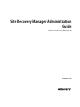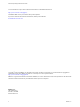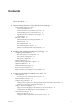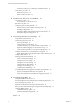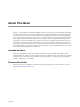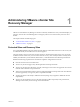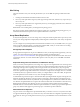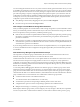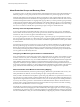4.0
Table Of Contents
- Site Recovery Manager Administration Guide
- Contents
- About This Book
- Administering VMware vCenter Site Recovery Manager
- Installing and Updating Site Recovery Manager
- Configuring the Protected and Recovery Sites
- Test Recovery, Recovery, and Failback
- Customizing Site Recovery Manager
- Assign Roles and Permissions
- Customizing a Recovery Plan
- Configure Protection for a Virtual Machine or Template
- Configure SRM Alarms
- Working with Advanced Settings
- Avoiding Replication of Paging Files and Other Transient Data
- Troubleshooting SRM
- Index
About This Book
VMware
®
vCenter Site Recovery Manager (SRM) is an extension to VMware vCenter that enables integration
with array-based replication, discovery and management of replicated datastores, and automated migration
of inventory from one vCenter to another. SRM servers coordinate the operations of the replicated storage
arrays and vCenter servers at the two sites so that, as virtual machines at one site (the protected site) are shut
down, virtual machines at the other site (the recovery site) start up and, using the data replicated from the
protected site, assume responsibility for providing the same services. Migration of protected inventory and
services from one site to the other is controlled by a recovery plan that specifies the order in which virtual
machines are shut down and started up, the compute resources they are allocated, and the networks they can
access. SRM enables you to test a recovery plan, using a temporary copy of the replicated data, in a way that
does not disrupt ongoing operations at either site.
Intended Audience
This book is intended for Site Recovery Manager administrators who are familiar with vSphere and its
replicated datastores, and who want to configure protection for vSphere inventory. It may also be appropriate
for other users who need to add virtual machines to protected inventory or verify that existing inventory is
properly configured for use with SRM.
Document Feedback
VMware welcomes your suggestions for improving our documentation. If you have comments, send your
feedback to docfeedback@vmware.com.
VMware, Inc.
5