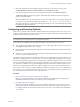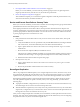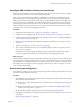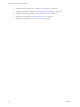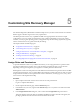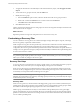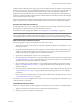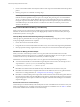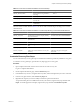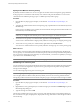4.0
Table Of Contents
- Site Recovery Manager Administration Guide
- Contents
- About This Book
- Administering VMware vCenter Site Recovery Manager
- Installing and Updating Site Recovery Manager
- Configuring the Protected and Recovery Sites
- Test Recovery, Recovery, and Failback
- Customizing Site Recovery Manager
- Assign Roles and Permissions
- Customizing a Recovery Plan
- Configure Protection for a Virtual Machine or Template
- Configure SRM Alarms
- Working with Advanced Settings
- Avoiding Replication of Paging Files and Other Transient Data
- Troubleshooting SRM
- Index
Customizing Site Recovery Manager 5
In its default configuration, SRM enables a number of simple recovery scenarios. Advanced users can customize
SRM to support a broader range of site recovery requirements.
The default protection and recovery capabilities of SRM can be appropriate for sites that have simple
configurations or recovery objectives. Sites that have more complex requirements, such as many virtual
machines, a variety of guest operating systems, and application-specific networking requirements, typically
need to customize the recovery plans and modify the settings.
This chapter includes the following topics:
n
“Assign Roles and Permissions,” on page 45
n
“Customizing a Recovery Plan,” on page 46
n
“Configure Protection for a Virtual Machine or Template,” on page 54
n
“Configure SRM Alarms,” on page 56
n
“Working with Advanced Settings,” on page 57
n
“Avoiding Replication of Paging Files and Other Transient Data,” on page 60
Assign Roles and Permissions
To provide additional control over your SRM environment, you can assign permission to perform certain
operations on SRM objects to specific users or roles. Permission assignments apply on a per-site basis.
Depending on the type of assignment, you might have to add the permission on both sites.
SRM augments vCenter roles and permissions with additional ones that allow fine-grained control over SRM-
specific tasks and operations. You can use the SRM Assign Permissions window the same way that you use the
Assign Permissions window in the vSphere Client. For more information, see Managing Users, Groups, Roles,
and Permissions in the vSphere Client Help.
Procedure
1 Open a vSphere Client and connect to the vCenter server at the protected site.
Log in as a vSphere administrator.
2 On the vSphere Client Home page, click the Site Recovery icon.
3 In the Site Recovery tree view, right-click the Site Recovery icon or any of the icons under it and click
Add Permission.
4 In the Assigned Permissions dialog box, select a role from the Assigned Role drop-down menu.
This menu displays all the roles that are available from SRM and vCenter. When the role appears, the
privileges granted to the role are listed in the section below the role title.
VMware, Inc.
45