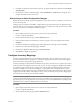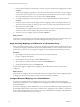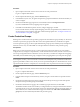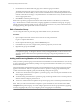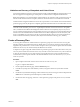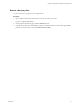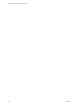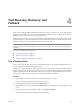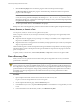4.0
Table Of Contents
- Site Recovery Manager Administration Guide
- Contents
- About This Book
- Administering VMware vCenter Site Recovery Manager
- Installing and Updating Site Recovery Manager
- Configuring the Protected and Recovery Sites
- Test Recovery, Recovery, and Failback
- Customizing Site Recovery Manager
- Assign Roles and Permissions
- Customizing a Recovery Plan
- Configure Protection for a Virtual Machine or Template
- Configure SRM Alarms
- Working with Advanced Settings
- Avoiding Replication of Paging Files and Other Transient Data
- Troubleshooting SRM
- Index
6 On the Response Times page, specify how long you want the recovery plan to wait for a response from a
virtual machine after various recovery plan events, and then click Next.
Change Network
Settings
If the virtual machine does not acquire the expected IP address within the
specified interval after a recovery step that changes network settings, an
error is reported and the recovery plan proceeds to the next virtual machine.
Wait for OS Heartbeat
If the virtual machine does not report an OS heartbeat within the specified
interval after being powered on, an error is reported and the recovery plan
proceeds to the next virtual machine.
NOTE Responses cannot be detected on virtual machines that do not have VMware Tools installed.
7 On the Configure Test Networks page, select a recovery site network to which recovered virtual machines
connect during recovery plan tests, and then click Next.
By default, the test network is specified as Auto, which creates an isolated test network. If you would
prefer to specify an existing recovery site network as the test network, click Auto and select the network
from the drop-down menu.
8 On the Suspend Local Virtual Machines page, select the virtual machines at the recovery site that the
recovery plan should suspend.
Suspending local virtual machines frees resources for use by recovered virtual machines. The virtual
machines are suspended during a test recovery as well as during an actual recovery. After a test recovery,
they are powered on again.
9 Click Finish to create the recovery plan.
Edit a Recovery Plan
You can change the properties of a recovery plan.
Edit a recovery plan if you want to change any of the properties that you specified when you created it. You
can also customize a recovery plan by adding or changing recovery steps. For more information, see
“Customizing a Recovery Plan,” on page 46.
Procedure
1 Open a vSphere Client and connect to the vCenter server at the recovery site.
Log in as a vSphere administrator.
2 On the vSphere Client Home page, click the Site Recovery icon.
3 In the Recovery Setup area of the Summary window, navigate to the Recovery Plans line, right-click the
plan that you want to edit, and select Edit Recovery Plan.
What to do next
After you have opened the plan for editing, you can change any of its properties. For more information, see
“Create a Recovery Plan,” on page 35.
Site Recovery Manager Administration Guide
36 VMware, Inc.