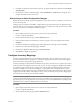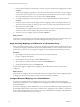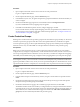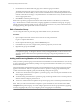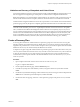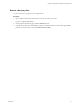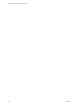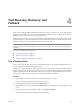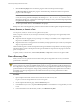4.0
Table Of Contents
- Site Recovery Manager Administration Guide
- Contents
- About This Book
- Administering VMware vCenter Site Recovery Manager
- Installing and Updating Site Recovery Manager
- Configuring the Protected and Recovery Sites
- Test Recovery, Recovery, and Failback
- Customizing Site Recovery Manager
- Assign Roles and Permissions
- Customizing a Recovery Plan
- Configure Protection for a Virtual Machine or Template
- Configure SRM Alarms
- Working with Advanced Settings
- Avoiding Replication of Paging Files and Other Transient Data
- Troubleshooting SRM
- Index
3 In the Protection Setup area of the Summary window, navigate to the Inventory Mappings line and click
Configure.
The Inventory Mappings page displays a tree of resources at the protected site and a corresponding tree
of resources at the recovery site. For any protected site resource that does not have an inventory mapping,
the corresponding item in the recovery site tree is listed as None Selected.
4 To configure mapping for a resource, right-click it in the Protected Site Resources column and click
Configure.
5 Expand the top-level folder in the Configure Inventory Mapping window and navigate to the recovery
site resource (network, folder, or resource pool) to which you want to map the protected site resource.
6 Select the resource and click OK.
The selected resource is displayed in the Recovery Site Resources column, and its path relative to the root
of the recovery site vCenter is displayed in the Recovery Site Path column.
7 To undo an inventory mapping, right-click it and click Remove.
What to do next
Create one or more protection groups. Inventory mappings are applied whenever a new protection group is
created. New or changed mappings must be manually applied to existing protection groups.
Apply Inventory Mappings to All Members of a Protection Group
When you create a protection group, your inventory mappings are applied to all the virtual machines in it. If
you change the mappings, add virtual machines to the protected datastore, or if the virtual machines lose their
protection for any reason, you can reapply the mappings to all unconfigured virtual machines in one step.
Procedure
1 Open a vSphere Client and connect to the vCenter server at the protected site.
Log in as a vSphere administrator.
2 On the vSphere Client Home page, click the Site Recovery icon.
3 Select a protection group from the list, and click the Virtual Machines tab.
4 On the Virtual Machines page, click Configure All.
This procedure applies existing inventory mappings to all virtual machines that have a status of Not
Configured.
What to do next
After this process completes, virtual machines that could not be configured have a status of Mapping Missing
or Mapping Invalid. You must configure protection for these machines individually.
Configure Resource Mappings for a Virtual Machine
If you have not specified inventory mappings for your site, you must configure resource mappings for
individual virtual machines. You can configure resource mappings only if site-wide inventory mappings have
not been established.
If inventory mappings have been established for a site, you cannot override them by configuring the protection
of individual virtual machines. If you need to override inventory mappings for a few members of a protection
group, use the vSphere Client to connect to the recovery site and edit the network settings of the placeholders
or move them to a different folder or resource pool.
Site Recovery Manager Administration Guide
32 VMware, Inc.