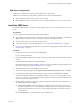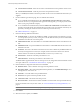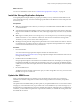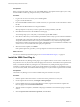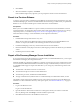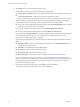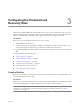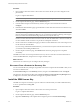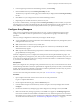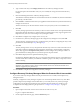4.0
Table Of Contents
- Site Recovery Manager Administration Guide
- Contents
- About This Book
- Administering VMware vCenter Site Recovery Manager
- Installing and Updating Site Recovery Manager
- Configuring the Protected and Recovery Sites
- Test Recovery, Recovery, and Failback
- Customizing Site Recovery Manager
- Assign Roles and Permissions
- Customizing a Recovery Plan
- Configure Protection for a Virtual Machine or Template
- Configure SRM Alarms
- Working with Advanced Settings
- Avoiding Replication of Paging Files and Other Transient Data
- Troubleshooting SRM
- Index
6 Click Install.
7 When the installation completes, click Finish.
If the installation replaced any open files, you are prompted to shut down and restart Windows.
Revert to a Previous Release
To revert to a previous release, uninstall the current SRM server release from the protected and recovery sites,
uninstall the SRM plug-in, and restore the SRM database from the backup you made before you updated the
SRM server. You can then install the previous release and use the restored database.
Prerequisites
Before you revert an SRM installation to a previous release, be sure that the current installation of vCenter
supports that release. For information about vCenter releases that support SRM, see the Site Recovery Manager
Compatibility Matrixes, accessible from http://www.vmware.com/support/pubs/srm_pubs.html. For
information about reverting a vCenter installation, see the vSphere documentation.
Procedure
1 Uninstall SRM at the protected and recovery sites.
Where sites have been paired, SRM at both sites must be uninstalled. If you uninstall SRM from one
member of a site pair, the database of the remaining member becomes inconsistent.
2 Uninstall the SRM plug-in from any vCenter Clients where it has been installed.
3 Restore the database used by the previous release, following the procedures documented by your database
vendor.
4 Install the previous release of SRM.
Repair a Site Recovery Manager Server Installation
If you need to change any of the information you supplied when you installed the SRM Server, you can repair
the installation and supply the changed information.
Installing the SRM server binds the installation to a number of values that you supply, including the vCenter
server to extend, the SRM database DSN and credentials, the type of authentication you want to use, and so
on. The SRM installer supports a repair mode that allows you to change any of the following values for the
installation:
n
The hostname or IP address of the site's vCenter Server.
n
The username and password of the vCenter administrator.
n
The username, password, and DSN for the SRM database.
n
The type of authentication (certificate-based or credential-based), the authentication details, or both.
The installer's repair mode presents modified versions of most of the pages that are part of the SRM server
installation. For more information about any of the repair options, see “Install the SRM Server,” on page 21.
Procedure
1 Log in to the SRM server host.
Log in as a local administrator.
2 Open the Windows Add or Remove Software tool. Navigate to the entry for VMware vCenter Site
Recovery Manager and click Change to start the installer in repair mode.
3 Click Next on the Welcome to the installation wizard screen.
Chapter 2 Installing and Updating Site Recovery Manager
VMware, Inc. 25