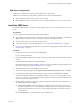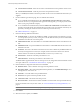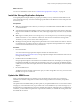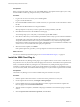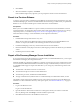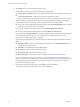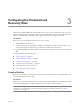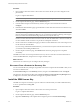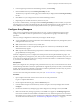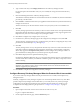4.0
Table Of Contents
- Site Recovery Manager Administration Guide
- Contents
- About This Book
- Administering VMware vCenter Site Recovery Manager
- Installing and Updating Site Recovery Manager
- Configuring the Protected and Recovery Sites
- Test Recovery, Recovery, and Failback
- Customizing Site Recovery Manager
- Assign Roles and Permissions
- Customizing a Recovery Plan
- Configure Protection for a Virtual Machine or Template
- Configure SRM Alarms
- Working with Advanced Settings
- Avoiding Replication of Paging Files and Other Transient Data
- Troubleshooting SRM
- Index
Prerequisites
Before you begin the update, back up your current SRM database. The update wizard requires you to verify
that the database is backed up, and pauses until you confirm that it is.
Procedure
1 Log in to the server host on which you are installing SRM.
Log in as a local administrator.
2 Download the SRM installation file to a folder on the host, or open a folder on the network that contains
this file.
3 Double-click the SRM installer icon to begin installation.
When prompted to verify that you want to update the existing installation, click Yes.
4 Click Next on the Welcome to the installation wizard page.
The wizard prompts you to verify that you have backed up the SRM database.
5 Click Yes to confirm that you have backed up the database and are ready to proceed with the installation.
The installer reads configuration data from the existing installation and uses it to complete the update.
The update installs the same location as the previous installation. If any of the existing configuration
information is invalid for the upgrade (for example, if the database is not accessible at the same DSN, or the
vCenter server is not accessible at the same port), the update fails.
6 When the wizard completes, click Finish.
If the update replaced any open files, you are prompted to shut down and restart Windows.
What to do next
You can now install the updated client plug-in. See “Install the SRM Client Plug-In,” on page 24.
Install the SRM Client Plug-In
To install the Site Recovery Manager client plug-in, use a vSphere Client to connect to the vCenter Server at
the protected or recovery site, then download the plug-in from the server and enable it in the vSphere Client.
When you install the Site Recovery Manager server, The Site Recovery Manager client plug-in becomes
available as a download from the vCenter server that the Site Recovery Manager server installation extends.
You can download, install, and enable the SRM client plug-in on any host where a vSphere Client is installed.
Prerequisites
The Site Recovery Manager server must be installed at the protected and recovery sites.
Procedure
1 Start the vSphere Client and connect to vCenter Server at the protected or recovery site.
2 On the vSphere Client menu bar, click Plugins > Manage Plugins.
3 In the Available Plug-ins area of the Plugin Manager window, right-click the VMware vSphere Site
Recovery plug-in and click Download and Install.
4 After the download completes, click Next on the plug-in installation wizard Welcome page to start the
wizard.
5 Click I accept the terms in the license agreement, and click Next.
Site Recovery Manager Administration Guide
24 VMware, Inc.