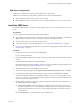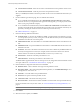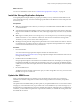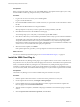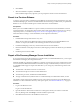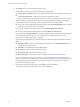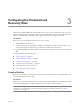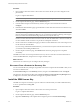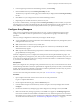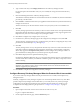4.0
Table Of Contents
- Site Recovery Manager Administration Guide
- Contents
- About This Book
- Administering VMware vCenter Site Recovery Manager
- Installing and Updating Site Recovery Manager
- Configuring the Protected and Recovery Sites
- Test Recovery, Recovery, and Failback
- Customizing Site Recovery Manager
- Assign Roles and Permissions
- Customizing a Recovery Plan
- Configure Protection for a Virtual Machine or Template
- Configure SRM Alarms
- Working with Advanced Settings
- Avoiding Replication of Paging Files and Other Transient Data
- Troubleshooting SRM
- Index
n
vCenter Server Username—Enter the user name of an administrator of the specified vCenter server.
n
vCenter Server Password —Enter the password for the specified user name.
When you click Next, the installer contacts the specified vCenter server and validates the information you
supplied.
8 On the Certificate Type Selection page, select an authentication method.
n
To use credential-based authentication, select Automatically generate certificate and click Next.
Enter text values for your organization and organization unit, typically your company name and the
name of your group within the company.
n
To use certificate-based authentication, select Use a PKCS #12 certificate file and click Next. Enter
the path to the certificate file. The certificate file must contain exactly one certificate with exactly one
private key matching the certificate. Enter the certificate password if necessary.
See “SRM Authentication,” on page 14.
9 Enter the following additional information:
n
Local Site Name—A name for this installation of SRM. A suggested name is generated for you, but
you can specify any name you want, so long as it is not the same name that you use for another SRM
installation with which this one will be paired.
n
Administrator E-mail—The email address to which SRM administrative alerts and notifications are
sent.
n
Additional E-mail—An optional additional email address to which SRM administrative alerts and
notifications are sent.
n
Local Host—The name or IP address of the local host. This value is obtained by the SRM installer and
need only be changed if it is incorrect (for example, if the local host has more than one network
interface and the one detected by the SRM installer is not the one you want to use).
n
Listener Ports—The SOAP and HTTP port numbers to use.
n
API Listener Port—The SOAP port number for API clients to use.
The SRM installer supplies default values for these ports. Do not change them unless the defaults would
cause port conflicts. See “How SRM Uses Network Ports,” on page 16.
10 Enter the database configuration information and click Next.
n
Database Client— Select a database client type from the pulldown control.
n
Data Source Name— Select and existing DSN from the pulldown, or click ODBC DSN Setup to view
existing DSNs or create a new one.
n
Username—A user ID valid for the specified database.
n
Password—The password for the specified user ID.
n
Connection Count—The initial connection pool size.
n
Max Connections—The maximum number of database connections that can be open simultaneously.
For more information about any of these values, see “About the Site Recovery Manager Database,” on
page 14.
NOTE If a database exists at the DSN that you provide, you are prompted to either use it or overwrite it.
11 Click Install.
12 When the wizard completes, click Finish.
Site Recovery Manager Administration Guide
22 VMware, Inc.