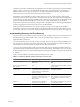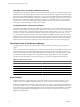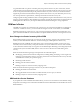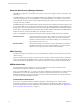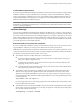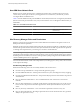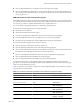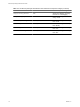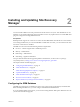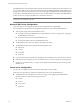4.0
Table Of Contents
- Site Recovery Manager Administration Guide
- Contents
- About This Book
- Administering VMware vCenter Site Recovery Manager
- Installing and Updating Site Recovery Manager
- Configuring the Protected and Recovery Sites
- Test Recovery, Recovery, and Failback
- Customizing Site Recovery Manager
- Assign Roles and Permissions
- Customizing a Recovery Plan
- Configure Protection for a Virtual Machine or Template
- Configure SRM Alarms
- Working with Advanced Settings
- Avoiding Replication of Paging Files and Other Transient Data
- Troubleshooting SRM
- Index
Installing and Updating Site Recovery
Manager 2
You must install an SRM server at the protected site and also at the recovery site. After the SRM servers are
installed, you can download the client plug-in from either server to any vSphere Client. You use the SRM client
plug-in to configure and manage SRM at each site.
Prerequisites
SRM requires the support of a vCenter server at each site. The SRM installer must be able to connect with this
server during installation. If you cannot install SRM on a dedicated server host, you can install it on the same
host where vCenter Server is installed.
The SRM server host must meet the following hardware requirements:
n
Processor – 2.0GHz or higher Intel or AMD x86 processor
n
Memory – 2GB minimum
n
Disk Storage – 2GB minimum
n
Networking – Gigabit recommended
For up-to-date information about supported platforms and databases, see the Site Recovery Manager
Compatibility Matrixes, at http://www.vmware.com/support/pubs/srm_pubs.html.
This chapter includes the following topics:
n
“Configuring the SRM Database,” on page 19
n
“Install the SRM Server,” on page 21
n
“Install the Storage Replication Adapters,” on page 23
n
“Update the SRM Server,” on page 23
n
“Install the SRM Client Plug-In,” on page 24
n
“Revert to a Previous Release,” on page 25
n
“Repair a Site Recovery Manager Server Installation,” on page 25
Configuring the SRM Database
The SRM server requires its own database to store recovery plans, inventory information, and similar data.
Before installing the SRM server, you must configure and initialize the SRM database.
If you are updating SRM to a new release, you can use the existing database. Back up the database first in case
you need to revert after the upgrade.
VMware, Inc.
19