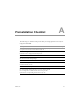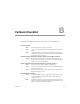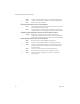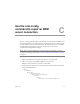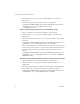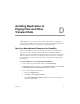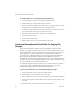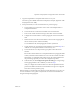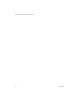1.0
Table Of Contents
- Administration Guide
- Contents
- About This Book
- Overview of Site Recovery Manager
- System Requirements
- Installing or Updating Site Recovery Manager
- Managing SRM
- Protected Site Configuration
- Recovery Site Configuration
- Failback
- Alerting and Monitoring
- Protected and Recovery Site Changes
- Preinstallation Checklist
- Failback Checklist
- Use the srm-config command to repair an SRM server connection
- Avoiding Replication of Paging Files and Other Transient Data
- Glossary
- Index
Site Recovery Manager Administration Guide
86 VMware, Inc.
4 ChangedirectorytoC:\Program Files\VMware\VMware Site Recovery
Manager\bin.
5Runthefollowingcommandtoupdatetheextensionregistration:
C:\Program Files\VMware\VMware Site Recovery Manager\bin>srm-config.exe
-cmd updateext -cfg ..\config\vmware-dr.xml -extcfg
..\config\extension.xml
Repair a connection after a Virtual Center server IP address change
1LogintotheSRMserverhostandstartaWindowscommandshell.
2 ChangedirectorytoC:\Program Files\VMware\VMware Site Recovery
Manager\bin.
3Runthefollowingcommand,where<vc‐ip‐addr>istheIPaddressoftheVirtual
Centerhost:
C:\Program Files\VMware\VMware Site Recovery Manager\bin>srm-config.exe
-cmd updatevc -cfg ..\config\vmware-dr.xml -vc <vc-ip-addr>
Ifthatcommandreturnsanerrorindicatingthatthecertificateisnottrusted,run
thefollowingcommand,where<vc‐ip‐addr>istheIPaddressoftheVirtualCenter
hostand<thumbprint‐string>isthethumbprintstringreturnedintheerror
message:
C:\Program Files\VMware\VMware Site Recovery Manager\bin>srm-config.exe
-cmd updatevc -cfg ..\config\vmware-dr.xml -vc <vc-ip-addr> -thumbprint
<thumbprint-string>
Reinitializing credential-based authentication after a user ID or password change
1LogintotheSRMserverhostandstartaWindowscommandshell.
2 ChangedirectorytoC:\ProgramFiles\VMware\VMwareSiteRecovery
Manager\bin
3RunthefollowingcommandtoupdatetheuserIDandpassword,supplyingthe
new<userID>onthecommandlineandthepasswordwhenprompted:
C:\Program Files\VMware\VMware Site Recovery Manager\bin>srm-config.exe
-cmd updateuser -cfg ..\config\vmware-dr.xml -u <userID>