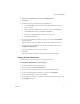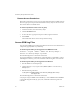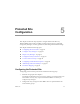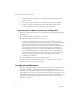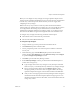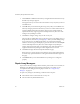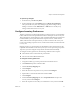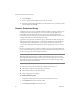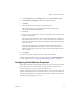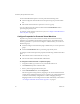1.0
Table Of Contents
- Administration Guide
- Contents
- About This Book
- Overview of Site Recovery Manager
- System Requirements
- Installing or Updating Site Recovery Manager
- Managing SRM
- Protected Site Configuration
- Recovery Site Configuration
- Failback
- Alerting and Monitoring
- Protected and Recovery Site Changes
- Preinstallation Checklist
- Failback Checklist
- Use the srm-config command to repair an SRM server connection
- Avoiding Replication of Paging Files and Other Transient Data
- Glossary
- Index
Site Recovery Manager Administration Guide
42 VMware, Inc.
Remove Access Permissions
Removingapermissionforauser,grouporrolefromthelistofthoseavailableremoves
theuserorgroupandrolepairfromtheselectedinventoryobject.Itdoesnotremove
therolefromthelistofavailableitems.
To remove a permission role for a user or group
1FromtheVIClient,selectanInventoryobject.
2ClickthePermissions
tab.
3Toselecttheuserorgroupandrolepairtodelete,right‐clickanitem.
4 SelectDelete.
TheVirtualCenterServerremovesthepermissionsetting.
Access SRM Log Files
YoucanretrieveSRMlogandconfigurationfilesfromtheserverandcollectthemina
compressed(zipped)folderonyourdesktop.
To retrieve log files when you are logged in to the SRM server host
ClickStart > Programs > VMware > VMware Site Recovery Manager >
Generate Site Recovery Manager log bundle.
Theindividuallogfilesarecollectedinafilenamed
srm‐support‐MM‐DD‐YYYY‐HH‐MM.zip,whereMM‐DD‐YYYY‐HH‐MMis
astring
indicatingthemonth,day,year,hour,andminutewhenthelogfileswereretrieved.
To retrieve log files when you are logged in to the VI Client
1StarttheWindowscommandprompt.
2 ChangedirectorytoC:\Program Files\VMware\VMware Site Recovery
Manager\bin.
3Runthefollowingcommand:
C:\Program Files\VMware\VMware Site Recovery Manager\bin>cscript
srm-support.wsf
Theindividuallogfilesarecollectedinafilenamed
srm-plugin-support-MM-DD-YYYY-HH-MM.zip, whereMM‐DD‐YYYY‐HH‐MMis
astringindicatingthemonth,day,year,hour,andminutewhenthelogfileswere
retrieved.