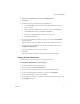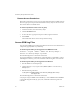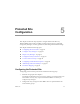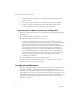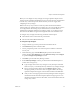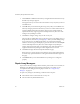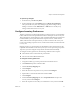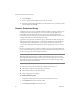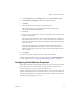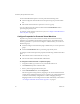1.0
Table Of Contents
- Administration Guide
- Contents
- About This Book
- Overview of Site Recovery Manager
- System Requirements
- Installing or Updating Site Recovery Manager
- Managing SRM
- Protected Site Configuration
- Recovery Site Configuration
- Failback
- Alerting and Monitoring
- Protected and Recovery Site Changes
- Preinstallation Checklist
- Failback Checklist
- Use the srm-config command to repair an SRM server connection
- Avoiding Replication of Paging Files and Other Transient Data
- Glossary
- Index
VMware, Inc. 41
Chapter 4 Managing SRM
4Right‐clickthePermissionstabandchooseAddPermission.
5ClickAdd.
6Identifytheuserorgroupthatisbeingassignedthisrole.
aFromtheDomaindrop‐downmenu,choosethedomainwheretheuseror
groupislocated.
bTypeanameintheSearchtextboxorselectaname
fromtheNamelist.
cClickAddtoaddthenametotheUsersorGroupslist.
dRepeatStep athroughStep ctoaddmoreusersorgroups.
eClickOKwhenfinished.
7IntheAssignedPermissionsdialogbox,selectarolefromtheAssignedRole
drop‐downmenu.
Thismenudisplaysallthe
availablerolesthatarebeenassignedtothathost.
8Toapplythisroletoallchildobjectsoftheselectedinventoryobject,select
PropagatetoChildObjects.
Performthistaskforeachuserorgroupadded.
9ClickOK.
Theserveraddsthepermissiontothelistofpermissionsfor
theobject.
Change Access Permissions
Youcanchangeaccesspermissionsforanyobjectinaninventory.
To change the permissions for a user or group
1FromtheVIClient,clickanInventoryobject.
2 SelectanobjectandclickthePermissionstab.
3Toselecttheuserorgroupandrolepairtochange,right‐clicktheitem.
4Toselecttheappropriaterolefortheuseror
group,selectProperties.
5 Selectfromthedrop‐downmenuandclickOK.
6Topropagatetheprivilegestothechildrenoftheassignedinventoryobject,click
thePropagatecheckbox.