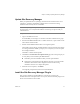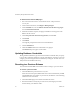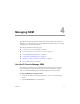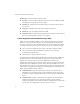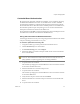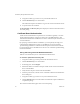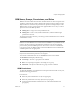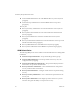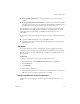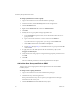1.0
Table Of Contents
- Administration Guide
- Contents
- About This Book
- Overview of Site Recovery Manager
- System Requirements
- Installing or Updating Site Recovery Manager
- Managing SRM
- Protected Site Configuration
- Recovery Site Configuration
- Failback
- Alerting and Monitoring
- Protected and Recovery Site Changes
- Preinstallation Checklist
- Failback Checklist
- Use the srm-config command to repair an SRM server connection
- Avoiding Replication of Paging Files and Other Transient Data
- Glossary
- Index
Site Recovery Manager Administration Guide
40 VMware, Inc.
To assign a permission to a user or group
1LogintotheVIClientasauserwithadministratorprivileges.
2FromtheVIClient,clicktheInventorybuttoninthenavigationbar.
3ClickthePermissionstab.
4Right‐clickthePermissionstabandchooseAddPermission.
5ClickAdd.
6Identifytheuserorgroupthatisbeingassignedthisrole:
aFromtheDomaindrop‐downmenu,choosethedomainwheretheuseror
groupislocated.
bTypeanameintheSearchboxorselectanamefromtheNamelist.
Ifyouknowtheuserorgroupname,youcantypeitintheNamefield.
cClickAddtoadd
thenametotheUsersorGroupslist.
dRepeatStep athroughStep ctoaddadditionalusersorgroupsandclickOK
whenfinished.
7Toapplythisroletoallchildobjectsoftheselectedinventoryobject,select
PropagatetoChildObjects.
8Verifythattheusersandgroupsareassignedto
theappropriatepermissionsand
clickOK.
9ClickOK.
Theserveraddsthepermissiontothelistofpermissionsfortheobject.
Add a New User Group and Role to SRM
AssigntonewusersandgroupstherolesandpermissionstotherelevantSRM
inventoryobjects.
To assign a user or group permission
1LogintotheVIClientasauserwithAdministratorprivileges.
2ClickSiteRecoveryinthenavigationbar.
Iftheprotectedandrecoverysitesarepaired,youmightneedtoenterlogin
informationfor
therecoverysite.
3ClickthePermissionstaboftheSRMInventoryobject.