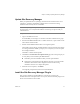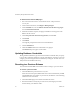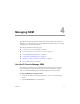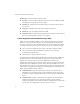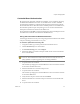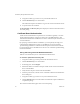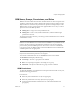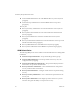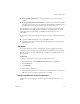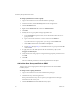1.0
Table Of Contents
- Administration Guide
- Contents
- About This Book
- Overview of Site Recovery Manager
- System Requirements
- Installing or Updating Site Recovery Manager
- Managing SRM
- Protected Site Configuration
- Recovery Site Configuration
- Failback
- Alerting and Monitoring
- Protected and Recovery Site Changes
- Preinstallation Checklist
- Failback Checklist
- Use the srm-config command to repair an SRM server connection
- Avoiding Replication of Paging Files and Other Transient Data
- Glossary
- Index
Site Recovery Manager Administration Guide
32 VMware, Inc.
To download and install the SRM plug-in
1StartaVIClientandconnecttoaVirtualCenterServerattheprotectedor
recovery site.
2OntheVIClientmenubar,selectPlugins>ManagePlugins.
3OntheAvailabletab,locatetheVMwareVirtualCenterSiteRecoveryplug‐in
andclickDownloadandinstall.
4Whenthedownloadcompletes,theplug‐ininstallation
wizardappears.Click
Nexttostartthewizard.
5ClickIacceptthetermsinthelicenseagreement,andclickNext.
6ClickInstall.
7ClickFinish.
YoumightbepromptedtoshutdownandrestartWindows.
8ClicktheInstalledtab.
9ChecktheEnabledcheckboxfortheSiteRecoveryplug‐in.
TheSite
Recoveryiconappearsonthetoolbar.
Updating Database Credentials
Duringinstallation,SRMencryptsandstoresthedatabasecredentialsthatyouspecify.
Ifanyofthesecredentialschange(forexample,ifthedatabaseusernameorpassword
changes),youmustchangethestoredcredentialsbyrunningtheinstallcreds.exe
utilityfoundintheinstallationdirectory.
Reverting to a Previous Release
YoumustuninstallbothSRManditsdatabasewhenrevertingtoapreviousrelease.
To revert to a previous release
1UninstallSRMattheprotectedandrecoverysites.
Wheresiteshavebeenpaired,SRMatbothsitesmustbeuninstalled.IfyouSRM
uninstallSRMfromonememberofapairofhosts,thedatabaseonthe
remaining
memberbecomesinconsistent.
2UninstalltheSRMplug‐infromaffectedVirtualCenterclients
3Restorethedatabaseusedbythepreviousrelease,followingtheprocedures
documentedbyyourdatabasevendor.