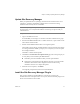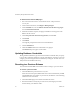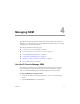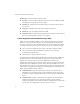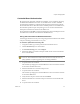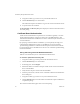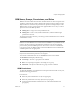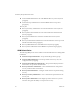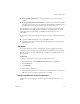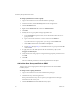1.0
Table Of Contents
- Administration Guide
- Contents
- About This Book
- Overview of Site Recovery Manager
- System Requirements
- Installing or Updating Site Recovery Manager
- Managing SRM
- Protected Site Configuration
- Recovery Site Configuration
- Failback
- Alerting and Monitoring
- Protected and Recovery Site Changes
- Preinstallation Checklist
- Failback Checklist
- Use the srm-config command to repair an SRM server connection
- Avoiding Replication of Paging Files and Other Transient Data
- Glossary
- Index
VMware, Inc. 31
Chapter 3 Installing or Updating Site Recovery Manager
Update Site Recovery Manager
WhenyouupdateSiteRecoveryManager,informationaboutVirtualCenterserver
connections,certificates,anddatabaseconfigurationisreadfromtheexisting
installationandreusedbythenewinstallation.
To update SRM
1LogintotheSRMserverhost.
ToinstallSRM,youmustloginasamemberofthehost’sAdministratorsgroup
2 Download
theSRMinstallationfiletoafolderonthehost,oropenafolderonthe
networkthatcontainsthisfile.
3Double‐clicktheSRMinstallationfileicontobegintheupdate.
TheinstallerexaminesthesetofinstalledVMwaresoftwareonthehost.Ifitdetects
anexistinginstallationof
SRM,itpromptsyoutoverifythatyouwanttoupdate
theexistinginstallation.
ClickYestocontinuewiththeupdate.
4ClickNextontheWelcometotheupdatewizardpage.Thewizardpromptsyou
toverifythatyouhavebackeduptheSRMdatabase.
ClickNotopausetheinstallationwhileyoubackupthedatabase.
ClickYesifyouhavebackedupthedatabaseandwanttoproceedwiththe
installation.Theinstallerreadsconfigurationdatafromtheexisting
installationandusesittocompletetheupdate.
5Whenthewizardcompletes,clickFinish.
YoumightbepromptedtoshutdownandrestartWindows.
Install the Site Recovery Manager Plug-In
AfteryouhaveinstalledorupdatedSRM,useaVIClienttoconnecttothe
VirtualCenterServerattheprotectedorrecoverysite,thendownloadtheplug‐infrom
theserverandenableitintheVIClient.
N
OTEBeforeyoubegintheupdate,backupyourcurrentSRMdatabase.Theupdate
wizardrequiresyoutoverifythatthedatabaseisbackedup,andpausesuntilyou
confirmthatitis.