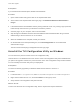6.7
Table Of Contents
- vCenter Server Upgrade
- Contents
- About vCenter Server Upgrade
- Overview of the vSphere Upgrade Process
- vSphere 6.7 Component Behavior Changes that Affect Upgrade
- Upgrade or Migration Order and Mixed-Version Transitional Behavior for Multiple vCenter Server Instance Deployments
- Differences between Upgrading and Migrating vCenter Server on Windows
- Upgrading or Migrating to vSphere License Service
- Differences Between vSphere Upgrades, Patches, Updates, and Migrations
- Support for Federal Information Processing Standard 140-2
- Support for Transport Security Layer 1.2
- Deployment Topologies with External Platform Services Controller Instances and High Availability
- Moving from a Deprecated to a Supported vCenter Server Deployment Topology Before Upgrade or Migration
- Example Upgrade Paths from vCenter Server version 6.x to version 6.7
- Example Migration Paths from vCenter Server for Windows to vCenter Server Appliance 6.7
- Upgrading vCenter Server for Windows
- About the vCenter Server for Windows Upgrade Process
- vCenter Server for Windows Requirements
- Pre-Upgrade Checks for vCenter Server and Platform Services Controller on Windows
- Hardware Requirements for vCenter Server and Platform Services Controller on Windows
- Storage Requirements for vCenter Server and Platform Services Controller on Windows
- Software Requirements for vCenter Server and Platform Services Controller on Windows
- Database Requirements for vCenter Server on Windows
- Required Ports for vCenter Server and Platform Services Controller
- DNS Requirements for vCenter Server and Platform Services Controller on Windows
- vSphere Web Client Software Requirements
- Before Upgrading vCenter Server
- Verify Basic Compatibility Before Upgrading vCenter Server
- Download the vCenter Server Installer for Windows
- Preparing a vCenter Server Database for Upgrade
- Prepare an Oracle Database for Upgrading vCenter Server
- Prepare Microsoft SQL Server Database Before Upgrading vCenter Server
- Use a Script to Create and Apply a Microsoft SQL Server Database Schema and Roles
- Prepare PostgreSQL Database Before Upgrading vCenter Server
- Database Permission Requirements for vCenter Server
- Verify That vCenter Server Can Communicate with the Local Database
- Preparing for Upgrading the Content Library
- Verify Network Prerequisites Before Upgrading
- Verify Load Balancer Before Upgrading vCenter Server
- Prepare ESXi Hosts for vCenter Server Upgrade
- Verify Preparations Are Complete for Upgrading vCenter Server
- Required Information for Upgrading vCenter Server on Windows
- Upgrading vCenter Server 6.0 or 6.5 on Windows
- Upgrading the vCenter Server Appliance and Platform Services Controller Appliance
- About the Upgrade Process of the vCenter Server Appliance and Platform Services Controller Appliance
- System Requirements for the New vCenter Server Appliance and Platform Services Controller Appliance
- Hardware Requirements for the vCenter Server Appliance and Platform Services Controller Appliance
- Storage Requirements for the vCenter Server Appliance and Platform Services Controller Appliance
- Software Requirements for the vCenter Server Appliance and Platform Services Controller Appliance
- Required Ports for vCenter Server and Platform Services Controller
- DNS Requirements for the vCenter Server Appliance and Platform Services Controller Appliance
- vSphere Web Client Software Requirements
- Preparing to Upgrade the vCenter Server Appliance and Platform Services Controller Appliance
- System Requirements for the vCenter Server Appliance Installer
- Download and Mount the vCenter Server Appliance Installer
- Synchronizing Clocks on the vSphere Network
- Transferring Data from an Existing vCenter Server Appliance
- Prepare ESXi Hosts for vCenter Server Appliance Upgrade
- Determine the Oracle Database Size and the Storage Size for the New Appliance
- Download and Run VMware Migration Assistant on the Source Update Manager Machine
- Prerequisites for Upgrading the vCenter Server Appliance or Platform Services Controller Appliance
- GUI Upgrade of the vCenter Server Appliance and Platform Services Controller Appliance
- Required Information for Upgrading a vCenter Server Appliance 6.0 or 6.5 or Platform Services Controller Appliance 6.0 or 6.5
- Upgrade a vCenter Server Appliance 6.0 or 6.5 with an Embedded vCenter Single Sign-On or Platform Services Controller by Using the GUI
- Upgrade a Platform Services Controller Appliance 6.0 by Using the GUI
- Upgrade a vCenter Server Appliance 6.0 or 6.5 with an External vCenter Single Sign-On or Platform Services Controller Instance by Using the GUI
- CLI Upgrade of the vCenter Server Appliance and Platform Services Controller Appliance
- Migrating vCenter Server for Windows to vCenter Server Appliance
- Overview of Migration from vCenter Server on Windows to an Appliance
- System Requirements for Migrating vCenter Server Deployments to vCenter Server Appliance Deployments
- Pre-migration Checks
- Known Limitations
- Preparing for Migration
- Synchronizing Clocks on the vSphere Network
- Preparing vCenter Server Databases for Migration
- Preparing to Migrate the Content Library
- Prepare Managed ESXi Hosts for Migration
- Preparing vCenter Server Certificates for Migration
- System Requirements for the vCenter Server Appliance Installer
- Determine the Oracle Database Size and the Storage Size for the New Appliance
- Determine the Microsoft SQL Server Database Size and the Storage Size for the New Appliance
- Download and Run VMware Migration Assistant on the Source Windows Machine
- Prerequisites for Migrating vCenter Server and Platform Services Controller
- Required Information for Migrating vCenter Server from Windows to an Appliance
- GUI Migration of vCenter Server with an Embedded vCenter Single Sign-On or Platform Services Controller to an Appliance
- GUI Migration of vCenter Server with an External vCenter Single Sign-On or Platform Services Controller to an Appliance
- CLI Migration of a vCenter Server Installation from Windows to an Appliance
- After Upgrading or Migrating vCenter Server
- Verify Your vCenter Server Appliance Upgrade or Migration Is Successful
- Log in to vCenter Server by Using the vSphere Client
- Install the VMware Enhanced Authentication Plug-in
- Uninstall the TLS Configuration Utility on Windows
- Collect vCenter Server Log Files
- Identity Sources for vCenter Server with vCenter Single Sign-On
- Reregister Solution in vCenter Server after Upgrade or Migration
- Roll Back a vCenter Server Appliance Upgrade or vCenter Server on Windows Migration
- Monitor and Manage Historical Data Migration
- Changing a vCenter Server Deployment Type After Upgrade or Migration
- Patching and Updating vCenter Server 6.7 Deployments
- Patching the vCenter Server Appliance and Platform Services Controller Appliance
- Update the Java Components and vCenter Server tc Server with VIMPatch
- Troubleshooting a vSphere Upgrade
- Collecting Logs for Troubleshooting a vCenter Server Installation or Upgrade
- Errors and Warnings Returned by the Installation and Upgrade Precheck Script
- Upgrade Issues with vCenter Server Containing Host Profiles
- Roll Back a vCenter Server Instance on Windows When vCenter Server Upgrade Fails
- Microsoft SQL Database Set to Unsupported Compatibility Mode Causes vCenter Server Installation or Upgrade to Fail
- Collect Logs to Troubleshoot ESXi Hosts
n
Roll Back a vCenter Server Appliance Upgrade or vCenter Server on Windows Migration
n
Monitor and Manage Historical Data Migration
Verify Your vCenter Server Appliance Upgrade or
Migration Is Successful
You can verify the success of your vCenter Server Appliance upgrade or migration.
You must be logged into the upgraded or migrated vCenter Server instance. If you created a reference of
required information based or a CLI template, you can use it to validate the upgrade or migration success.
Procedure
1 Verify that the IP address is correct.
2 Verify that the Active Directory registration has not changed.
3 Verify the Network registration is correct.
4 Verify the Domain is correct.
5 Verify the certificates are valid.
6 Verify the inventory data is correctly migrated.
a Review the events history.
b Review the performance charts.
c Review the users, permissions, and roles.
If the postupgrade or postmigration configuration conforms to your required information or CLI template
reference and expectations, the vCenter Server upgrade or migration is complete.
What to do next
You can troubleshoot unexpected behavior by reviewing logs. You can also perform a rollback to the
source configuration. See Roll Back a vCenter Server Appliance Upgrade or vCenter Server on Windows
Migration
Log in to vCenter Server by Using the vSphere Client
Log in to vCenter Server by using the vSphere Client to manage your vSphere inventory.
In vSphere 6.5 and later, the vSphere Client is installed as part of the vCenter Server on Windows or the
vCenter Server Appliance deployment. This way, the vSphere Client always points to the same vCenter
Single Sign-On instance.
Procedure
1 Open a Web browser and enter the URL for the vSphere Client:
https://vcenter_server_ip_address_or_fqdn/ui. To use the vSphere Web Client, enter the
URL: https://vcenter_server_ip_address_or_fqdn/vsphere-client.
vCenter Server Upgrade
VMware, Inc. 198